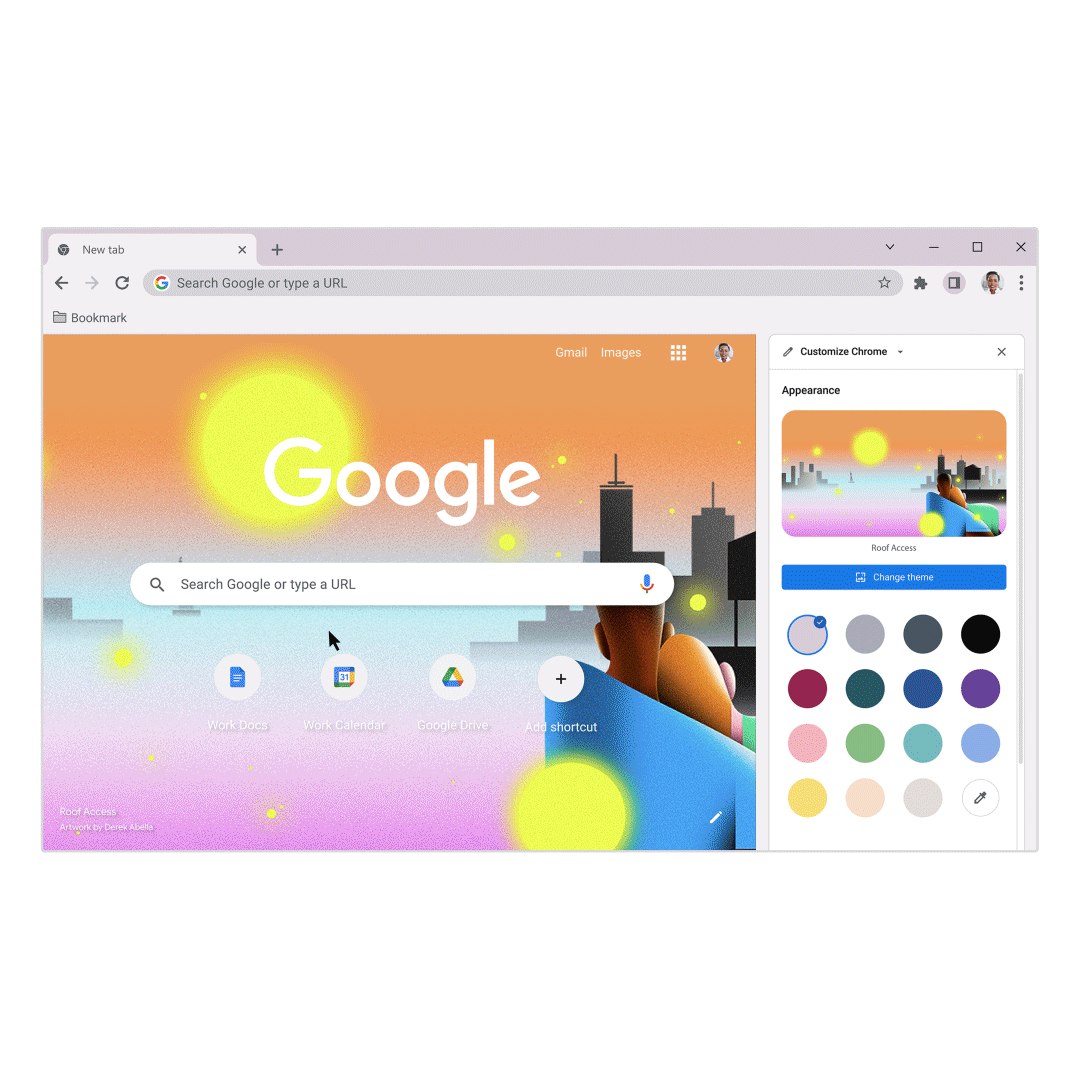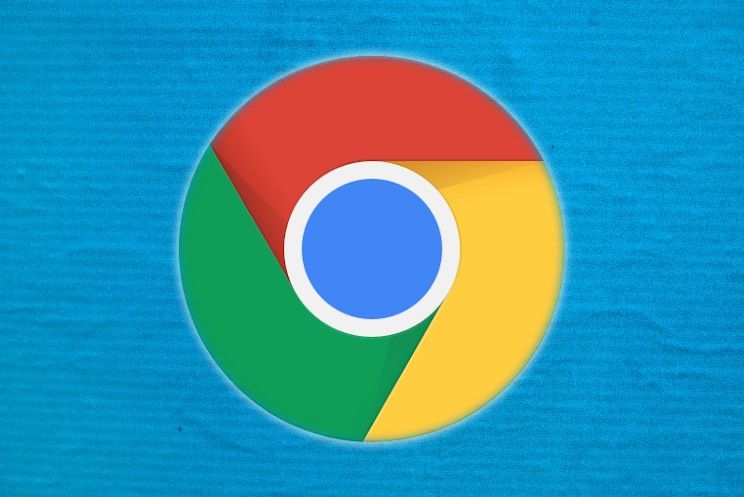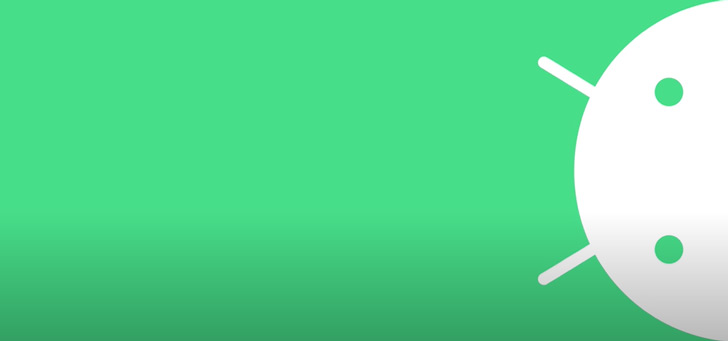This is how you personalize Google Chrome with colors, themes, and images
Looking for more ways to customize Google Chrome on your laptop or PC? With the latest update to the browser, Google makes it very easy to personalize the browser exactly the way you want it.
Contents
Adjust your settings directly from the side panel
You can try out different colors, themes, and settings in real time by opening a new tab in Chrome and clicking the “Customize Chrome” icon in the bottom right corner. A new side panel opens with several available customization features. Here you can experiment with different features and easily see how they will appear on your New Tab page as you make changes. The new side panel remembers your adjustment edits as you experiment with different colors.
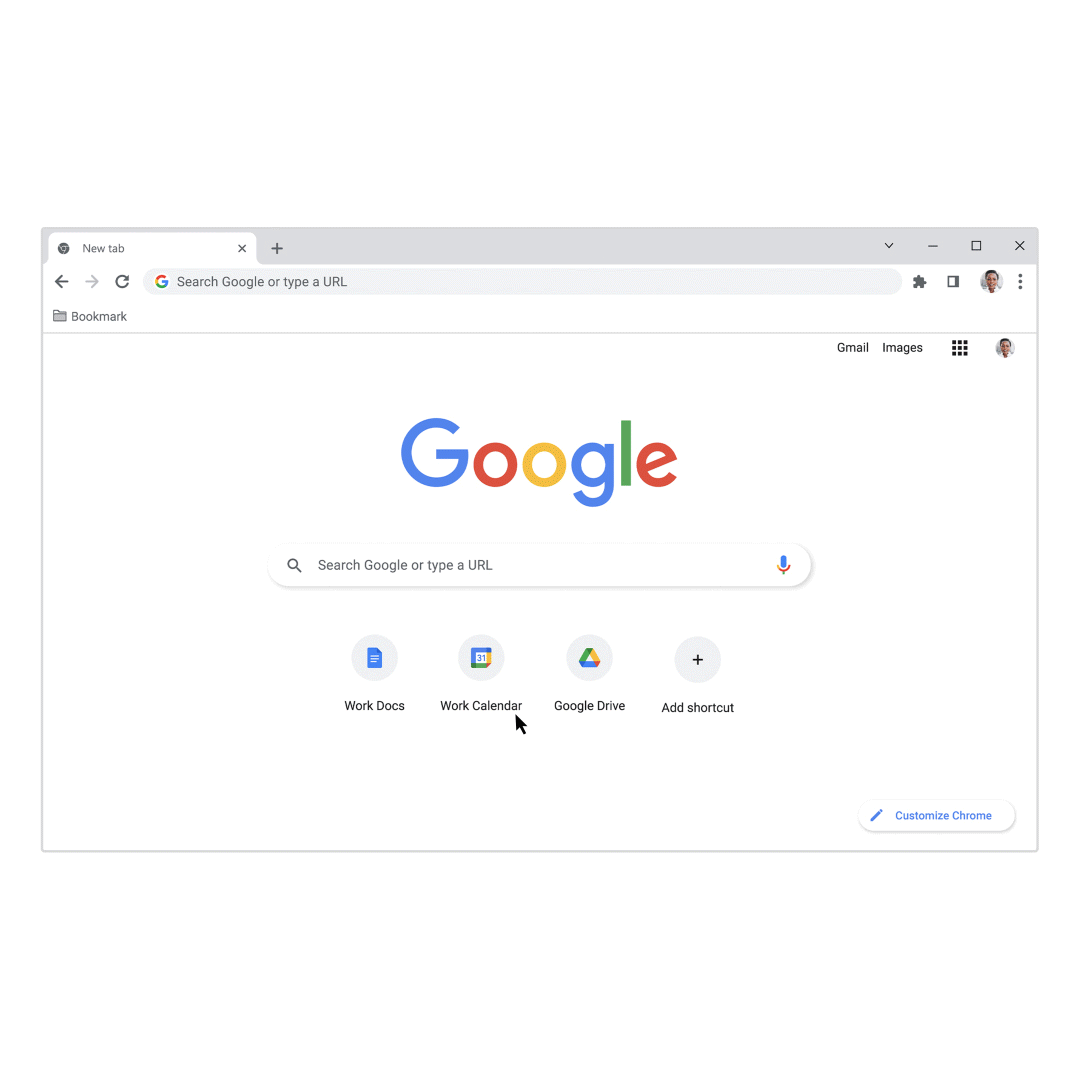
Unique images and background categories
Google has hundreds of images in different categories that you can easily view from the side panel by clicking ‘Change theme’. From categories like “Landscapes” to “Seascapes”, you’ll find tons of images to pick your favorite from. Google has also curated special artist collections, where you’ll find images from Asian, LGBTQ+, Latino, and Black artists, among others.
If you have trouble choosing just one image, you can also go for a changing background by clicking on a theme collection and turning on the ‘Refresh daily’ switch. Or if you use Profiles to keep your work and personal accounts separate, try giving each Profile a distinctive background and color to make them easier to tell apart.
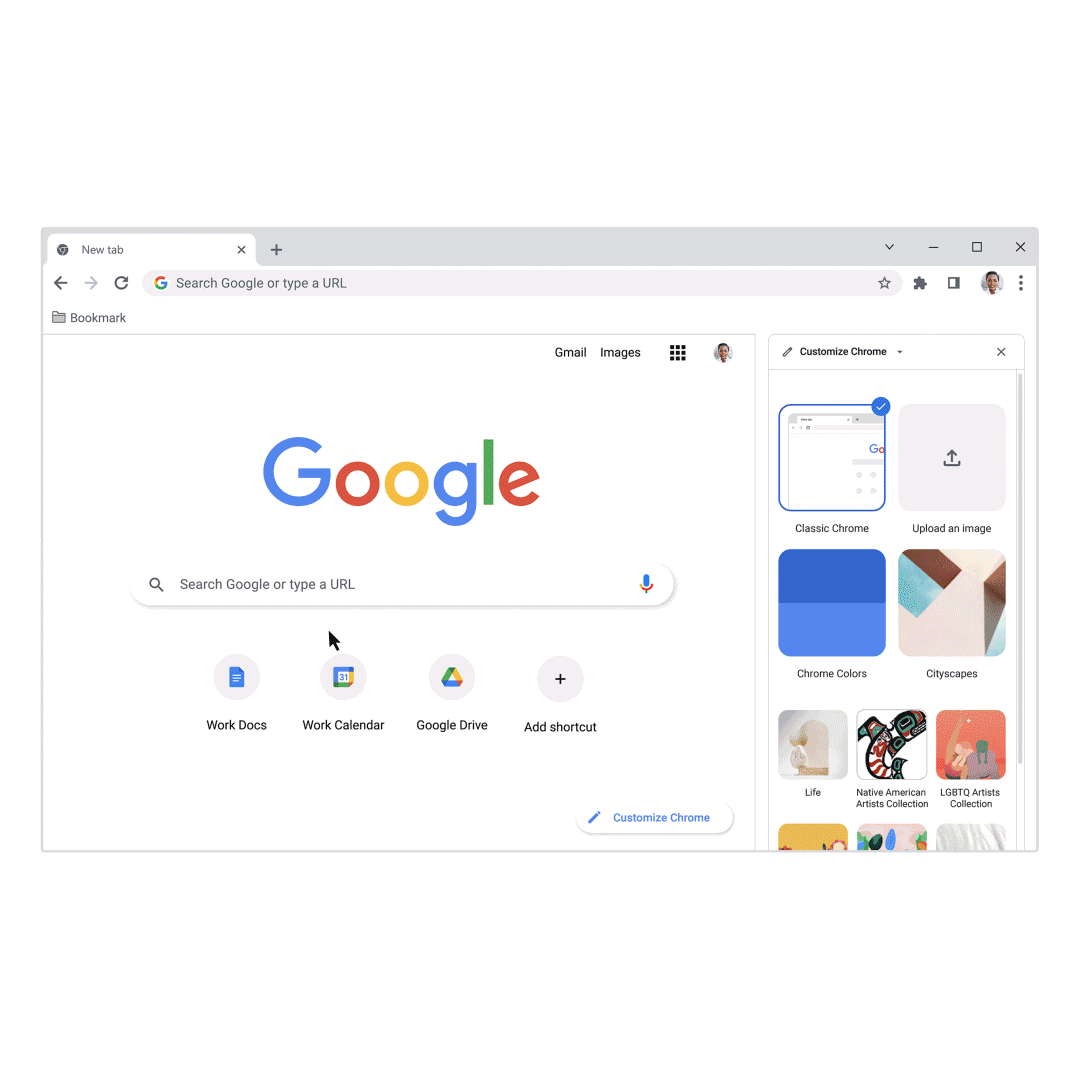
Combine colors with your theme
You can also customize your theme with different colors. Start by choosing a theme, then watch your browser adjust the color to match. If the color isn’t to your taste, you can always choose a different one from the overview page to get it just right.
Enough options to customize Chrome. What do you think of these new customization options in Chrome? Are you going to get started? Tell us your thoughts in the comments at the bottom of this article.