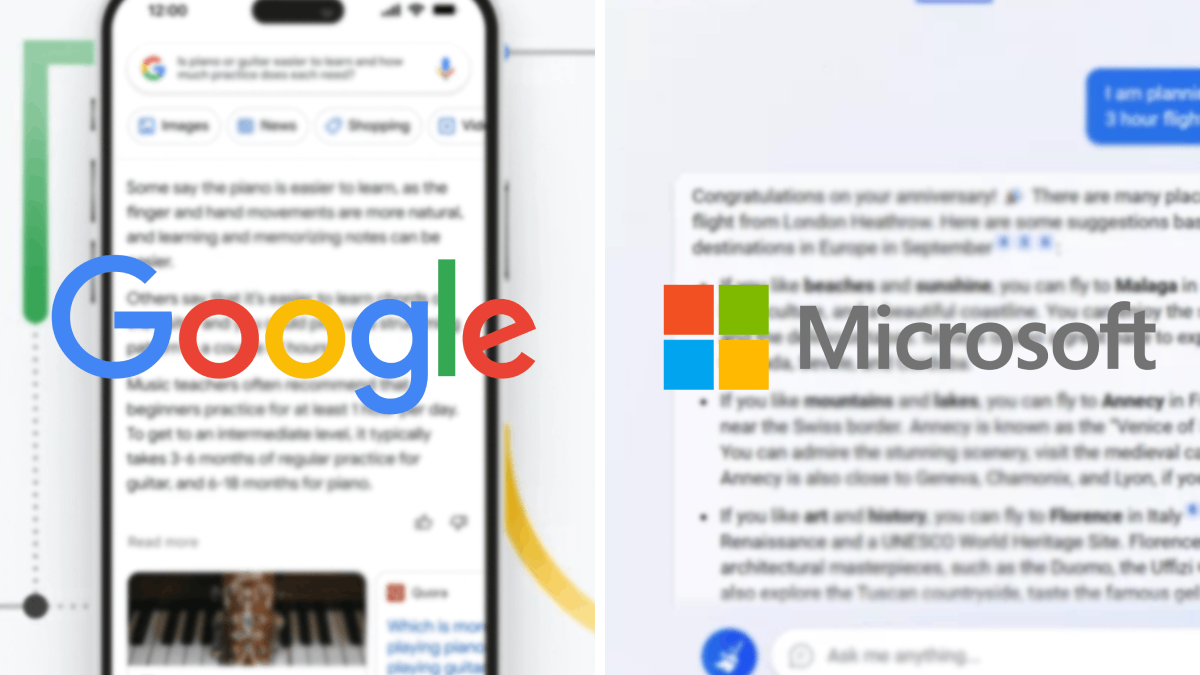this is how WhatsApp works in CarPlay
Eyes on the road, hands on the wheel: you should not be distracted in the car. Do you still want to send a message? Then you can use the combination of WhatsApp and CarPlay for this. That is how it works.
Read on after the ad.
Contents
How WhatsApp works in CarPlay
CarPlay is Apple’s on-the-go platform. It is best not to deal with apps at all while on the road, but if you really need to arrange something, CarPlay is the safest option.
To avoid distractions, not all apps work in CarPlay. After all, it would be illogical to be able to start a game on the go. WhatsApp is an exception to the rule: this app ‘just’ works in CarPlay. This way you can send a hands-free message while on the road or make a short call.
Index: WhatsApp in CarPlay
You need this
But first, what do you need to use WhatsApp in CarPlay?
- An iPhone with WhatsApp on it
- Car with support for CarPlay
- And possibly a cable to connect your phone to the car
Check? Then it’s a matter of getting in the car and connecting your phone. Some cars now start up CarPlay directly, but with other models you have to tap the Apple platform via the dashboard screen.
Does your car not support CarPlay? Then consider installing an aftermarket system. That way you can still use CarPlay on the road relatively cheaply.
Read more: Four affordable car radios that put CarPlay in your car
You can do this with WhatsApp in CarPlay
WhatsApp works differently behind the wheel than on your iPhone. To avoid distractions, the app has been stripped of a ton of unnecessary features. The skeleton that remains can do three things for you.
1. Send new message
First of all, you can create a new message. WhatsApp (via Siri) first asks who you want to app, after which you dictate the message. Try to articulate as clearly as possible, because Siri sometimes has trouble understanding. This is especially true when you are driving on the highway, for example.

Fortunately, WhatsApp has built in an extra check for this. Before your message goes out, the app reads what you’ve just said. If the message is correct, simply say “Yes” to send the app. If it is not correct, you can adjust the content by dictating again.
2. Read messages aloud
Of course you can also use WhatsApp in CarPlay to stay informed about new apps. First, the voice reads to you who has texted you, after which the content is read aloud. At the end of each message, you will be asked if you want to respond immediately.
3. Call
You can also call with WhatsApp while on the road. First, the app asks who you want to get hold of, after which the phone call is started.
Does WhatsApp not work on CarPlay?
Are you unable to get WhatsApp to work via Apple CarPlay? Then check whether the app has access to the car platform. This is how you do it:
- Grab your iPhone and open the Settings app;
- Go to ‘General’ and choose ‘CarPlay’;
- Tap the name of your car and check if WhatsApp is in the list of apps;
- Isn’t this so? Then tap the plus sign to the left of WhatsApp to add the app.
Siri not working
Can you get WhatsApp to work, but Siri doesn’t want to cooperate? Then the chat app probably does not have access to the voice assistant.
You can solve that problem by going to the Settings app on your iPhone again. Choose here for ‘Siri and search’ and slide the switch at ‘Allow Siri when locked’ so that the box turns green. Then scroll all the way down and tap WhatsApp. Make sure the “Use with Ask Siri” box is green.
WhatsApp in CarPlay does not start
Do you see the WhatsApp icon in CarPlay, but nothing happens when you press it? Then try to remove WhatsApp from your iPhone, and then install it again. Now check whether you can start WhatsApp in CarPlay.
Important: Back up your chats beforehand. You can restore this backup during the reinstall so that you don’t lose important chats, photos and videos.