The end of passwords: how to create your Google Passkeys key?
The Californian giant has announced the deployment of its Passkeys technology in a blog post dated May 3. The GAFAMs had undertaken to gradually replace passwords by 2024, so Google is accelerating the pace with this method, which is supposed to considerably limit the risks of hacking and phishing.
What is a passkey?
A passkey, or literally access key, is an alternative to a password. This is a technology developed with the objective of permanently replacing traditional passwords. These access keys are based on cryptographic pairs. A system that requires two keys: a private and secret key, as well as a public key, to be shared. This method is found on E2E encrypted applications, or end-to-end, such as WhatsApp or Signal.
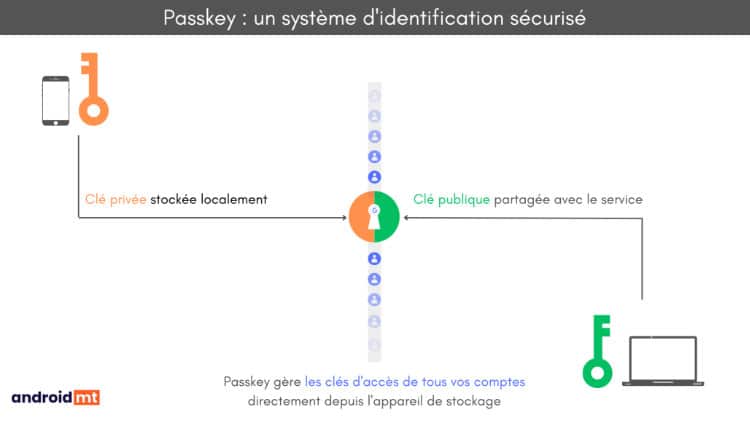
What are the benefits of a passkey?
If you hesitate between sticking to the password or switching to a passkey, here are the advantages of this method:
- No more memory problems: these keys are stored locally, on your device and are remembered by a local manager.
- More secure against leaks: since the private key is stored only on the device, a passkey is less vulnerable to data leaks
- Protected against scams: phishing or scams no longer have to steal a password with the passkey. Each key is unique and protected, so almost impossible to steal.
How to create an access key?
If you want to create your first access key with Google Passkey, know that the technology is compatible with Chrome 109 and Safari 16, or later versions, as well as Windows 10/11, macOS Ventura and later, as well as iOS 16 and Android 9 and later. Currently, Passkeys are only compatible with personal Google accounts.
- Appointment at this address
- If you are on Android, your device already has passkeys, in Keys automatically created access
- If you’re on iOS or your device doesn’t have automatic passkeys, tap Create an access key Then Use another device
- Once your key has been configured, a blue button gives access to Use Access Keys
Once your Google access key has been configured, connecting to a service via your Google account will then allow you to proceed with identification via your previously configured passkey!

