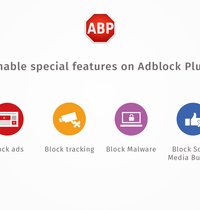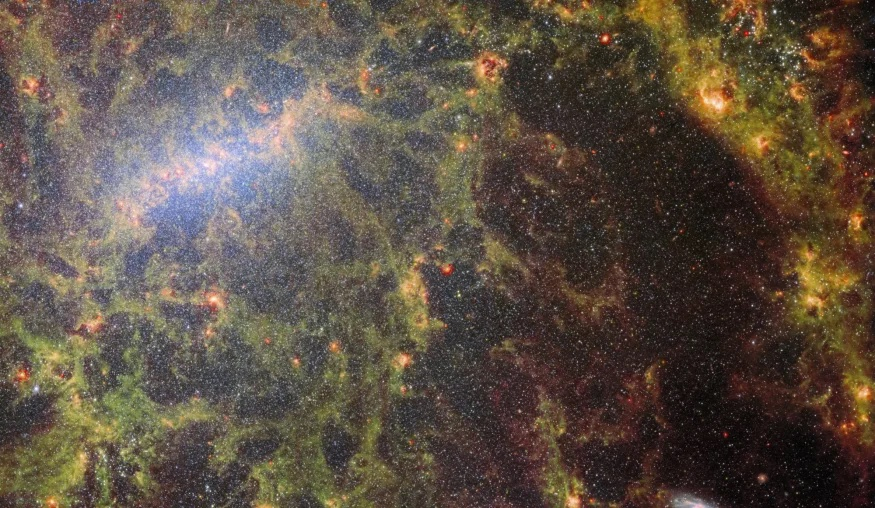Set & change home page (desktop, app)
The frequent surfer can be presented with all his popular offers at once when starting the browser, the cautious prefers to start with an empty browser window and the stuck must always start every visit to the online world with the same page. Learn how to set and change the home page in Firefox.
Version:102.0.1
Languages:German
License:freeware
Platforms:Windows 7, Windows 8, Windows, Windows 10
In the Firefox browser, you can change the default Firefox start page to your liking in the settings. This works in both the desktop version of the browser and the mobile app.
Set homepage in Firefox browser
In the Firefox settings, you can specify whether the browser should open an empty page after a restart, the websites of the last visit or a firmly defined start page. You can also display entire groups of pages in multiple tabs at startup. How to set the home page in Firefox:
- Starts the Firefox browser.
- Click on the top right three dashes.
- Opens the “settings“.
- Select the section “General“.
- Here you can tick the “open previous windows and tabs‘ if you want Firefox to display the pages that were open when you last exited the browser.
- Alternatively, you can set a specific page as the start page. To do this, click on “Home page‘ in the menu bar.
- Tap the drop-down menu at “Home and new windows“.
- Select the entry “Custom Addresses“.
- Now enter the URL of the page that should be displayed every time Firefox is restarted.
- Below you can also make the setting for “new tabs”.
How to Find All Important Firefox Settings (Video)
The default start page is now called up every time the browser is restarted. If you want a certain page to be displayed when you open a single tab within the Firefox window that is already open, you can use the Firefox box of tricks “Advanced Settings”. To do this, enter “about:config” in the address field. In the window that now appears, look for the entry “browser.newtab.url”. After double-clicking, enter the address of the desired Firefox Tab home page. If you want an empty window again when opening a new tab, give the entry the value “about:blank”.
Change the homepage in the Firefox app
If you use the Firefox app on an Android smartphone or iPhone, you can also set up the start page there:
- Opens the Firefox app.
- Press the three bars at the bottom of the screen.
- Then select the “settings” out.
- Here you will find the menu “Home page“.
- Choose your desired page. This can be your “most visited pages”, current “Pocket” recommendations or an address specified by you.