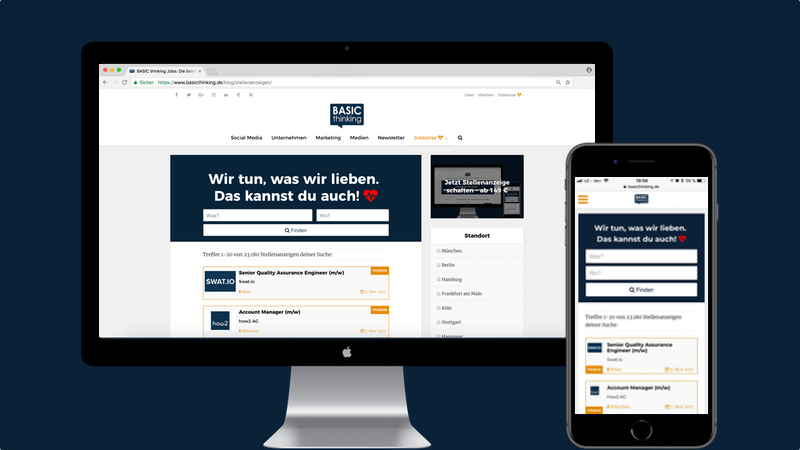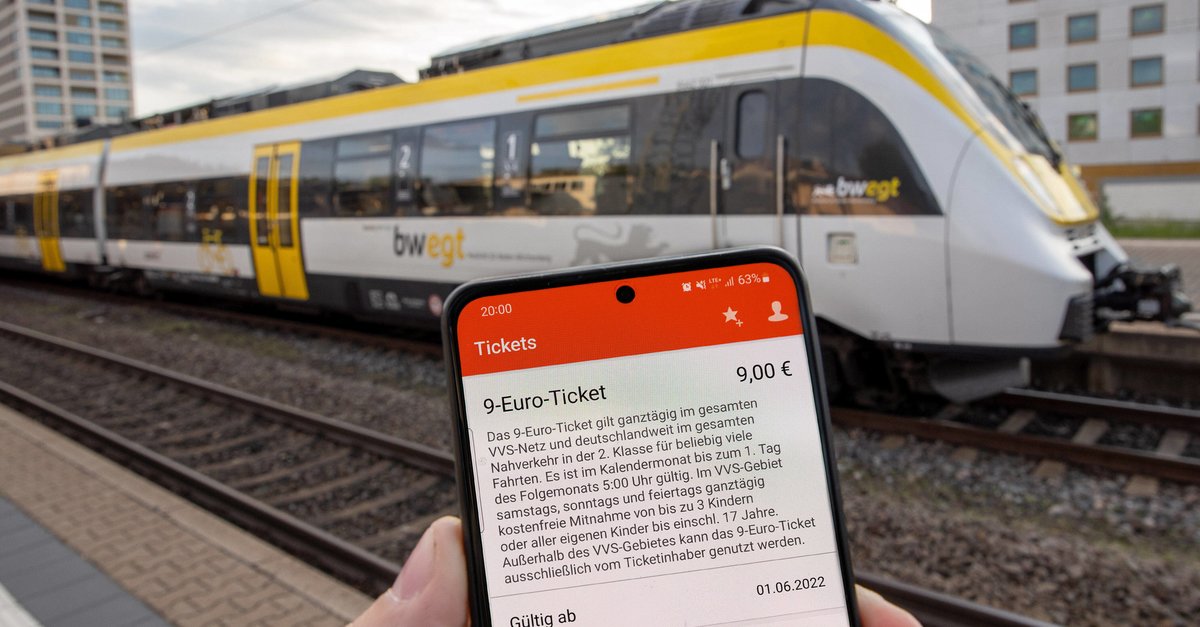Samsung Galaxy S20 / S20 + Not Connecting To PC – How To Fix It
If you’re Samsung Galaxy S20 / S20 + not connecting to PC, there are a couple of simple things you may try that could put things into place within minutes. Fixing an issue of this kind may seem complicated, and the truth is entirely different. The steps are pretty simple, and you can go through them all pretty fast. Without further ado, let’s jump onto solutions.
See also: Samsung Galaxy S20 / S20 + won’t download apps – How to fix it
Samsung Galaxy S20 / S20 + not connecting to PC? Try the following
The S series always brings the best phones, but even the best ones can fail from time to time. When Samsung Galaxy S20 is not detected by PC, there is a variety of options that can fix the issue, so just be persistent and have a little patience. Things should go back to normal pretty quickly, so you’ll be able to create the backup the old-fashioned way. Before trying anything else, make sure the USB cable isn’t damaged or broken. So, try using another port.
- Start with a forced restart. Follow these steps. Simultaneously press and hold the Volume button and the Power key. Hold both buttons for around 15 seconds. Your device will turn off completely, and it will boot again.
- Restart your computer.
- Update the software on your phone. Before you start, make sure the phone’s battery is over 50%. Go to Settings> Software Update and tap Download and install.
- Get Smart switch. Click on the “Get it on Windows”. Install the app by following several on-screen steps. Wait for the installation to complete. When the process is done, try reconnecting your phone to your PC. If it successfully connects, open the App click More> Preferences> Backup, select the items you want, and click Backup.
- If Windows updates are available, restart your PC.
- Wipe the cache partition. Turn your S20 off. When the phone is off, press the Power key and the Volume up. Hold both and wait until the Android logo shows up. Next, please navigate the Wipe cache partition using volume buttons and confirm it using the Power button. Highlight Yes with volume buttons, then confirm with the power key. Let the process complete. You’ll see the option “Reboot system now”. Confirm the reboot using the power button.
- Perform factory data reset. If you tried all of the above, but the phone won’t connect to your PC, it is time for a fresh start. First, backup the files, and when you are done, follow these steps. Go to Settings> General Management> Reset> Factory Data Reset> Reset. The process may take a while. Wait until it completes. When it is all set and done, you will have to follow the on-screen guide to set up your phone as a new device.
You may also read: Samsung Galaxy S20 / S20 + wireless charging not working – How to fix it