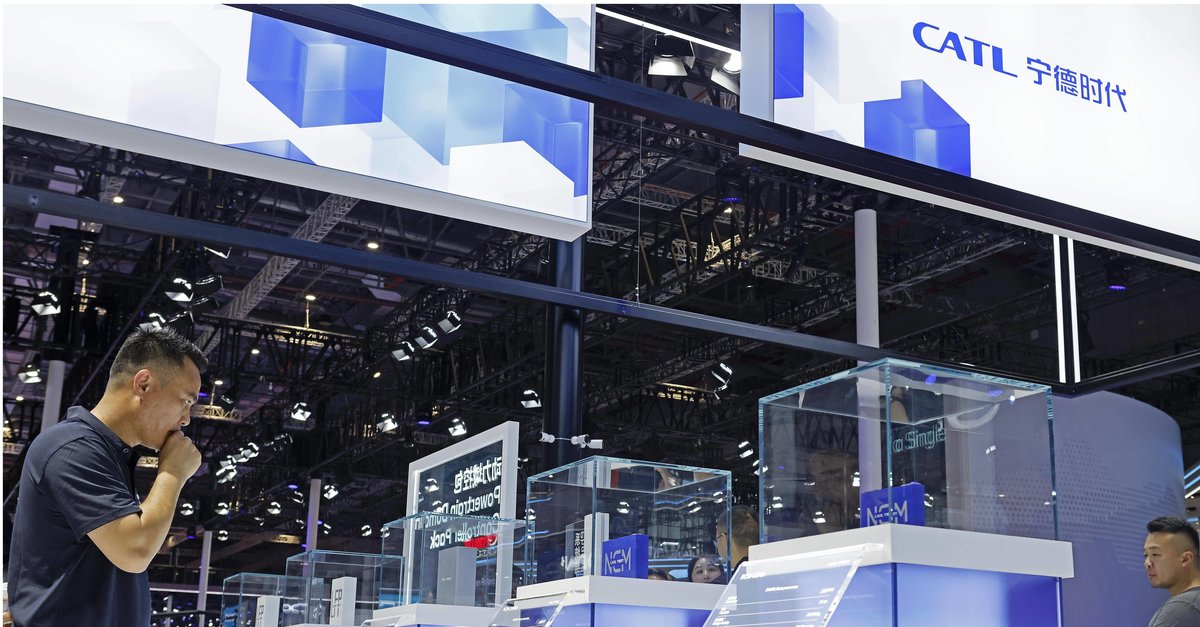Not Enough Storage Space On Samsung Galaxy S20 / S20 + – How To Fix It
When you get your hands on a powerful phone such as Galaxy S20 / S20 +, the everyday usage goes to a whole new level. Everything seems faster and better, and all of a sudden, you understand all the hype the S series brings along. Now, you get to install a bunch of apps, take videos, photos, but at some point, you may notice a message saying there’s not enough storage space on Samsung Galaxy S20. If that occurs, don’t worry, there are some simple ways to free up the space and let your phone breathe normally all over again. Here, we will share some tips that you can implement, and things will go back to normal in no time.
See also: Samsung Galaxy S20 / S20 + not opening apps – How to fix it
What to do when there is not enough space on Samsung Galaxy S20 / S20 +
Freeing up the space may sound like a task that requires a lot of time, but in reality, it all moves pretty fast, and you will be done in no time. Most importantly, the message will distemper, and the phone will perform much better with more free storage space.
- Remove the apps you no longer use – Let’s face it, when we get a new phone, we tend to install a bunch of apps to see how they perform and explore something new. Later, we end up using only a couple, while the rest is just sitting there regularly updating and taking up space. And these days, apps know to be pretty big. So, it’s time to clear up the mess. Go to the Home screen, find the app you want to delete, tap and hold its icon, and then tap Uninstall. Repeat the process for every app you want to remove.
- Clear the app’s cache – Clearing the cache regularly can be a lifesaver for the apps you want to continue using. Head over to Settings> Apps, tap on the app, and tap Storage. Finally, tap Clear cache.
- Move some apps to the SD card – This is a way to go if you still have a lot of apps on your device. Go to Settings> Apps, tap on the app you want to move, tap Storage. If the app supports the option, you will see it there. So, just tap on it, and the app’s location will change.
- Move the data to the SD card – if you have a bunch of photos and videos, you can move them to the SD card as well.
- Backup the files and remove them from your phone – You can backup the large files, especially videos and high-resolution photos that take up a lot of space and once you create a backup, simply delete them from your phone.
Whenever you see the message saying there is not enough storage space on your device, these are the basics you need to go through. Yes, we often forget to clear up the space, and things just pile up until the message wakes us up, letting us know it’s time for some cleaning. All these things are pretty simple, and you’ll complete the task within minutes. Go for it!
You may also read: Vibration not working on Samsung Galaxy S20 / S20 + – How to fix it