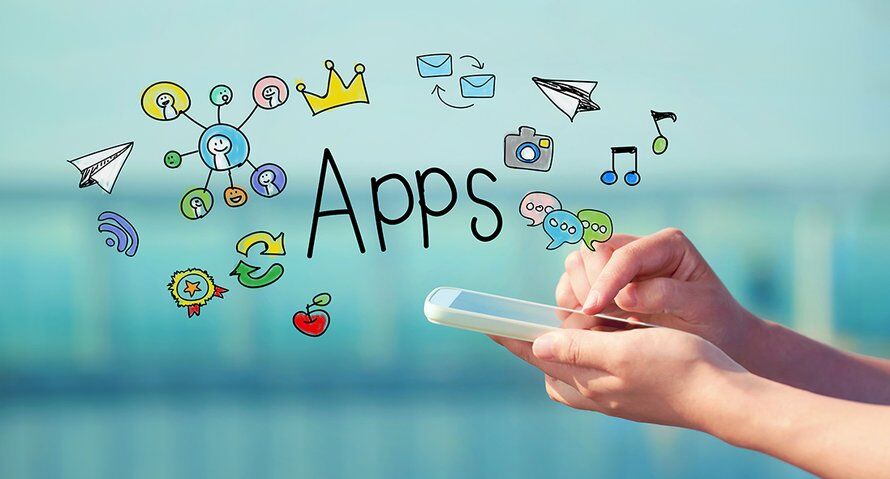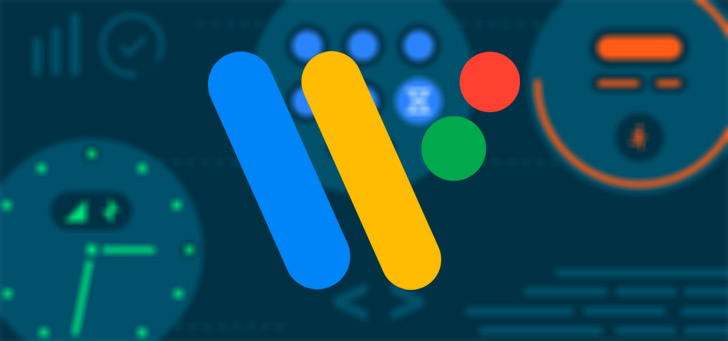iOS 16 ‘Security Check’ feature helps abuse victims
For people at risk of domestic violence, iOS 16 has an important new feature: Security Checks. It is intended to protect people in abusive relationships.
Read on after the ad.
Contents
iOS 16: What is ‘Security Check’?
Many people share access to their devices and passwords with their partner. In abusive relationships, this makes it harder to break ties; victims are often harassed and monitored online.
To help these people, Apple is introducing a Safety Check feature in iOS 16. This makes it easy to see which information you share with whom – and you can stop it with a simple tap. There is also an ‘Emergency Recovery’ function that makes you immediately unfollowed by anyone. Not even for apps.
Security check: that’s how it works
Using Safety Check is easy. The feature is present in iOS 16, which is currently in beta. The software is expected to be available for everyone to install in September.
This is where you will find the ‘Security Check’ feature:
- Open your iPhone’s Settings app;
- Tap the ‘Privacy & Security’ option;
- Select ‘Security Check’.
You will now be taken to two sections: ‘Disaster Recovery’ and ‘Manage Share & Access’.
Disaster Recovery
In critical situations, the safest way is to completely revoke access for all people and apps. That’s what the ‘Disaster Recovery’ option is for. Tap this and authenticate with Face ID, Touch ID, or your passcode.

Then a screen for starting the disaster recovery will appear. You then ensure that people and apps do not have access to your data and you set a new Apple ID password. You also have the option to add or remove SOS contacts.
Control sharing and access
A less rigorous option is ‘Manage sharing and access’. With the option you check which data you share with a specific person. First, select the person and tap Check Share. Select what you no longer want to share and choose ‘Don’t share anymore’.

Once you’ve set it up or tap on ‘Skip’, you’ll get to step 2 of the 3. In this window, you control which apps can access your information. This can be, for example, your location, bluetooth, and media library. In step 3 you check the security of your account and you have, among other things, the option to remove devices from your Apple ID account.
At any time during setup, you can tap “Quick Stop” in the top right corner. It’s a quick way out of Security Checkup settings. You then quickly go to the home screen of the iPhone and leave no traces.
Want to know more about the iOS 16 innovations? Check our articles: