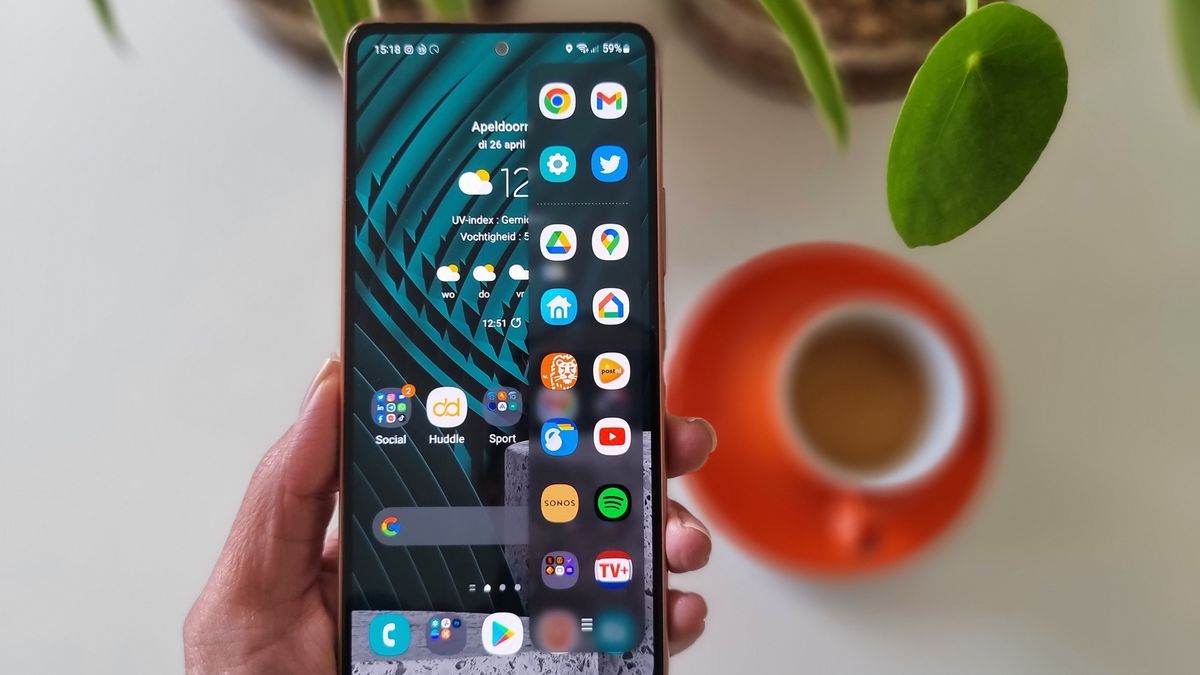iOS 16 changes the font of time: this is how you go back
It’s the first thing you notice when you have iOS 16 installed: the font of the time is different. But what’s also new is that with an iPhone you can adjust the font of the time.
Read on after the ad.
Customize iPhone Font Time
With iOS 16, the lock screen has gone through a major overhaul and so has the look of the times. They used to be sleek and minimalistic, now the font looks a lot more playful.
Not your taste? It is possible to give the font the familiar look again. In addition, there are more fonts to choose from. In total there are eight different fonts. You can also give it a different color.
Here’s how to change the time font:
- Wake iPhone from sleep by tapping it and unlock it with Face ID;
- Hold your finger longer on the screen;
- Tap ‘Edit’ and select the time;
- Choose a font. The second from the top left resembles the font on iOS 15;
- Tap the cross and select ‘Done’ in the top right.
adjust date
It is not possible to change the font of the date. You can, however, display additional information there by placing a widget next to it. The date will then be abbreviated, along with information from the Calendar, Condition, Reminders, Clock, or Weather app.

Here’s how you can change the date:
- Wake iPhone from sleep by tapping it and unlock it with Face ID;
- Hold your finger longer on the screen;
- Tap ‘Edit’ and select the date;
- Choose a widget;
- Tap the cross and select ‘Done’ in the top right.
More about iOS 16
iOS 16 is a major iPhone update. New is that you add widgets to the lock screen. Also cool: with a simple tap you get a photo freestanding in Photos. And the Translate app finally supports Dutch.
There are also many more innovations. Check them out in the articles below: