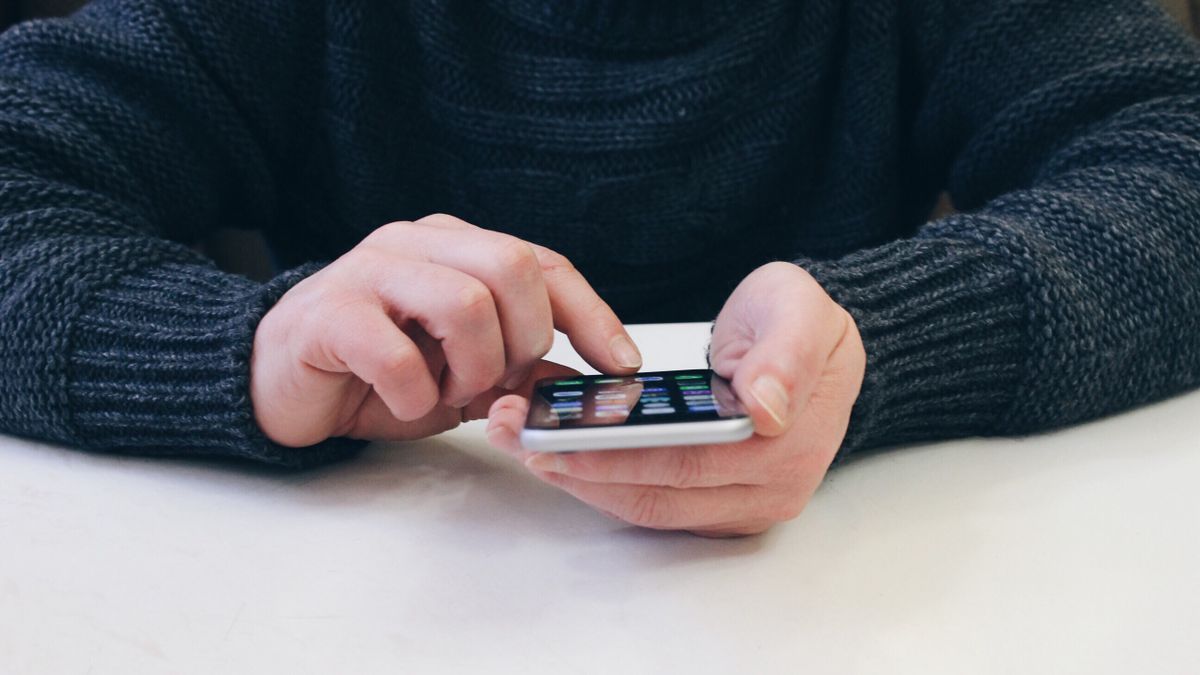Invited to an album in Google Photos? This is how it can be done in the library
In Google Photos you can invite others to an album, but that does not mean that they will just see those albums appear in the library. We explain where you can find the shared albums and how you can place them nicely in the Library between the other albums.
Contents
Google Photos is the smart gallery app that comes standard on Android devices. In this app you can create albums with photos and you can easily share them with others. Or rather: sharing is often easy, but where does the other person see them appear? We’ll show you where to find the albums you’ve been invited to, and how to put them neatly in the library. This way you can easily find them later.
If you’re invited to an album, you’ll get a notification that takes you to the photos. You can view them for a while, but if you don’t take any action and leave the app, you won’t find them later between your albums in the Library. Annoying right? Yes, but don’t worry, because you can find the album again with the steps below:
- Open Google Photos
- Press at the bottom To share
- You will now see all the photos that have ever been shared with you. Scroll down until you recognize the shared album in question. You will also see the name of the person who shared the album with you. Open the album
- Tap the at the top right menu with the three dots
- Tap on Show in library
If you go to library the shared album will just show up among all your other albums. Easier than the steps above, is that you develop the habit of immediately Show in library when invited to an album and tap the notification. That way you have it right where you want it.
You’ve been invited to an album before, but maybe you’re wondering how you can share an album yourself with friends or family? There are two ways, depending on whether you want to share an existing album or create a new shared album. We explain how it works.
- Open Google Photos
- Go to library
- Tap the album off the list
- Choose To share
- Select under Invite to Album all the people you want to share the album with and press Send

- Open Google Photos
- Press To share
- Tap the plus button with Shared album
- Type a title at the top and choose Select photos
- Tap all the photos that should be part of the shared album and choose at the top Add
- Then tap at the top To share
- Select under Invite to Album all the people you want to share the album with and press Send

Do you have many shared albums in Google Photos or do you use another way to easily share photos with your family or friends. What other features of Google Photos do you find useful? Let us know in the comments at the bottom of this article.
Want to stay up to date with the latest Google Photos news and tips? Then download our Android app and follow us on Telegram and Twitter. Also check out our new AW Community for an overview of the most popular AW members.
Google Photos
Google Photos (Photos) is the gallery app to use on Android, iOS and the web to manage and share photos. With a fast interface and some useful funct..
More info
![]()