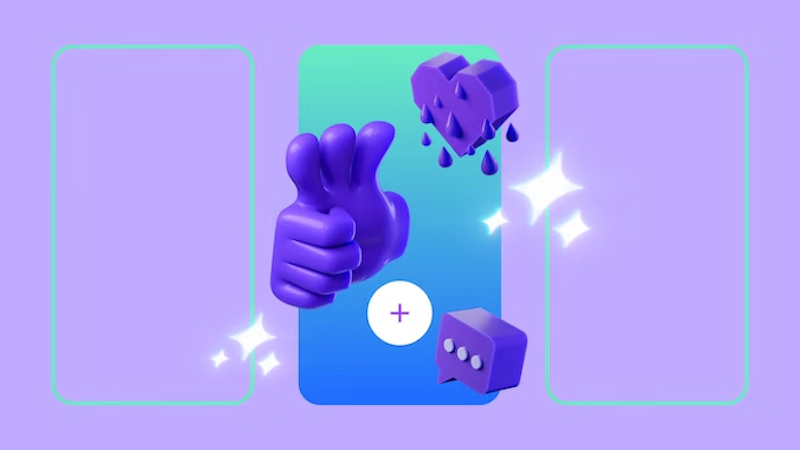How To Use Voice Control On IPhone 11
iPhone 11 comes with iOS 13 and some new features, such as Slow-motion selfie, Dark Mode, a new Voice Control, and so on. Voice Control is one of the great features. It allows you to operate the device using your voice commands, like ”swipe left”, ”go back”, ”long press, etc. Wait a minute, does it sound like Siri? It’s different, actually. Voice Control can navigate the entire device as if you are using your hand, while Siri more like a virtual assistant to help you set the alarm, making appointments, etc. Let’s learn how to use Voice Control on iPhone 11.
See also: How To Send An Attachment In Email On iPhone 11
Contents
How To Use Voice Control On iPhone 11
How To Activate Voice Control
Before we learn how to use Voice Control on iPhone 11, you need to activate it first. There are two methods to turn on this feature.
- Go to Settings > Accessibility > Voice Control. Here, toggle the button next to Voice Control into green-colored.
- Ask Siri to activate Voice Control. Press and hold the side button and say “turn on Voice Control”. If “Hey Siri” feature is enabled on your iPhone 11, simply say “Hey Siri, turn on Voice Control”.
- You will see the blue microphone
 icon on the top of the screen when the voice control is active.
icon on the top of the screen when the voice control is active. - If you want to turn it off, you can say “go to sleep” or ask Siri to turn it off. Then, say “wake up” to reactivate it.
How To Use Voice Control
When you decided to use Voice Control, it means you are willing to learn new gestures and commands. Let’s start with the basics. Here are some basic commands you can use if you are new to Voice Control.
- To access the home screen, you can say “go home”.
- If you want to go back to the previous screen, simply say “go back”.
- Say “Swipe right”, “Swipe left”, Swipe down “as if you do that with your finger on your iPhone screen.
- If you need to do a long press to an app, speak “long press”.
- To open a certain app or turn up the volume through the control center, say “open or” open control center “and” turn up volume “.
- To see the other commands you can use, just say “what can I say?” A pop-up screen will appear to show you some commands you can say.
- You can also customize the voice control by heading to Settings > Accessibility > Voice Control > Customize commands.
How To Use Voice Control To Interact With Your iPhone Screen?

There are two methods to interact with the iPhone screen using voice commands. You can use numbers or names. When you are on the home screen and want to open Facetime, just say “Tap Facetime”. But when it comes to a certain screen where there are only icons and buttons available, it can be more complicated. Sometimes, we don’t know the name.
That’s why Voice Control offers two options to interact with your iPhone screen, ie by numbers and names. For example, you are in the camera app and want to access the filter. Say “show numbers” or “show names”. When the names or numbers appear, say the name of the option you want to use or the number you see on it.