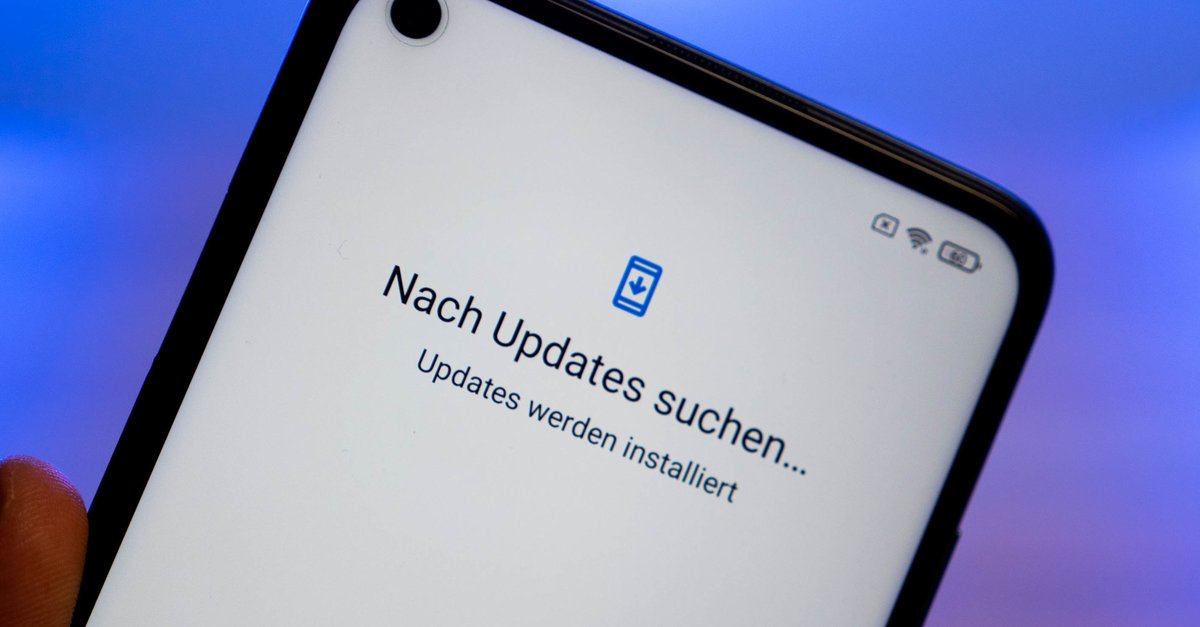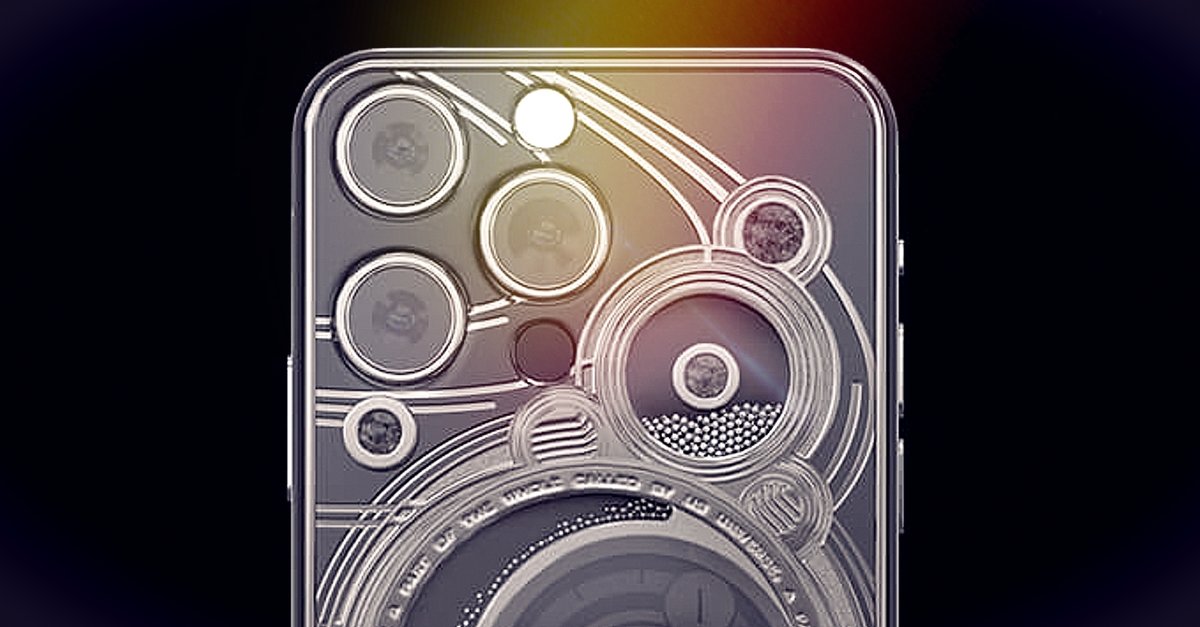How To Use Small Taskbar Buttons In Windows 10
One of the most essential parts of Windows 10 is the taskbar. It allows you to switch between the apps with a click, or pin the apps you use the most to the taskbar so that you can access them with ease. By default, the buttons on the taskbar have their own size that you may consider big. If you don’t like the size of the buttons you can make them smaller than they currently are. If that’s something you want to do, keep reading. We are going to share a quick and simple guide on how to use small taskbar buttons in Windows 10.
See also: How to show keyboard touch button in Windows 10
How to use small taskbar buttons in Windows 10
To change the size of the taskbar buttons, follow the simple steps below:
- First, you need to access the taskbar settings. There are two ways to do that. You can right-click on the taskbar and then choose Taskbar settings in the menu. Or, you can click on the Start button. Then click the gear icon to access the Settings menu. Choose Personalization, and then click Taskbar.
- Among the options, look for the option called “Used small taskbar buttons”
- You will see it is turned off by default
- Click on the switch below the option and you will enable it
- As soon as you enable it, the size of the taskbar buttons will change right away and they will look like on the image below

You may notice the size of the buttons in a lot smaller. So, if you find this suitable for you, make the changes by following the steps we have listed in this guide. To go back to the regular size, just click on the switch and turn the option off.