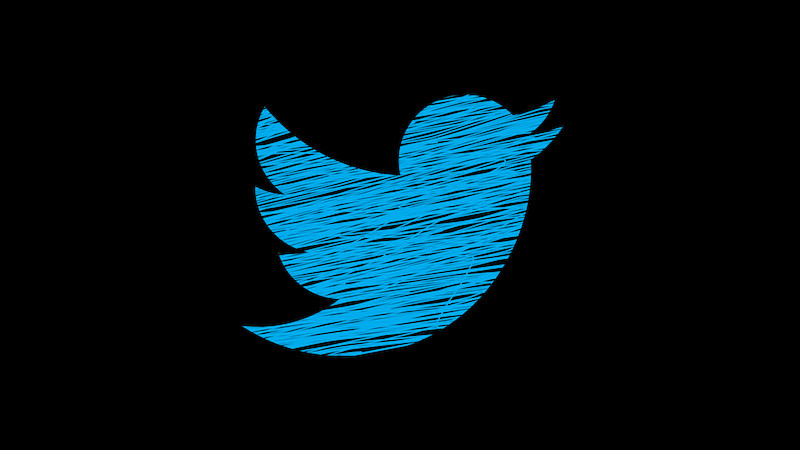How To Search On Slack
Before we start explaining how you can search Slack, we must explain what Slack is and how you can use it.
See also: How To Create a Slack Account
What is Slack, and how to use it?
Slack is a chat with the company that you are working for. It is a platform that allows you to communicate with your boss, colleagues, and others via chat and not email. It is easier and a faster way of communication than an email is. You can separate groups into channels. It is the same thing as a chat room. Information, files, documents, pictures, and even videos can be sent in s Slack chat room. You are, of course, able to have a private chat with some Slack members. You do not necessarily have to use the channel group chat tool.
How can you search on Slack?
We will assume that you already have a Slack app downloaded and installed on your computer or phone.
- First, open the app and sign in to your account. Enter the domain of your work business and click on Continue when you type in all the necessary data.
- Look for the search field somewhere on your screen and click on it.
- When you click on that search button, you will type in the keyword you want to search for.
- The top matching results of the search are going to come out on your screen.
- Look for the button files. It should be located somewhere under the search bar on that window. Click on it when you find it.
- You will now see the top search results of the files sent in some of your chats. To find the most recent files, click on the Recent button at the top of your computer / phone screen. Or press the Relevant button if you want to find the best matches for your search and the best files that fit your search. If you are using Slack on your phone, these buttons are going to right above your keyboard.
- When you are searching on Slack, the search involves all of your channels and chats. To exclude some of the channels and search for one specific channel, you will have to go to your team name and click on it. It is usually in the top left corner of your screen. By clicking on it, you are going to open some more settings and options.
- Next, look for the Preferences button and click on it. Since new settings items will show up on the left toolbar of your screen, look for the search section and tap on it.
- You will be able to see the Don’t search from these channels section. You can add as many channels as you want if you, perhaps, want to search from one channel only. If you are using Slack on your phone, the steps to doing this are a bit different. You will need to find the Slack logo in the top left corner of your screen. Tap on it. This is going to show you some new settings as well. You can remove the channels you do not want to search for by clicking on the X button next to their name.
There is an alternative way to search for items in chat rooms. You can open that channel from which you want to file a particular file, and type in the text section this: / s, and then typing the file’s name or keyword that you want to find.