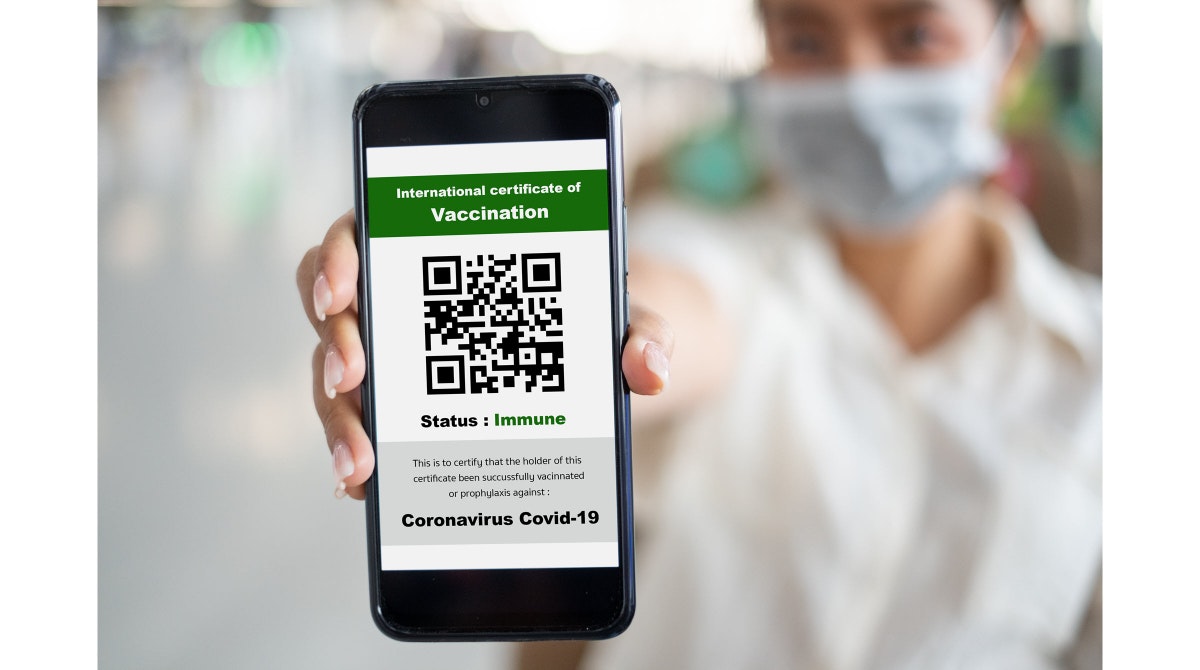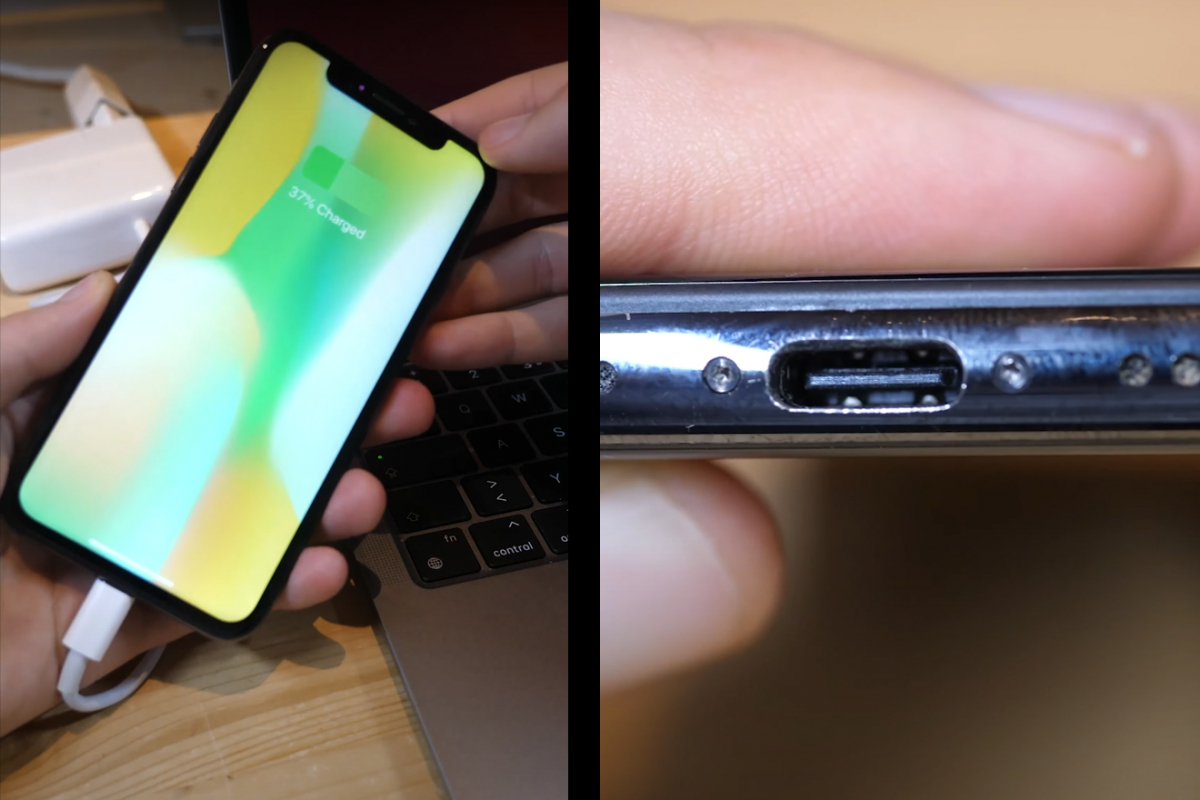How To Fix Samsung Galaxy S9 / S9 + That Is Not Downloading MMS
Do people still use MMS on Samsung Galaxy S9 / S9 +? Yes! Nowadays, It becomes more prevalent in business. Like the other third-party apps, you can send any picture, video, and other multimedia files through the Samsung Messages app. However, sometimes the files fail to download. How to fix Samsung Galaxy S9 / S9 + that is not downloading MMS?
Read also – How To Fix Samsung Galaxy S9 / S9 + That Is Not Accepting Calls
Contents
How to fix Samsung Galaxy S9 / S9 + that is not downloading MMS
The issue can be related to the carrier you use, the software issues, or hardware. To find the right solution, go through the list below and try out suggestions.
Restart The Phone
The MMS-related issues can be just temporary. The solution can be as simple as restarting your Galaxy S9 / S9 +. To do that, press the Power / Lock button for a few seconds until the options appear, then tap Restart.
Turn Off WiFi
MMS requires an Internet connection to send or receive multimedia files. However, it may not work with WiFi. It would be best if you used a data plan instead. Some users found that disabling WiFi can fix Samsung Galaxy S9 / S9 + that is not downloading MMS. Also, make sure you have an active data plan on your phone.
1. Open Settings
2nd tap Connections
3. Toggle the switch button next to WiFi to turn it off
Toggle Advanced Messaging
Advanced Messaging allows you to send files up to 10MB, ten times bigger than traditional messaging. Also, you can see if your message status (delivered / read / unsent). But it will only work if both sender and recipient devices are compatible with Advanced Messaging. Check if you have turned on this feature.
1. Navigate to the Messages app
2. Tap on the menu option (three dots icon)
3. Select Settings
4th tap Advanced messaging
5. Toggle the switch button next to Advanced messaging
Delete the older threads
If you use the Messages app often, it may be full of threads. Deleting some unnecessary ones, especially the large files, can fix your Samsung Galaxy S9 / S9 + that is not downloading MMS.
Wipe the messages cache and data
Wiping the Messages cache will help you remove the junk files and make the app clean. In many cases, this method can solve temporary problems on your device.
1. Go to Settings on your Galaxy S9 / S9 +
2. Choose Apps
3. Tap on Messages
4. Select Storage
5th tap Clear cache and tap OK  6. To wipe the data, go back to the previous screen and choose Clear data. Tap OK to confirm.
6. To wipe the data, go back to the previous screen and choose Clear data. Tap OK to confirm.
7. Reboot your phone and try to download the MMS again
Reset network settings
This method will reset all the settings you have adjusted related to WiFi, cellular network, Bluetooth connections, etc. It will not affect the personal data stored on your Samsung Galaxy S9 / S9 +. You may only need to enter WiFi passwords when the process is done.
1. From the home screen, tap Settings
2. Select General management
3rd tap Reset
4. Choose Reset network settings and enter your password if needed
5th tap Reset to confirm.

Factory reset
You shall run this method when all the solutions failed to solve the Samsung Galaxy S9 / S9 + that is not downloading MMS issue. Factory reset means your phone will be set back to its default settings like a new phone and wipe all data stored on it.
1. Back up your phone if you have not done it yet.
2. Unlock your Galaxy S9 / S9 + if necessary. On the home screen, tap Settings
3. Find General management and tap it
4th tap Reset and select Factory data reset
5. Scroll down to get the Reset option and tap it.
6. Tap Delete All.
7. Enter your password and tap CONFIRM. Wait until the resetting process to complete.