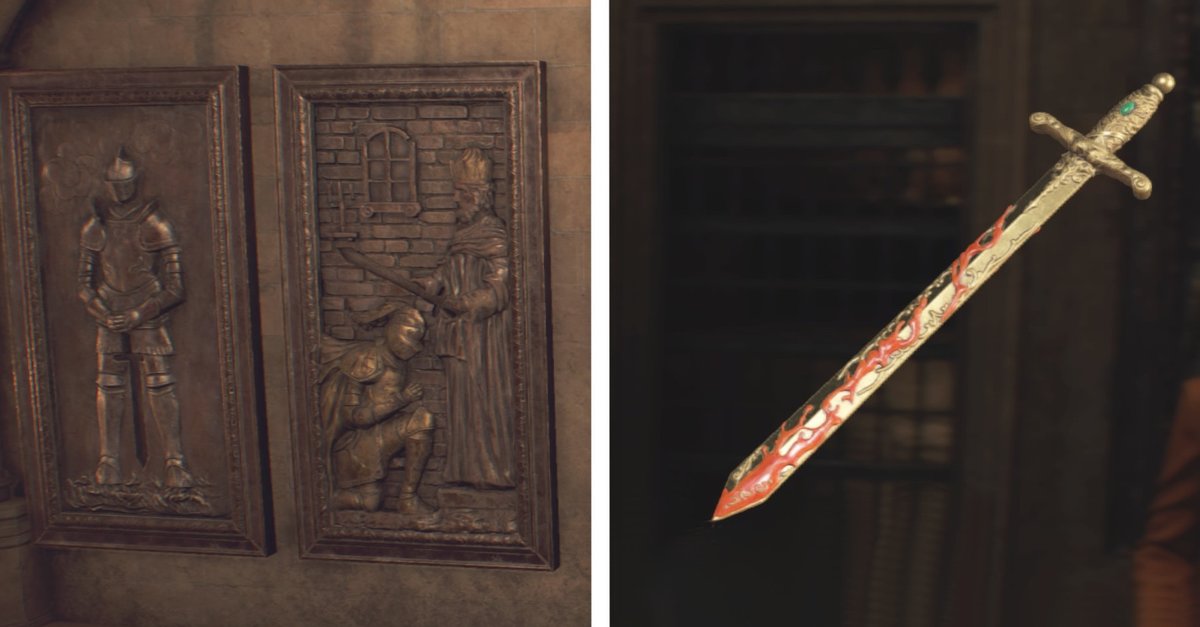How To Fix Common Connection Wi-Fi Issue: Self-assigned IP On MacBook
This article will find some solutions that will help you fix the Wi-Fi issue on the MacBook. We use MacBook as one of the mobile productivity devices. Sometimes, in a new place, we have to connect our MacBook to a local Wi-Fi to access the Internet.
See also: How to fix error code 36
There’s a time when Wi-Fi is already connected, but we still cannot access the Internet while our friends are doing it, usually with their MacBook. In such a case, check your MacBook’s Wi-Fi icon first on a menu bar.
Source: technobezz
If you see the exclamation mark ( ! ) on the Wi-Fi icon in the menu bar, as you can see on the picture above, it says that there’s a network issue. Click the Wi-Fi icon, and you will probably see this.

Source: technobezz
How To Fix Common Connection Wi-Fi Issue: Self-assigned IP on MacBook
Many things can cause no Internet Connection issue, and one of those is the self-assigned IP issue. We are going to troubleshoot and fix the self-assigned IP on MacBook.
I’m going to share one solution for this issue. If you are using Mac OS X 10.5 or later and facing this issue, you can try this.
The first thing: Check your Network Preferences
Click Apple menu> System preferences> Network
In this part, you have to make sure that Location (1) is on the Automatic option as you see on the picture below, then click Advanced (2).

Source: technobezz
After you click Advanced (2), a new window will appear, as you see in the picture below. Click TCP / IP tab, and you will see this window.

Source: technobezz
You have to notice two things, Configure IPv4 (1) and Router (2). If you have the main problem where Configure IPv4 has been set at Using DHCP, but any IP does not set the router, then try the following steps to solve that issue.
Steps for troubleshooting
- Click Finder Icon, then in Menu Bar Click Go> Go to Folder

Source: technobezz
- After you click Go to Folder, type: / Library / Preferences / SystemConfiguration /

Source: technobezz
Notice: It will reset all your network configurations. If you don’t have a problem losing your network configuration, you can continue to the next steps.
- Delete the files that I highlighted in the picture below. You will be asked for your admin password.

Source: technobezz
- Restart your MacBook. After you log in, try to connect to the same Wi-Fi. Check and make sure that Router IP fills the Router in the Advanced window.

Source: technobezz