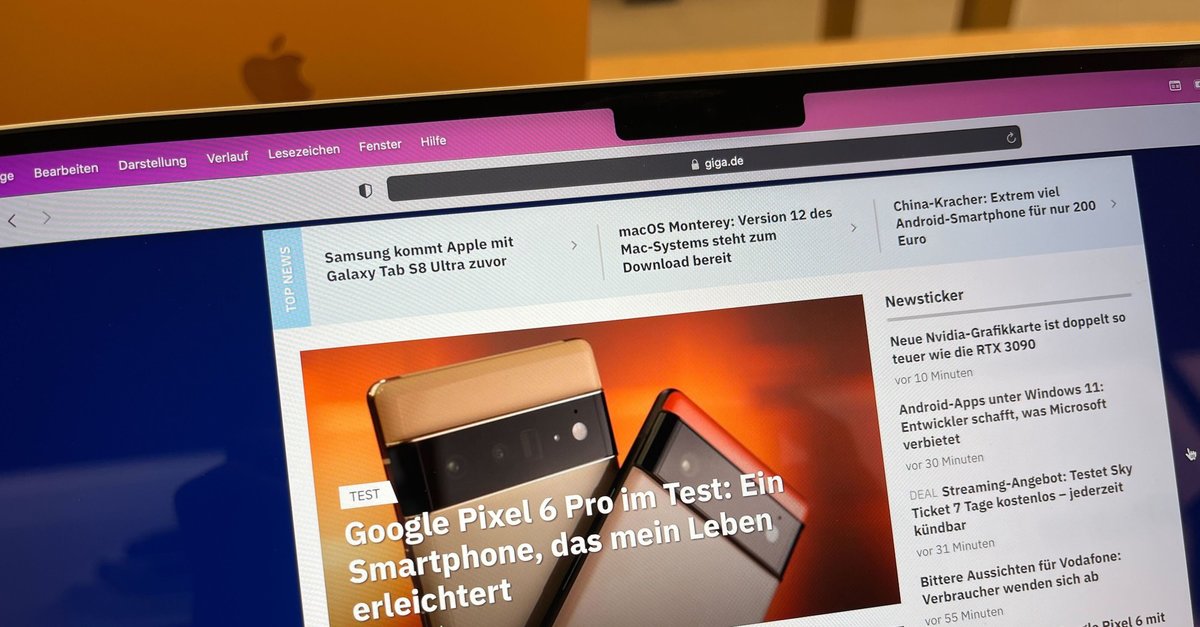How To Fix Battery Drain Issues On Samsung Galaxy S21 / S21 +
Over the years, smartphones became more powerful and rich in features, and the Galaxy S series always proves the statement. But, having a powerful phone doesn’t mean it is all picture-perfect, especially when it comes to battery. If you’re a power user and have a ton of apps on the phone, you will most probably experience battery drain issues on Samsung Galaxy S21 / S21 +. Even if you’re a moderate user, the problems can pop up after a few months. The battery can last a lot longer with some simple tricks, and we will share them all below, so keep reading.
See also: How to fix Samsung Galaxy S21 / S21 + that won’t charge
Contents
Ways to fix battery drain issues on Samsung Galaxy S21 / S21 +
When it comes to battery drain issues on Samsung Galaxy S21 / S21 +, implementing just one of the tips listed below probably won’t be enough. But going for a few can make a significant change.
Restart
The first thing you need to do is restart your device, especially if you haven’t done it for a while. If you’re wondering how a restart can help, here’s the answer.
There are many apps and processes that run in the background, and all of them affect the battery. A restart will close them all, and it will also refresh the memory of your smartphone so that it will perform much better. You should restart your device every few days.
Which apps use a lot of juice?
The next stop is checking which apps drain the battery. Go to Settings> Device Maintenance> Battery> Battery Usage. When you see the problematic apps, check for updates. If you don’t find the app interesting or use it a lot, you can delete it.
Put unused apps to sleep
One of the cool things you can do on your Samsung Galaxy S21 is to put the unused apps to sleep by enabling the option and save the battery. When you don’t use an app for a while, it will be automatically put to sleep.
Go to Settings> Battery and device care> Battery> Background usage limits. Enable “Put unused apps to sleep” by tapping on the switch next to the option.
Turn off Always-on Display
The always-on display is a cool feature, but when enabled, the battery will drain much faster. Go to Settings> Lock screen and turn it off.
Brightness settings
When it comes to brightness, you can either lower down its level or enable adaptive brightness. You can make desired changes by going to Settings> Display.
Keep the apps and software up to date
To update the apps, open Play Store, tap on your photo in the top-right, tap Manage apps and devices, and then tap Update all under “Updates available”.
To update the software, go to Settings> Software Update and tap Download and install.
Night mode
The thing that can affect the battery and make it last longer is the night mode. Most apps now have the option that allows you to use the night mode, but you can enable this mode for the entire system. Go to Settings> Display> and turn on Night Mode.
Manage connectivity features
It’s hard to imagine smartphone usage without Wi-Fi, mobile data, and Bluetooth, right? But you don’t need all these services the entire time.
Most of us forget to disable mobile data when we come home, or we leave the Bluetooth on even though we don’t use it at the moment. All these features eat the battery when they’re on, so make sure to disable them when not in use.
Power saving
When your mind yourself in a situation where charging the phone is not the option and battery level is low, you can enable power saving. it will turn off a lot of features automatically and will leave only the essentials. You can find the Power saving in Settings> Battery> Power mode.
You may also read: Samsung Galaxy S21 / S21 + is not turning on – How to fix it