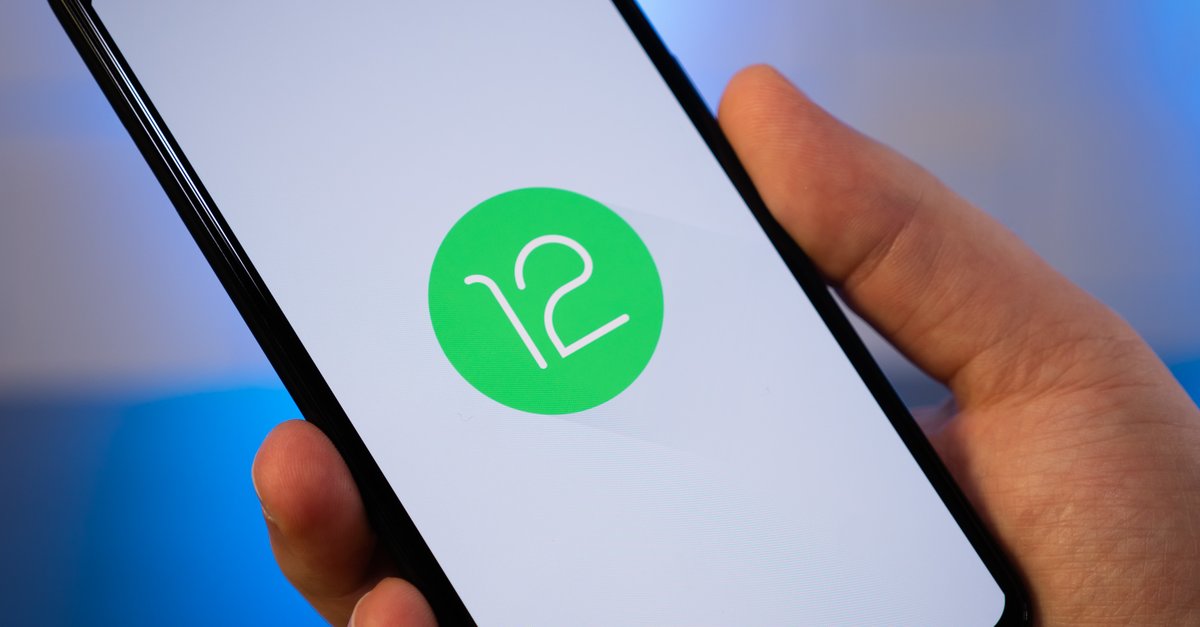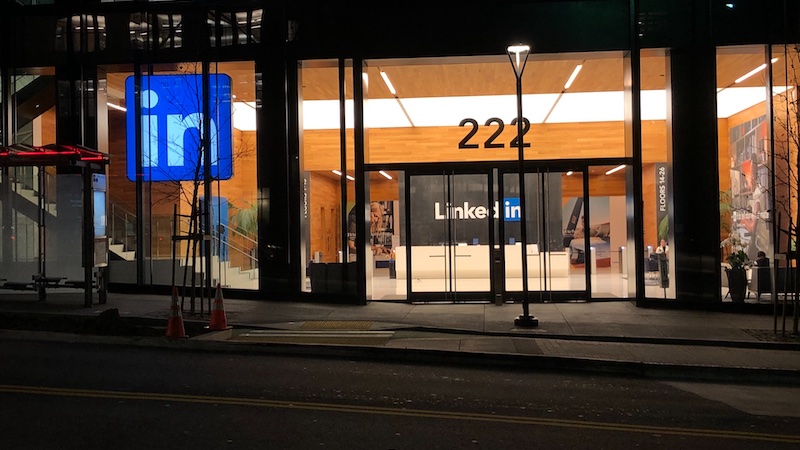How To Find And Connect To A Hidden WiFi Network On IPhone 11 Series
You may often need to use WiFi to get a faster Internet connection on your phone or save your mobile data plan. Downloading an app or updating iOS on your iPhone will also be better when using WiFi instead of cellular data. Most WiFi networks will be automatically detected by your iPhone 11, but some may be hidden. If someone gives you a WiFi network to connect to, but your iPhone cannot detect it, maybe they set it to be hidden. Learn how to find and connect to a hidden WiFi network on iPhone 11 here.
Read also: How To Enable Flash Notifications On iPhone 11 Series
How To Find And Connect To A Hidden WiFi Network On iPhone 11 Series
How To Connect To A WiFi Network On iPhone 11
Apple gives iPhone users several options to connect to WiFi. If you join a particular WiFi network for the first time, you have to do it through settings. However, once you are connected, you can toggle the WiFi icon on the Control Center whenever you want to use or disconnect it.
To connect a WiFi network on iPhone 11, go to Settings and tap the WiFi option. Make sure the WiFi is activated by noticing the green button next to WiFi. Otherwise, hit the button one time to turn it on. All the available WiFi networks around you will be listed under the My Networks section. Tap your desired network and enter the password if it is required.
Most WiFi network is protected by password as you see the lock icon next to it. But sometimes, you may also find the network without a password. It makes anyone free to join. But, it is not advisable to join this network because it may give someone access to hack your device.
How To Connect To A Hidden WiFi Network On iPhone 11

When you cannot find a WiFi network you want to connect to, it may be hidden. How to find and connect to a hidden WiFi network on iPhone 11?
- Unlock your iPhone 11 and open Settings from the home screen.
- On the Settings screen, you shall see the WiFi option. Once you find the option, tap it.
- There are three network options here. My Networks contain all the WiFi networks you have been successfully connected to in the past. At the same time, the Public networks section lists all the nearby networks available. To find and connect to a hidden WiFi network on iPhone 11, tap the Other … option next to the Networks section.
- On the Other network screen, enter the WiFi’s name, Security, and Password. Hit the Join key on the virtual keyboard of your iPhone 11.
- You will see the next WiFi name on the upper section and the WiFi icon on the menu bar.