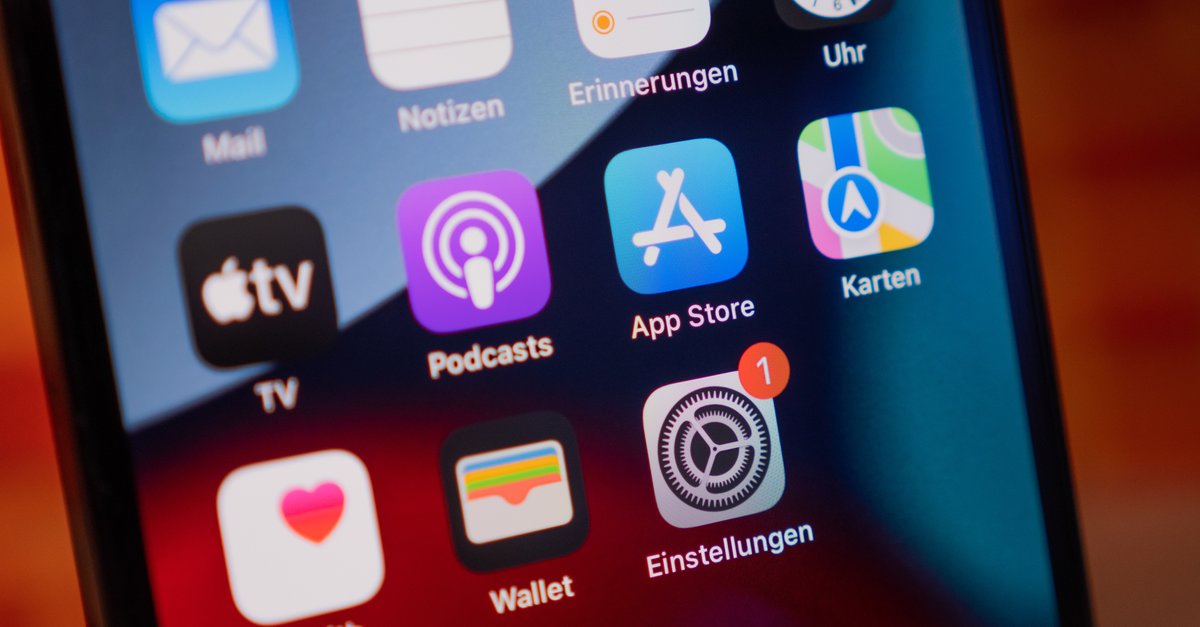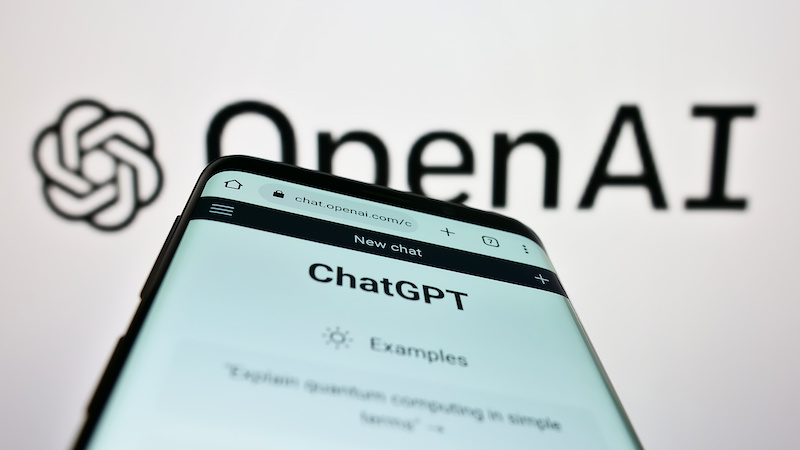How To Enable Dark Mode In Windows 10 Calendar
Windows 10 has its own set of apps that you’ll get when you install the OS. While you may not find all of the apps useful or nicely designed, there are also the apps that are perfectly fine and you won’t have to look for alternatives. One such app is the built-in Calendar app. Now, as you probably now, Dark mode became available not only on PCs, but smartphones as well, and you can change the mode withing the app if you are up for some refreshment. If you are regularly using Calendar and want to turn on this mode, keep reading. We are going to share a simple guide on how to enable Dark mode in Windows 10 Calendar.
See also: How to change colors in Windows 10 Calendar
How to enable Dark mode in Windows 10 Calendar
The Calendar app is easy to use, it has a great and simple design, but perhaps you find the usual Light mode boring. If that’s the case, just switch to dark mode. Here is how:
- Open the Calendar app on your Windows 10 PC
- Next, click on the gear icon at the bottom-left corner of the screen
- In the Settings menu, choose Personalization
- You will notice the modes under colors
- Click on Dark mode and the mode will instantly switch
There it is. With just a few clicks the mode is changed.
So, if you like the idea of having the Calendar app in another mode, follow these simple steps and change it. You can always go back to the default Light mode by following the same steps. Go to Settings of the app, click Personalization, and choose Light mode.