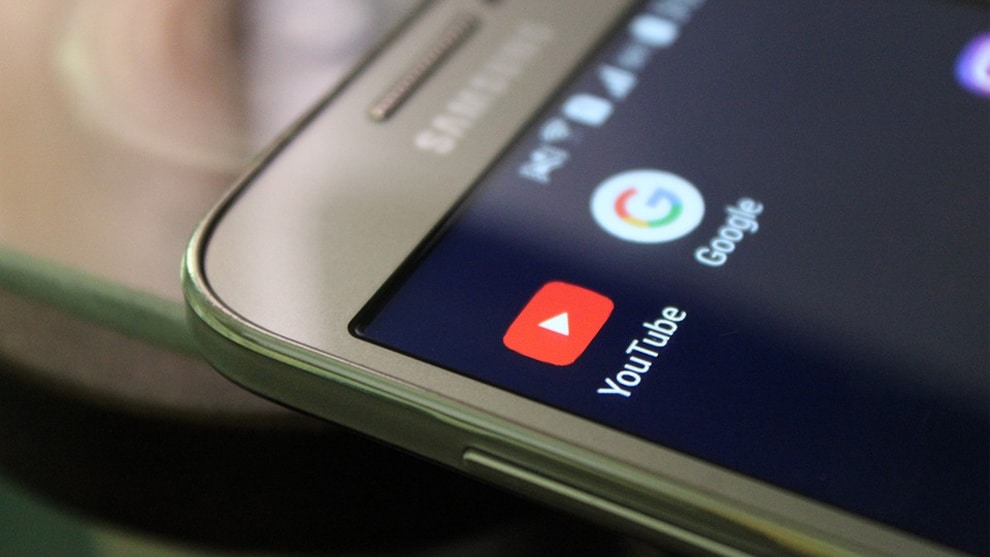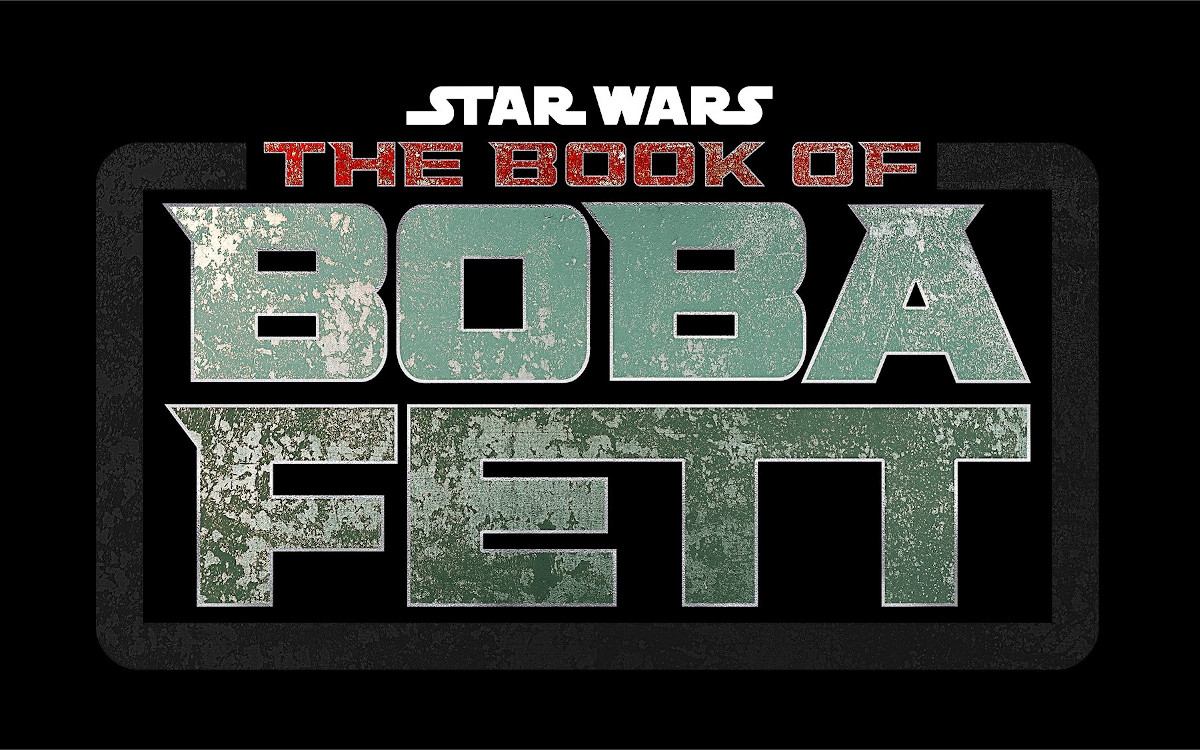How to change default apps on Android
As you know, Android is one of the most widely used operating systems in the world, with more than 2.5 billion users on the counter. And if the “original” experience is to be sought on the side of the Google Pixels, many manufacturers have not hesitated to make some well-felt (or not) alterations to the Google OS. These skins are called overlays.
For example, Huawei, Samsung and Xiaomi, to name a few, offer their respective overlay, namely EMUI, OneUI and MIUI. All three are very different, whether in terms of design, functionality, or menu organization. And precisely, as we are going to discuss a tutorial dedicated to modifying the default applications, be aware that the process described below may be slightly different depending on your version of Android and your overlay.
Note that we did this step-by-step on a Huawei P30 under EMUI 11, the manufacturer’s overlay based on Android 10. That being said, let’s get back to our heads. It sometimes happens that the default applications set up by the manufacturer of our smartphone do not delight the masses. Note that it is possible to change them in just a few clicks. Follow the guide !
Also read: How to turn off Auto Corrector on Android and iOS
How to change default apps on Android
The whole process will only take a few minutes. Let’s go :
- First, go to the settings from your smartphone, either through the gear from the shortcuts, or through the menu
- Then look for the tab Applications or Applications and Notifications depending on your version of Android
- Then click on the button Applications to use by default
- Here, you will have a first list of the main default applications for the home screen, assistance, SMS, calls or even the Internet browser.
- Click on No more default apps for if you want to assign other applications to specific functions such as listening to music, opening a PDF file or playing a video
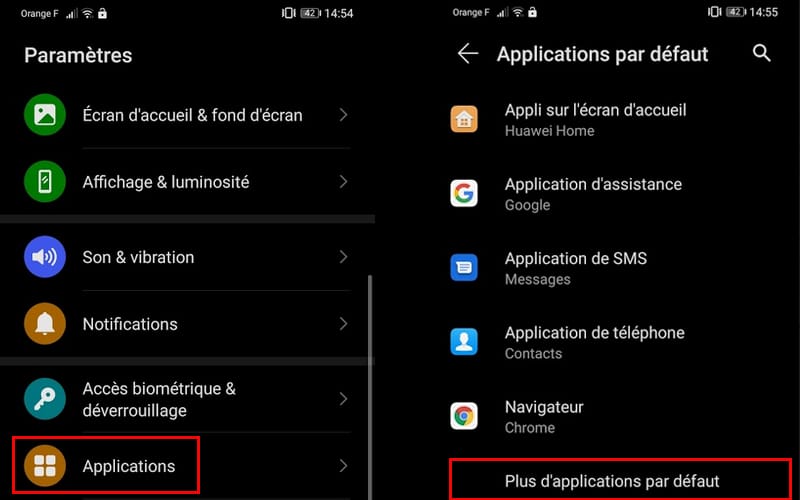
Note also that when you download a replacement application from the Google Play Store, you will be asked at the end of the installation if you want to use this default application in its own domain (browser, music, bank, etc. ). There you go, you now know how to change your default apps in a flash!