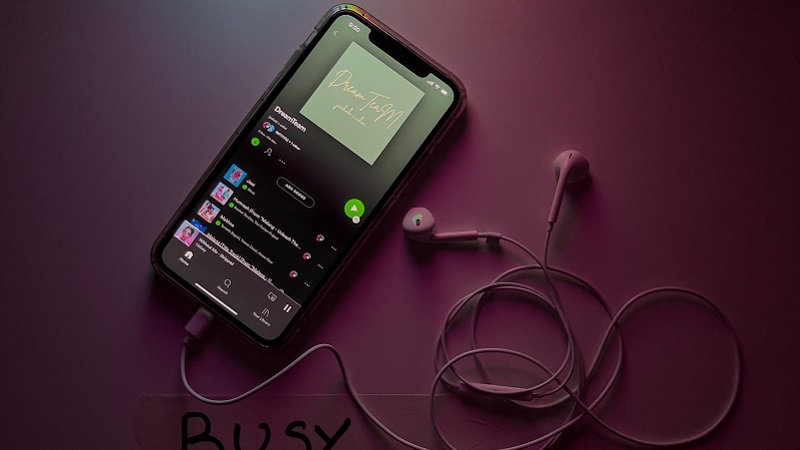Here’s how to transfer data from Android to iPhone
You want to switch from an Android smartphone to an iPhone and don’t want to give up your WhatsApp history? We will show you how to transfer your WhatsApp data to your new iPhone.
Android smartphones are ahead in Germany. In May, devices running the Android operating system in mobile internet use have a market share of 57 percent. Competitor Apple with its operating system iOS, however, only came to 41.91 percent.
But maybe you’ve just decided to switch from an Android smartphone to an iPhone and don’t want to be without your old WhatsApp history in the future. We will show you how to transfer your WhatsApp data from your Android smartphone to your new iPhone.
Contents
Transfer WhatsApp data: from Android to iOS
In order for you to be able to access your old WhatsApp chat history on your iPhone in the future, a few requirements must be met.
Once these are met, you can transfer your account information, profile picture, all individual and group chats, chat history, media, and settings. Unfortunately, the call list and display name are lost during the transfer.
These requirements must be met
To switch, your old smartphone needs at least OS Lollipop SDK 21 or Android 5. At least iOS 15.5 must be installed on your iPhone.
You’ll also need the Transfer to iOS app on your Android device. It can with other data transfer apps according to WhatsApp transmission problems occur.
Certain versions are also required for WhatsApp. At least version 2.22.10.70 must be installed on your iPhone and version 2.22.7.74 on your Android smartphone.
Also, both devices must be powered and connected to the same WiFi network. Alternatively, you can also connect your Android smartphone to your iPhone hotspot.
WhatsApp: How to transfer data from Android to iPhone
It is important that your iPhone is brand new or has been reset to factory settings. Only then can you use the Transfer to iOS app.
First, open this app on your Android smartphone and follow the instructions. Your iPhone will then display a code that you have to enter on your old smartphone.
You can then also select WhatsApp on the data transfer screen. Confirm this on your Android smartphone by clicking Start. The data is now being prepared for transmission.
WhatsApp will now sign you out on your old device. Confirm twice with “Next” to get back to the app “Transfer to iOS” and start the transfer.
Once the transfer is complete, you can download WhatsApp on your iPhone from the App Store. The first time you open the app, you log in with your old phone number.
The app then prompts you to activate your data transfer by clicking on “Start”. You can then use WhatsApp on your new iPhone as before.
Also interesting: