Google Chrome: 5 tips to stop being shamelessly tracked and spied on
Contents
Tip #1: Browse with an incognito window
The private browsing window is a feature of Google Chrome which allows you to browse the web without storing all browsing-related data (such as cookies, image storage or browsing history).
It’s pretty handy, but you shouldn’t expect miracles either. The feature is mostly useful for “preventing” sites from storing cookie files on your browser to track your web activity. The sites in question may continue to identify you from your personal IP address.
This is what the incognito window looks like:
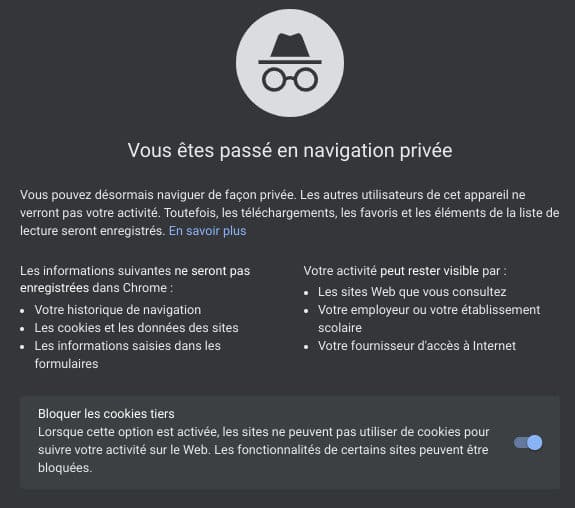
As you can see, the protection is not optimal (possible follow-up by your employer or your ISP).
Next to that, we advise you to frequently empty your computer’s browsing data (cookies, download history, browsing history, etc.). It is also possible to deactivate the recording of the browsing history or even to optimize the configuration of the sites.
Tip #2: Enable the “Do Not Track” feature
Another tip is to enable the “Do Not Track” feature on your browser to instruct websites not to track your web browsing.
This option is disabled by default, but it is possible to enable it on Google Chrome.
To activate the “Do Not Track” feature on Google Chrome, please go to the tab Settings from your browser:

Using this feature does not guarantee that your browsing data will not be stored by websites. Many sites do not yet recognize this feature.
Also read: Security, anonymity… How to change your IP address?
Tip #3: Disable Device Sync
Synchronization is a feature that allows you to synchronize the same information across all your connected devices. This is a very useful feature. But to prevent sites from tracking you on Google Chrome, it is best to disable it permanently.
To manage the synchronization of devices, please go to the following menu (option Settings):
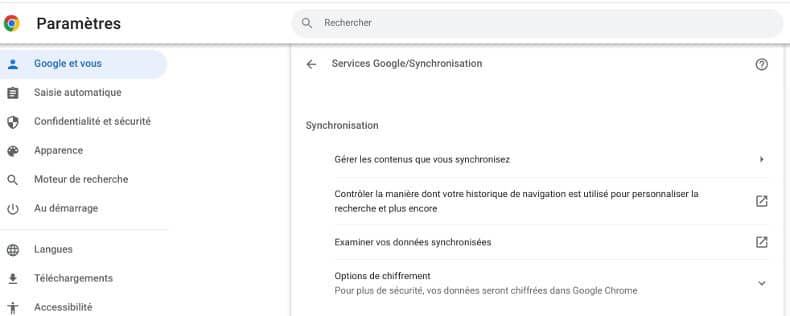
Tip #4: Beware of malicious extensions
Extensions are often real snitches on the web. We recommend that you use Safe Browsing in Chrome to receive alerts when using malicious extensions or attempting to access a site on Google’s dangerous sites list.
To enable Safe Browsing, please follow these instructions:
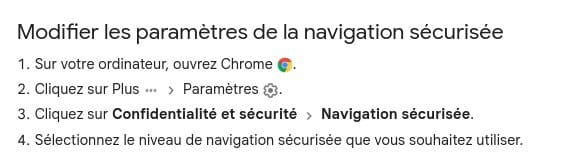
To prevent sites from tracking you, be careful not to install extensions that are too recent or extensions with bad ratings. Do not hesitate to check the reputation of the publisher of the extension.
Tip #5: Use a VPN
A VPN can help protect your privacy on the web. Once installed on your computer or mobile, each time you try to access a page, your request passes through the servers of your VPN provider. It is thus possible to hide your real IP address from the owners of the sites and therefore to protect your confidentiality. VPNs also allow you to bypass censorship, download anonymously, access Netflix, Prime or Disney+ content from around the world, etc.
There are many VPNs at more or less advantageous prices, one of the best on the market is certainly CyberGhost which currently offers a promo at €2.11/month. To take advantage of this promo, click below, to learn more about VPNs, visit our complete comparison on this page.

