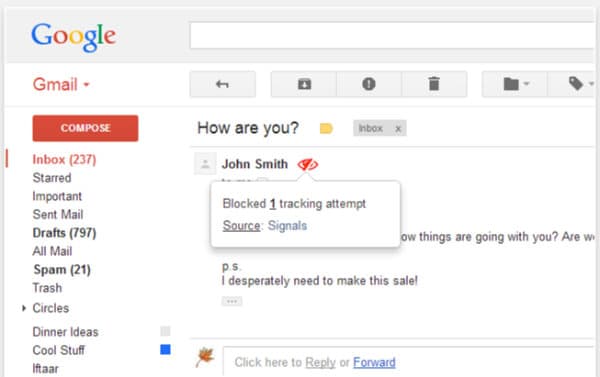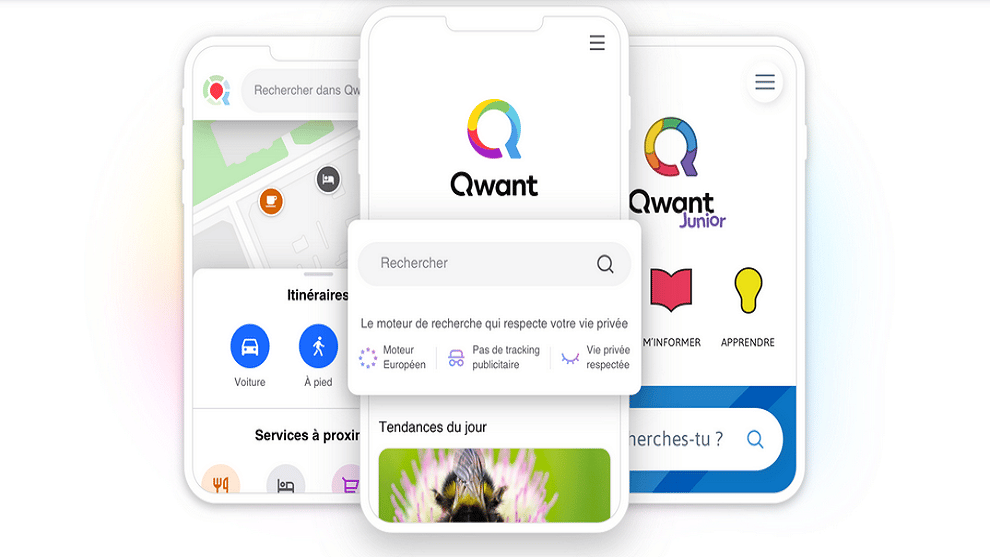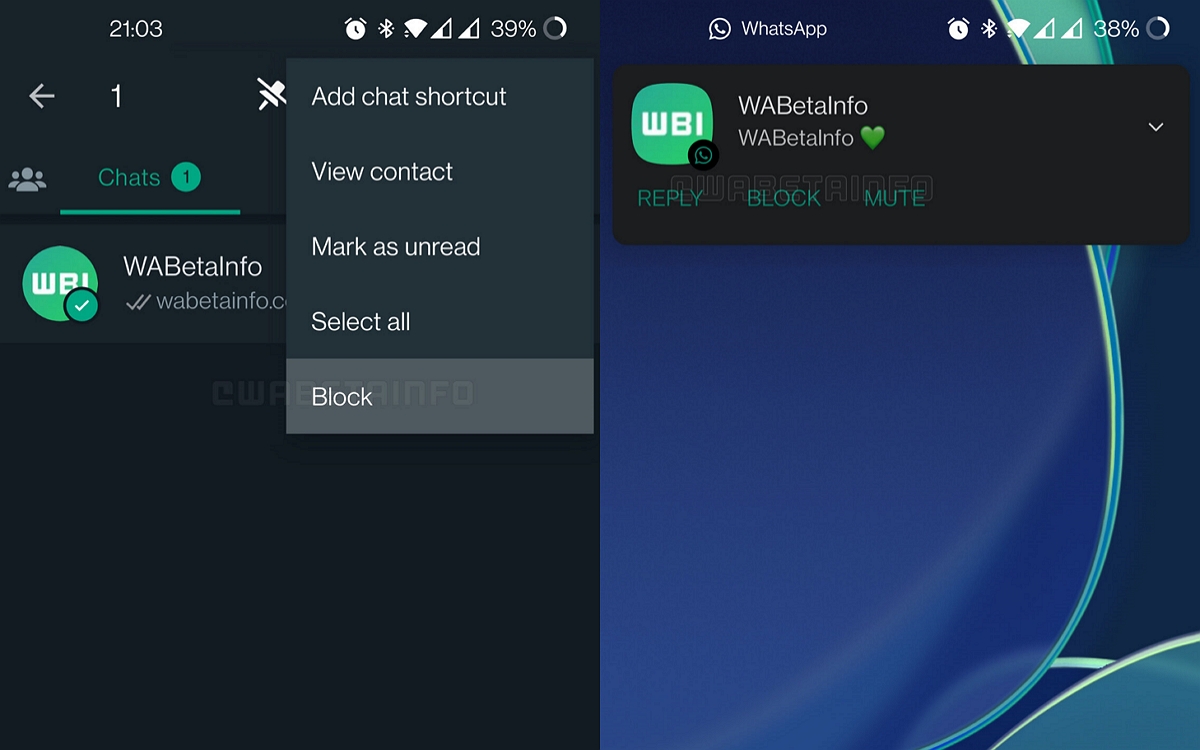Gmail: stop being spied on and tracked through your emails!
We always have the impression that we run a risk of harvesting malware from spam e-mails, and this is indeed a reality that exists and can be costly. Nevertheless, and it is much less known to the general public, it also possible to be bypassed information by e-mails coming from trusted sources. Without even having to do anything other than open them. This is true for many commercial communications. Thanks to special marketing software, brands integrate a tracking pixel in a photo or a link included in the email. As soon as you open the message, the pixel code lines send information to the sender like where you were, how long you spent on it and what time it was when you opened. Enough indications that will serve to adapt the next round of advertisements to your behavior and therefore more likely to find a direct echo in your wallet.
Now that we have revealed the existence of these nosy pixels, we will explain how to block them on the Gmail application on your phone.
Contents
Gmail at the head
Gmail is a very practical application since you can connect several accounts to it, without necessarily having them be officials from the Google house. This way you can have access to several addresses on the same interface. Here is how to get rid of those nasty intrusive pixels. It goes without saying that the application is already present in your phone.
Launch Gmail and click on the three horizontal stripes icon at the top left of your screen

2 / Parameters
In the menu that appears, scroll to the bottom of the options to bring up the tab Settings, Just below Contacts.
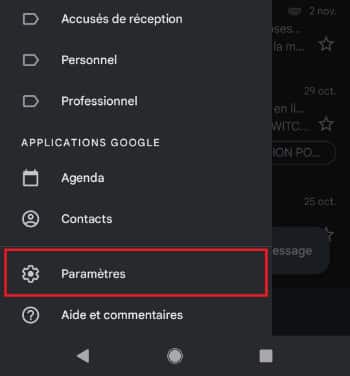
3 / Your Gmail account
Now select the account on which you want to intervene
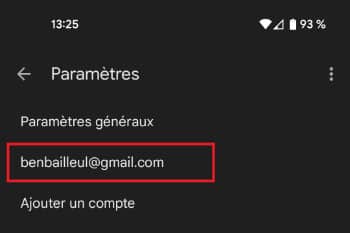
4 / The Images tab
Again, a menu appears and you must go to the bottom, in the tab Pictures.
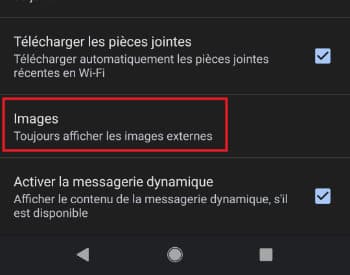
5 / Loading Images
In the small window that appears, select the option Ask for confirmation before viewing external images.
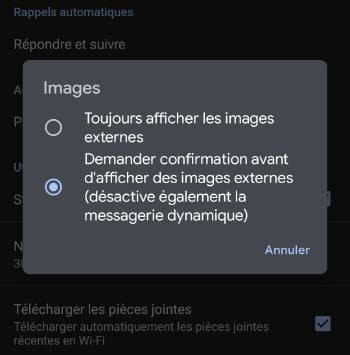
There you have it, this very simple manipulation will allow you to not be tracked by the pixels present in the photos displayed in your emails. And on PCs, how do we do it?
An eye for an eye
To hunt the pixel, you will find extensions like Ugly Email. You can install it on your Google Chrome and it will work as soon as you open your messages page. If an email received includes tracking software, you will be informed. by the appearance of an eye icon right next to the subject of the shipment.
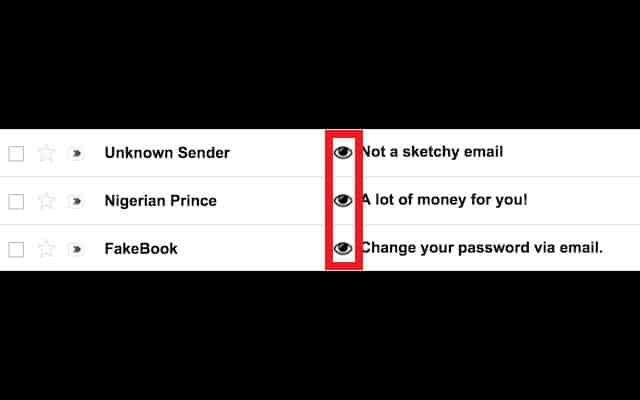
Another alternative for Chrome, PixelBlock works the same as an extension and shows a red eye next to the sender’s name when you open the email. However, it is even more effective since it allows purely and simply block the pixels present in the messages. Enough to allow you to no longer give out information about yourself in spite of yourself.