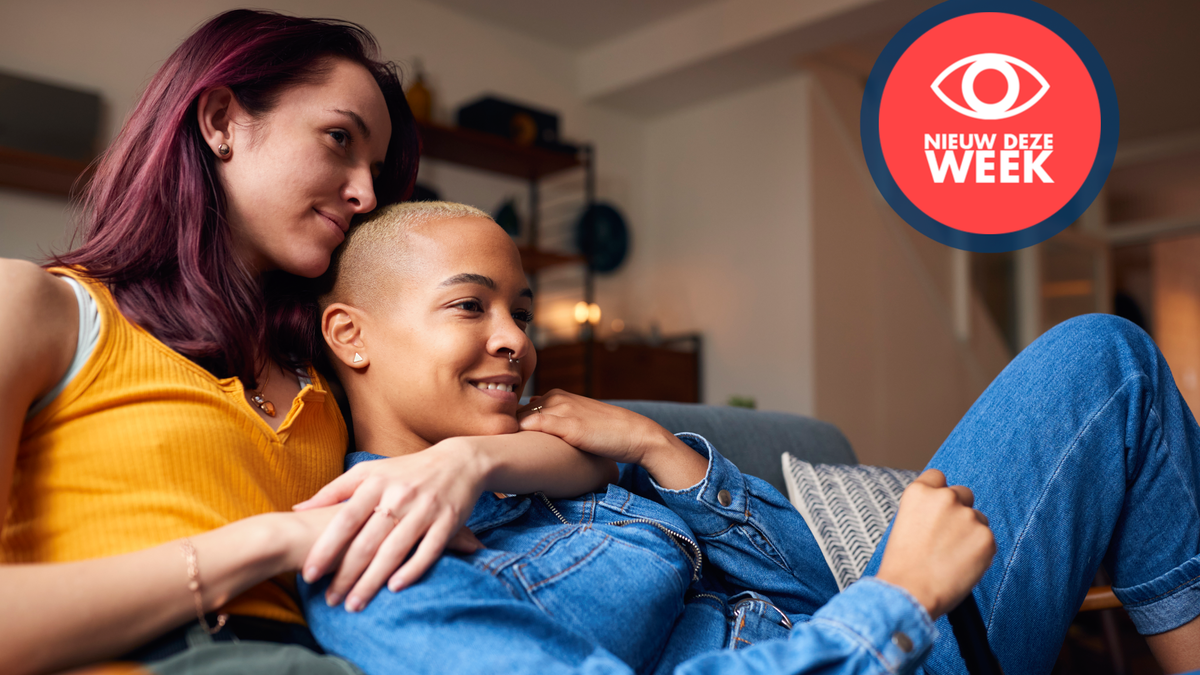Export LastPass passwords and delete your account
Considering switching from LastPass to another password manager? We explain how you can export your passwords so that you can easily use them on another service.
Contents
Export LastPass passwords
For those who are not yet aware of all the facts: LastPass has been hacked for the second time in a year. That first happened in August 2022 when hackers ran off with part of the source code. That information was misused for the second attack that stole users’ personal information. It is not yet known what type of data is involved and on what scale it happened.
Hackers could not access users’ passwords. The master password is not stored by LastPass and users’ password vaults are also encrypted. And yet, the facts of 2022 are enough reasons for users to switch to another password manager, because there may be more cyberattacks in the future.
This is how you export passwords from LastPass
We already wrote on Androidworld about the best free password managers of the moment and in that article we also explain why password managers are so useful. Despite the problems with LastPass, rest assured that password managers are still the safest choice. Such an administrator is better than passwords that you reuse or that you try to remember yourself via an Excel file on your PC. A password manager is not only more secure, but it also ensures ease of use at the same time.
Related articles
But before you switch to an alternative to LastPass, you should first export your passwords from LastPass and then import them into other password managers. We explain how to do that in the step-by-step plan below.
- Log in to the web version of LastPass on desktop
- Press the left side menu and then Advanced options
- Choose Export
- You will now receive an email from LastPass. Press in that email Continue with the export
- Go to the LastPass website again
- Press the left side menu and then Advanced options
- Choose Export
- Re-enter your LastPass password
- A .csv file will be saved to your PC. You can use this in any password manager to import your passwords. If you don’t know how that works, see the password manager’s support information
- Delete the .csv file on your PC after importing. Do that in Windows by editing it Selecting and then the key combination SHIFT+DELETE to push
- Confirm the deletion with Yes
This is how you delete your LastPass account
If you have a paid LastPass account, you must also cancel the subscription and then you can delete your account. You can possibly stop this in this way via the Play Store. On the other hand, those who purchased their subscription through the LastPass website must follow the steps below. If you are a free LastPass user, you can join step “6.” of the plan below.
- Log in to LastPass
- Go to via the side menu Account settings
- Choose next Links in front of My account
- Next Premium Status can you choose Cancel
- Confirm with Yes
- Once again in LastPass, go to the side menu Account settings
- Next to Links, choose My account
- Choose next Existing user the button Delete Or Reset Account
- Press remove
- Enter your master password, check your email address and choose send email
- Confirm the deletion in the email you receive from LastPass
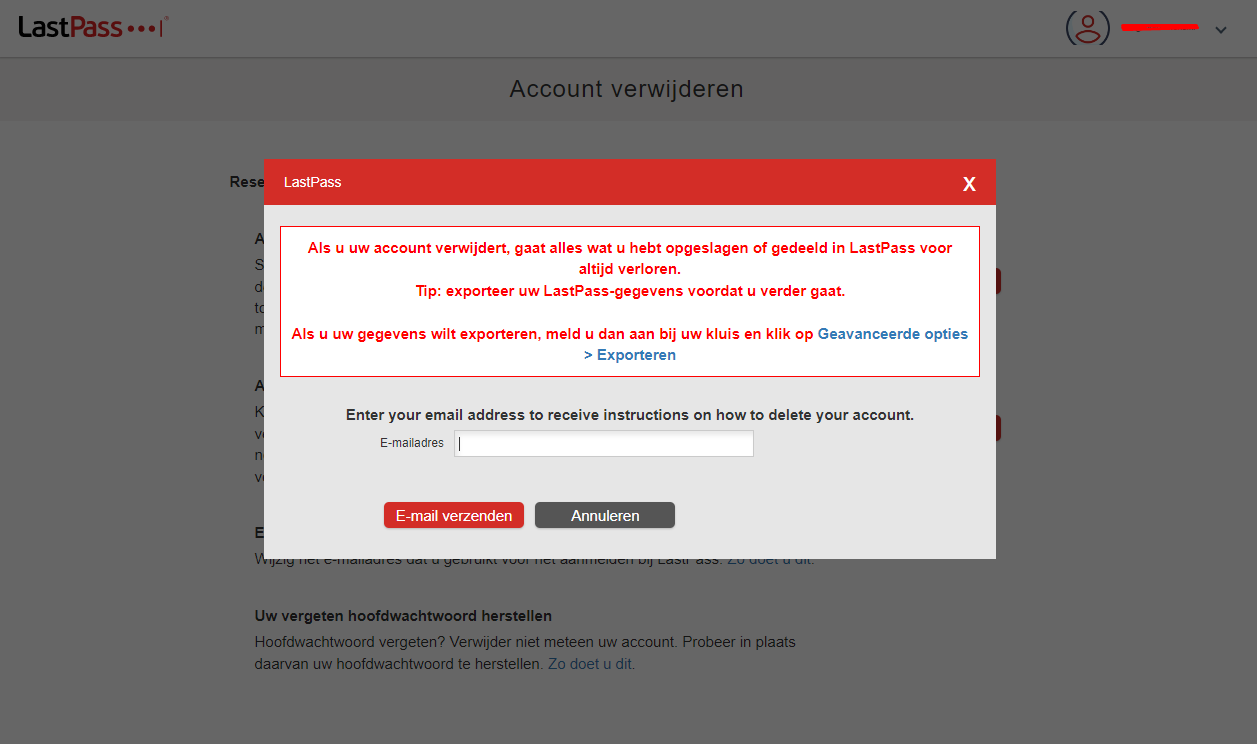
What do you think about the events at LastPass? Have you decided to store your passwords elsewhere and which service did you choose? Let us know in the comments.
Do you want to stay informed of the latest tips from Androidworld? Then download our Android app and follow us via Google News and on Telegram, Facebook, Instagram and Twitter.