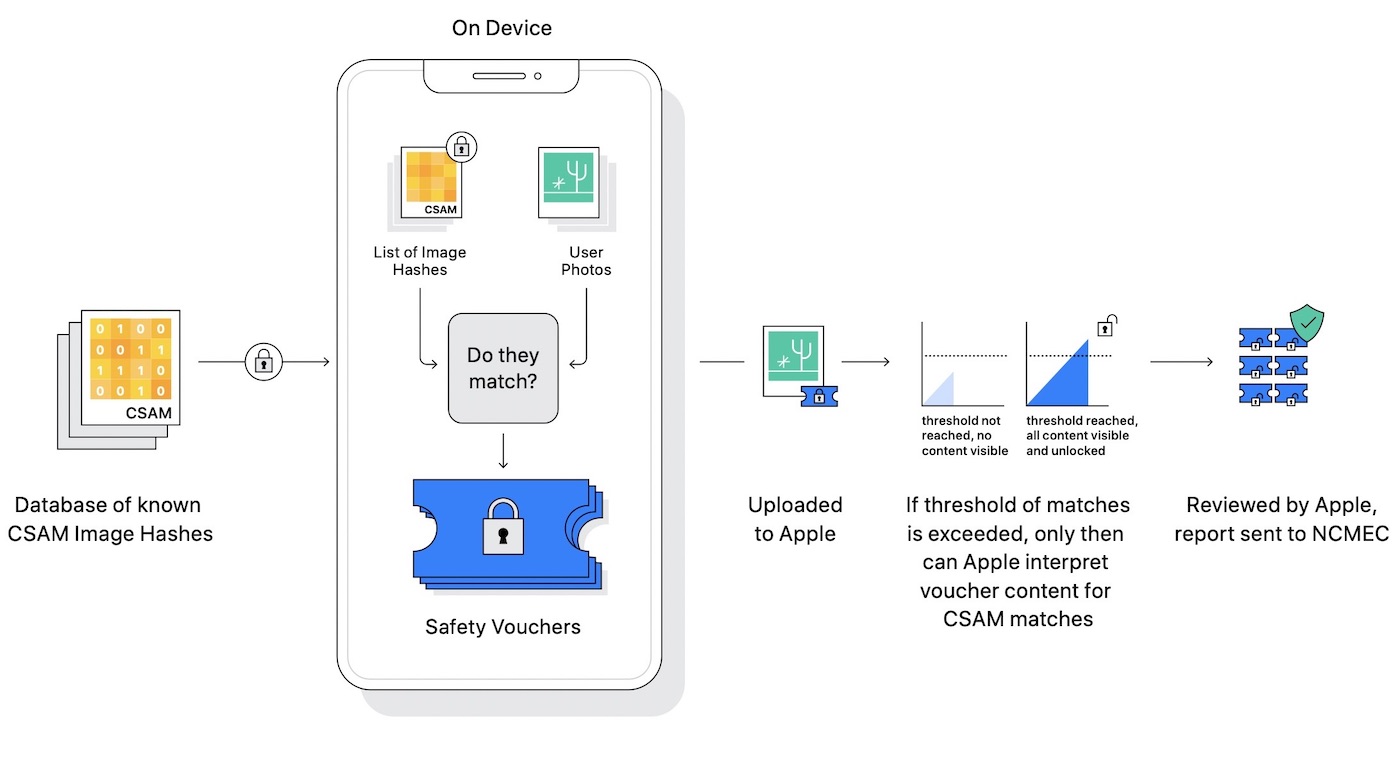Create a hotspot via Android!
Connection sharing is not recent since it was introduced on Android from its very first steps. The process is very simple: your Android device acts as a modem and any other device can connect to it to access the Internet (PC, mobile, TV, tablet, console, etc.). is the WiFi which is used as the connection method between the two devices while the smartphone will use its mobile internet connectivity to distribute the network around it. Even if the WiFi method is the best known, we will see that there are others…
Contents
Also read: Security, anonymity… How to change your IP address?
All of Android’s tethering options
1/ Sharing via WiFi…
Need to work on your computer, but don’t have WiFi? Your smartphone will then turn into an access point and “lend” its connection to your PC or Mac. Are you in a place where no one picks up the Internet except you? Be nice and share your 4G/5G with your friends! Normally you should have a shortcut Access point in the notifications drop-down menu at the top, but you can find the feature from Settings>Network and Internet>Access point and tethering>WiFi access point. Enable sharing and set a password. You can also change the access point name and communication protocol. Don’t forget to tick Turn off hotspot automatically to save your battery.
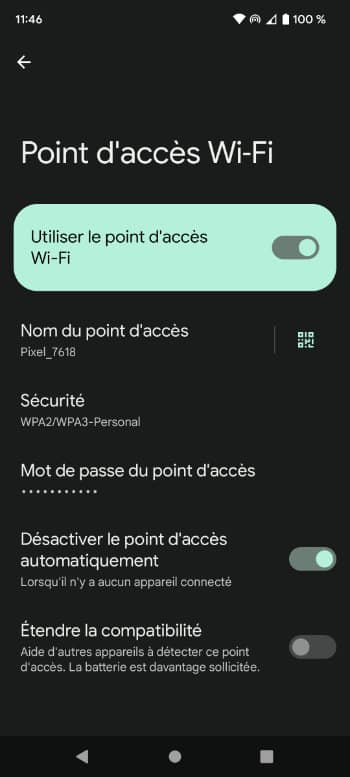
2/ …On PC, Mac or mobile.
On your computer, all you have to do is search for the name of the access point and enter the password. Bravo, your computer is connected to the network via the mobile Internet of your smartphone. For mobile devices, you can also display a QR code that will connect you in 2 seconds…
3/ Sharing with a USB cable
If you have a device without WiFi or with WiFi down, there is still the option of accessing your phone’s mobile internet with a USB cable. When you connect the device to a PC for example, a menu should appear on the mobile where you will be offered Tethering via USB. If it doesn’t appear, look in your notifications: you should have received a message asking you what you want to do. Otherwise, go to Access point and connection sharing.
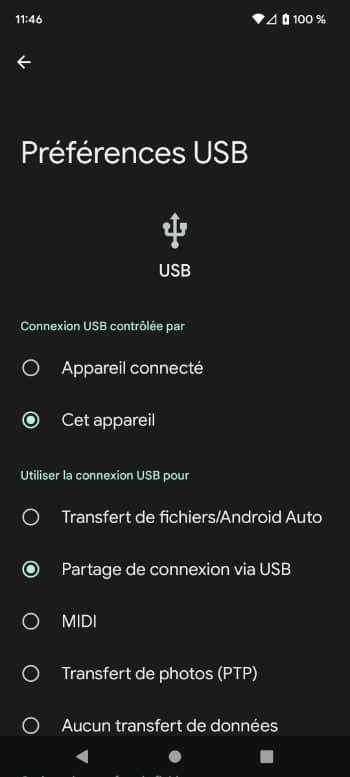
4/ Bluetooth sharing
always in Settings>Network and Internet>Access point and tetheringyou can activate Sharing via Bluetooth. This can be useful if you do not have a cable, the WiFi is broken or if it is an exclusively Bluetooth device such as a connected object for example. It won’t happen every day, but it has the merit of existing. Two small drawbacks to this Bluetooth sharing, the devices will have to be close to each other and the speed will be less good than WiFi or USB cable…
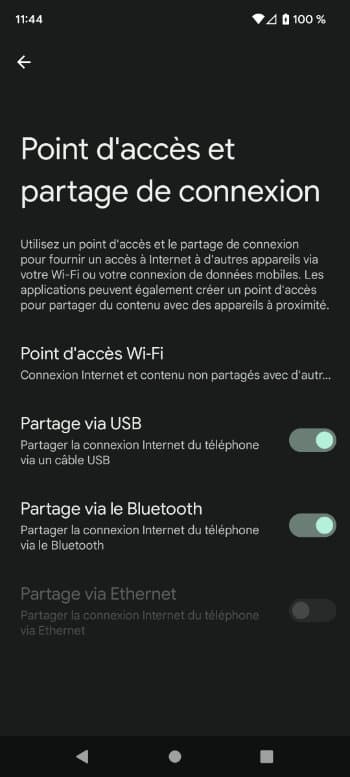
5/ An RJ45 connection sharing?
Let’s finish with the most improbable feature: Ethernet connection sharing with an RJ45 socket. And yes, Android offers Sharing over Ethernet in Access point and connection sharing. Odd ? A little yes, especially since there is no RJ45 socket on our 1cm thick smartphones. You would actually have to use a USB-RJ45 adapter to do this and even if they exist, it’s still easier to find a simple USB cable. This option was in fact created for other Android devices such as TV boxes or smart TVs in order to facilitate Home Cinema installations. We have a little trouble imagining a practical case, but why not?