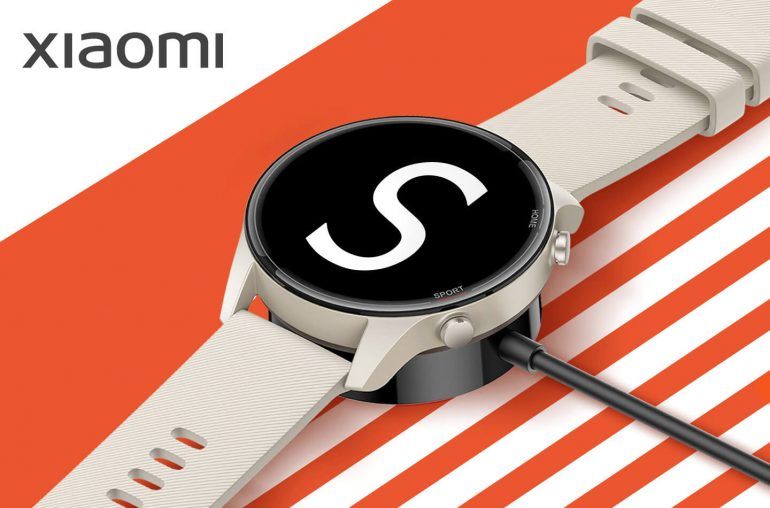always with your files on iOS, Mac and other computers
iCloud is inextricably linked to Apple devices. With this you can access your files everywhere. Do you want to know what iCloud is or how logging in on other computers works? Then check this tip!
Read on after the ad.
What is iCloud?
Everyone with an iPhone or Mac has come across iCloud. iCloud is where all your files are collected. The cloud service stores photos, videos, contacts, apps, and other app data. iCloud syncs this data across all your connected devices. For example, it is possible that you take a photo with your iPhone and then view it (sometimes after a while) on your iPad or Mac. In addition, adjustments you make to photos (and other files in iCloud) are applied almost immediately to other devices.
iCloud consists of several parts. For example, there is the iCloud Photo Library where all photos and videos are stored. In addition, there is iCloud Drive where all your files will be stored, such as documents.
Certain folders on your Mac are automatically associated with iCloud Drive, such as the contents of your desktop and the Documents folder. You can view the iCloud Drive on the iOS devices via the Files app. In addition, Family Sharing also works with iCloud. This allows you to share each other’s purchases, photos, calendars and subscriptions with up to five other family members.

Sign in to iCloud: on iPhone, iPad, Mac, and PC
To sign in to iCloud, you need an Apple ID. Chances are you’ve created it, because Apple ID is your user profile that you use to download apps. If you don’t have an Apple ID yet, create one on Apple’s website.
iCloud login is then very simple. If you want to log in to iCloud from your own iPhone, iPad and Mac, perform the following steps.
On your own iOS device, this is how it works:
- Open ‘Settings’ and tap your name at the top;
- Choose iCloud and enter your email address and password (your Apple ID);
- Choose ‘Sign in’.

On your own Mac, do the following:
- Go to ‘System Preferences’ (via the apple at the top left);
- Click on ‘Apple ID’ and on the left on ‘iCloud’;
- Log in with your details.
Logging into iCloud from another computer (Windows or Mac) is slightly different. But this way you can also access your files on iCloud and iCloud Drive here.
Sign in to iCloud from another computer (Windows or Mac).
- Surf to www.icloud.com and enter your Apple ID and password;
- Click ‘Allow’ if you are prompted to log in on a new device;
- Apple will send a verification code to your devices, type the code;
- Open iCloud Drive and you can access the files on your iCloud.
iCloud on your iPhone, iPad, Mac or other computer
Via the settings on your own iPhone, iPad and Mac you can indicate what you do and do not want to sync with iCloud. This can be photos, but also cards in your Wallet or tabs on Safari.

You can also log in to iCloud via iCloud.com via another computer (that is not yours). It is of course useful that everything is automatically synchronized, so that you are up-to-date on your own devices later.
iCloud offers every user 5GB of storage for free. If you need more, you have to pay for it monthly. These are the prices per month:
- 50GB – 0.99 euros
- 200GB – 2.99 euros
- 2TB – 9.99 euros
Also interesting: How much iCloud storage do I need?