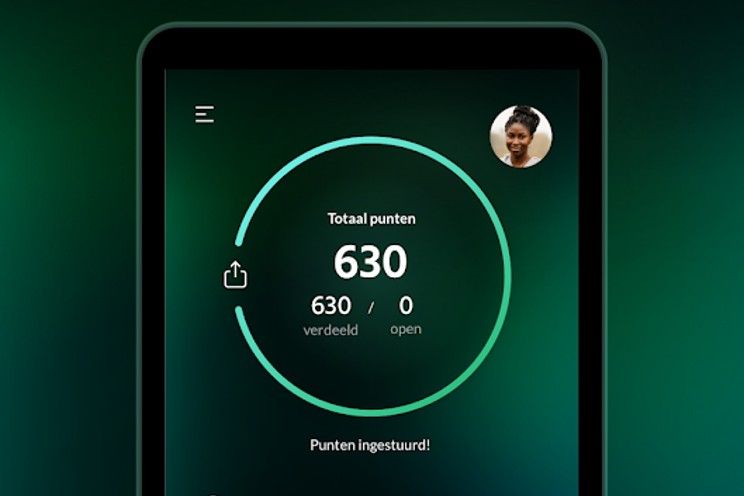Add Loyalty Cards and Passes to the iPhone Wallet App
You probably already knew that you can pay with your iPhone. But did you know that you can also use your iPhone’s Wallet app to display loyalty cards and other cards? In this tip you can read how it works.
Read on after the ad.
Contents
Add cards to Wallet app
If you tap the side button on your iPhone twice, the payment card will be activated and you can make a payment with your iPhone. It is also possible to quickly conjure up your customer card in this way, such as the bonus card from Albert Heijn.
Few savings cards support the iPhone’s Wallet app. Fortunately, there is an app with which you can still do this: Pass4Wallet. You can add loyalty cards, savings cards, coupons and other cards to the Wallet app yourself. Below you can read how it works.
Add Loyalty Card to Wallet
- Download and open the free Pass4Wallet app;
- Tap on ‘Shop card’ and enter a ‘Name’;
- Tap ‘Scan barcode’ and scan the barcode;
- Choose a color for your card via ‘Create custom colours’;
- Tap “Add to Wallet” to add the card.
The card has now been added to the Wallet app. By pressing the side button on your iPhone twice quickly, you bring out the loyalty card. Do you have an iPhone with a home button, like the iPhone SE? Then you quickly press the home button twice to quickly activate Wallet.
Also read: Set up and use Apple Pay: this is how you pay with iPhone, Apple Watch or Mac
Relevant locations
Optionally, you can fill in more fields in Pass4Wallet. For example, activate ‘Choose relevant locations’ and indicate on the map where you use the loyalty card. This is useful, because when you reach the store you will see the card as a suggestion on the entrance screen.
Don’t want these suggestions on the lock screen? Then open the Wallet app, tap the customer card and select the three dots at the top right. Set the switch behind ‘Show on lock screen to gray’.
Edit Loyalty Card Wallet App
Want to edit a card you’ve created for the Wallet app? You do this as follows:
- Open your iPhone’s Wallet app;
- Tap the pass you created;
- Tap the three dots at the top right and choose ‘Edit in Pass4Wallet app’
- Pass4Wallet will open and you can edit the pass.
Delete Card Wallet app
Cards that you add to the Wallet app can still be removed. To do this, follow the steps below:
- Open your iPhone’s Wallet app;
- Tap the pass you created;
- Tap the three dots at the top right;
- Choose ‘Remove card’.
Also on Apple Watch
Do you wear an Apple smartwatch on your wrist? The cards you have added can also be accessed via the Apple Watch. Tap the side button twice to bring up the Apple Watch Wallet app. Use the Digital Crown to scroll and tap a card to activate it.
Would you like more such useful tips? Sign up for our newsletter.