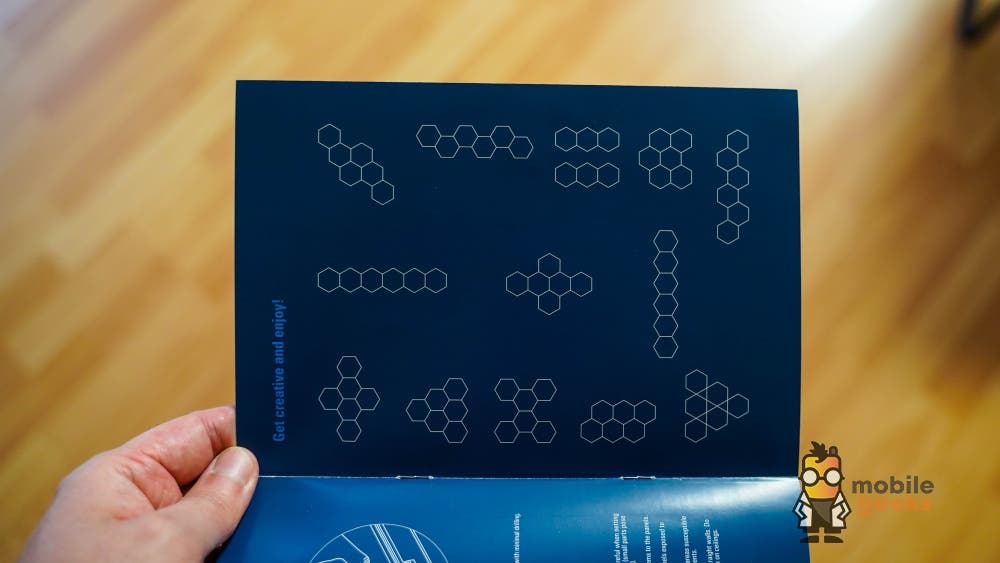How To Unsubscribe From Twitter Emails
While emails are good for keeping you up to date especially if you’re logged off Twitter, they can create mailbox clutter. Sometimes, the buzzing or the popping of Twitter email notifications can annoy you since it is just extra and unnecessary activity happening in your mailbox.
In some cases, you may miss an important email because it has been sandwiched between social media email alerts such as those from Twitter. Twitter allows its users to put limits on mailing activities.
This article will guide you on how to unsubscribe from Twitter emails across all platforms – whether Twitter for twitter.com (macOS and Windows PC), iOS, and Android.
Note: You can unsubscribe either from the whatever Twitter platform or from an email in your mailbox (click From a Twitter email in your mailbox to jump to section).
See also: How to enable and disable direct messaging on Twitter
From the Twitter platform
- For macOS users, you will need to click on the profile photo icon, then Settings and Privacy, Email notifications, and then click Turn Off. This will partly stop Twitter from emailing you. You can jump to step number six.
- If you’re using Android or iOS, open your Twitter app, log in and tap on the second tab from the lower right area. It is the Notifications tab and has a bluebell icon. Two tabs will appear, all and mentions. If you’re on Twitter for Windows, tap on the Notifications button.
- On the top right, tap on the Settings button.
- Under the Preferences label, tap on the last option. It is labeled Email notifications with the following sub-label: ‘Control when and how often Twitter sends emails to you’.
- An array of options will be displayed and depending on your preferences, you will choose which box (or boxes) to uncheck.
- If you wish to stop all further email alerts, uncheck all boxes. The options given are as follows:
- Email notifications related to you and your tweets
- New notifications
- Direct messages
- Email notifications related to you and your tweets
- From your network
- Top Tweets and Stories – here, you can either choose to turn this completely off or control how frequent you want these kinds of alerts, whether daily, weekly or periodically.
- Updates about the performance of your Tweets
- From Twitter
- News about updates to Twitter products and features
- Tips on getting more out of Twitter
- Things you’ve missed since you last logged into Twitter
- News about Twitter on partner products and other third-party services
- Participation in Twitter research surveys
- Suggestions for recommended accounts
- Suggestions based on your recent follows
- Tips on Twitter business products
- After you uncheck the boxes that you wish to, do not forget to Save Changes (for macOS) Changes are automatically saved on Android, iOS, and Windows PC.
From a Twitter email in your mailbox
- Click on the mailbox that you use to send, receive, and read your email messages.
- Search for any Twitter email and open it.
- Go to the bottom of the email and click the Unsubscribe hyperlink. You will be directed to Twitter for twitter.com on your default browser.
- A floating button will appear that says: You will no longer receive emails like this. Depending on the email that you opened, one of the boxes will become unchecked (see step six in the previous section). Unsubscribing from Twitter emails using this step is less convenient.
As you can see, Twitter allows you to call the shots on what email you are to receive or not.