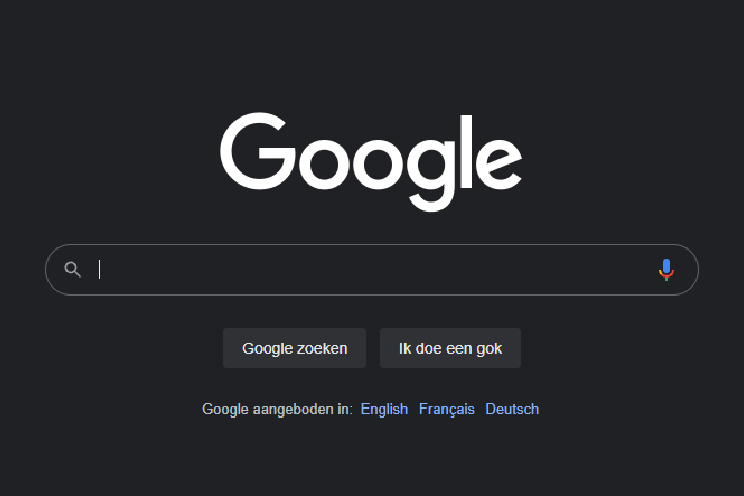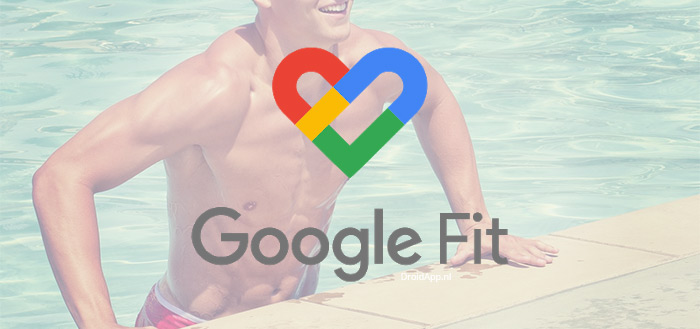you must adjust these settings
Do you enjoy taking photos and videos with your iPhone? Then quickly adjust these settings! Then your photos will be even better.
Read on after the ad.
Take better photos with your iPhone
The camera of the smartphone is becoming increasingly important. This is also the case with the iPhone. This is also noticeable in the attention that Apple pays to the camera at every iPhone event. After all, the camera is slightly better with almost every new iPhone. The iPhone 14 Pro (Max) even got a 48-megapixel camera last year.
Read also: Camera iPhone 15 Pro gets new sensor: this is better
Even with such a good camera, there are still a number of settings that ensure that you can take (much) better photos and videos with your iPhone. These settings can be adjusted very quickly, so you can get started right away!
1. Set up Burst to take better photos on your iPhone
Do you often close your eyes in a photo? Or is the photo just not taken at the best moment? Then you need the burst mode to use. This allows you to take several photos in quick succession.
By default, you do this by holding down the camera button and immediately dragging it to the left. Don’t you like this? Then you can also use the volume up button. You set this up as follows:
- Open ‘Settings’ on your iPhone;
- Go to ‘Camera’;
- Enable “Use ‘Volume Up’ for Burst.”
Now when you take a photo with your iPhone by pressing the top volume button, it immediately takes a series of photos. You can then choose the right photo yourself and there is always a good photo!

2. Prevent skewed photos: Enable the grid
Photos often look better when they are straightened. Still, it remains difficult to see immediately when taking photos whether you hold the iPhone straight or not. Setting up a grid can be extremely useful here. With such a grid, horizontal and vertical lines are displayed on your screen when you take a photo. This way you can immediately see whether you are holding your iPhone straight.
Also read: iPhone tips: get the most out of the camera of your iPhone 14 Pro
You can also set up a grid via the settings of your iPhone. Then go to ‘Camera > Grid’ again and turn on the switch behind ‘Grid’. For example, you will soon have to crop images a lot less often afterwards, because you can now immediately see when taking photos whether you are holding the iPhone straight.
3. No more mirroring the front camera
With the making of selfies You must have noticed: after taking the photo, the image is mirrored on your iPhone. As a result, you do not see yourself as in the mirror, but rather how others see you. Would you rather not have all the photos you take with the front camera of your iPhone mirrored? Then there is a simple way to disable that feature.
Go to your iPhone’s settings and tap on ‘Camera > Mirror front camera’. By turning off the switch here, the photos with your front camera will no longer be mirrored. This way the photo is made exactly as you see it in preview!

4. Enlarge your image in the Camera app
Do you find the window in which the camera image is displayed too small? Then you can choose to make the black bars around the image transparent. This way you see a little more when taking the photo and it is easier to notice if something falls just outside the frame. You can adjust this under ‘Settings > Camera > View outside the frame’. To make the bars transparent, turn on the switch in this function.
Also read: ‘Camera app on iPhone gets a new look’ (but not for everyone)
Please note that the bars are not always transparent even with this function enabled. For this, the environment in which the photo is taken must be light enough, the bars will then automatically become transparent. Is the room still too dark? Then the edges will remain black.

iPhone with the best camera
Are you looking for an iPhone with the best camera? Then you have to be with the iPhone 14 Pro or the iPhone 14 Pro Max. For the best prices, check our iPhone 14 Pro price comparison or the iPhone 14 Pro Max price comparison. Then you can be sure that you will never pay too much!
Compare Apple iPhone 14 Pro Max prices
Compare Apple iPhone 14 Pro prices
More iPhone tips
These four tips will make it a lot easier to take good photos with your iPhone. Are you looking for more great tips? Then be sure to read the 4 functions in iOS 16 that you should always turn on. In addition, there are also a number of things in iOS 16 that you better turn off. Check out all our tips here: