How to forbid invitations from strangers
An annoying LinkedIn contact request – we’ve probably all received it more than once. If you don’t feel like it, we have written step-by-step instructions for you in the latest “How to” on how to prevent unwanted contact requests.
With around 19 million active users in Germany, Austria and Switzerland, LinkedIn is one of the most important business platforms in German-speaking countries. A look at the Statista graphic shows: User growth has been constant for years.
Of course, a digital network with such an influx is also extremely interesting for marketing managers and sales people. After all, new people sign up every day to whom you could sell your own products.
Contents
LinkedIn contact request: How to prohibit requests from strangers
And so it is that LinkedIn connection requests are one of the most annoying things in the business network. The pushiness and pushiness of some members is appalling and even reflects badly on the entire platform.
Fortunately, there is a way to avoid the random contact requests and inquiries. Admittedly, it is a very radical path. Nevertheless, we want to explain to you in “How to” how you can generally prevent unwanted LinkedIn contact requests in the future.
Step 1
In the first step you open the LinkedIn app on your smartphone.
This is how you prevent unwanted contact requests on LinkedIn. Step 1.
step 2
Then you click your profile picture in the top left corner.

This is how you prevent unwanted contact requests on LinkedIn. Step 2.
step 3
A menu immediately opens up on the side. There you click the “Ideas‘ at the bottom of the screen.
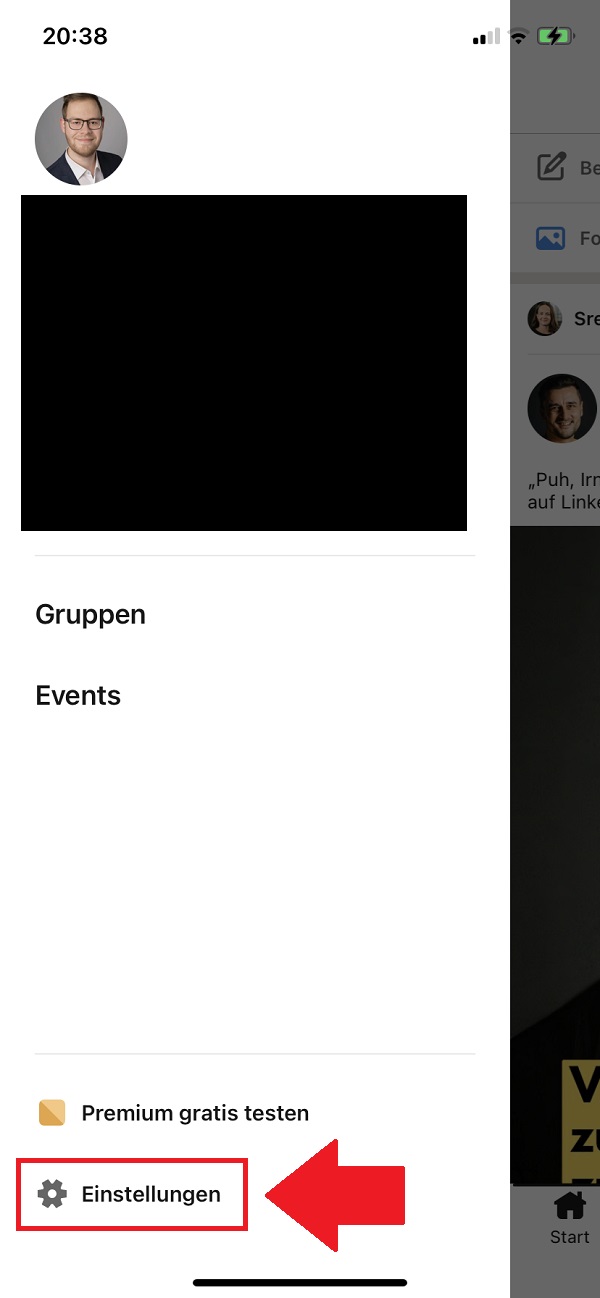
This is how you prevent unwanted contact requests on LinkedIn. Step 3.
step 4
It continues with the “data protection” on the next page.
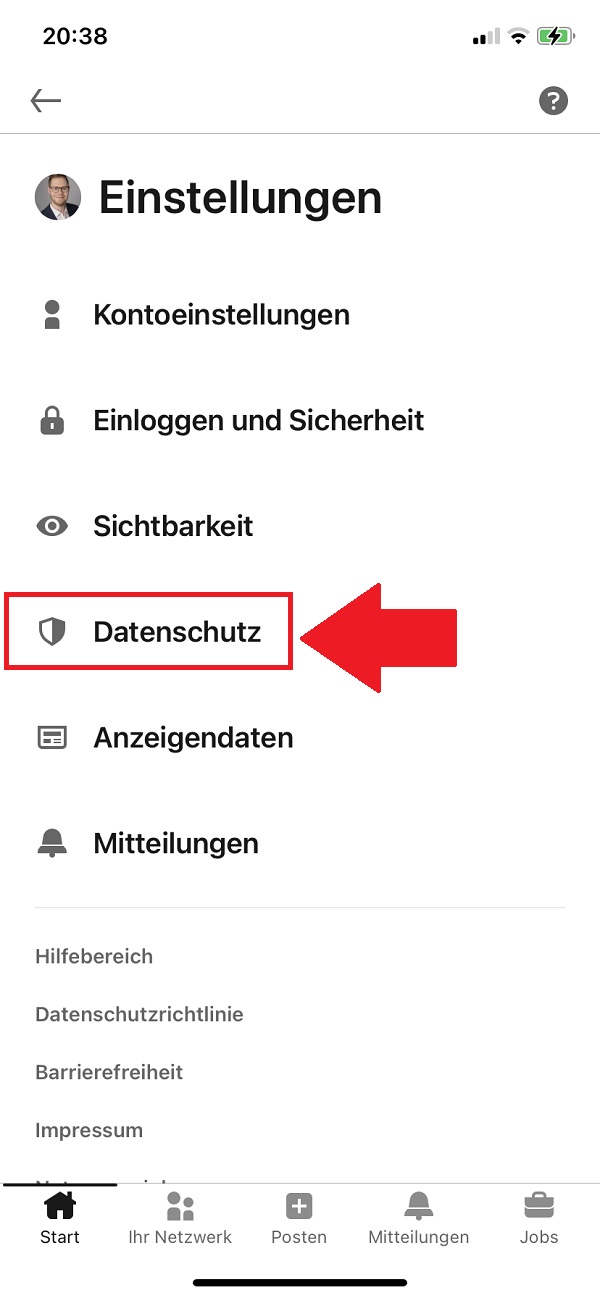
This is how you prevent unwanted contact requests on LinkedIn. step 4
step 5
Once there, scroll down to the “Who may contact you‘ and then select the ‘contact requests” out of.
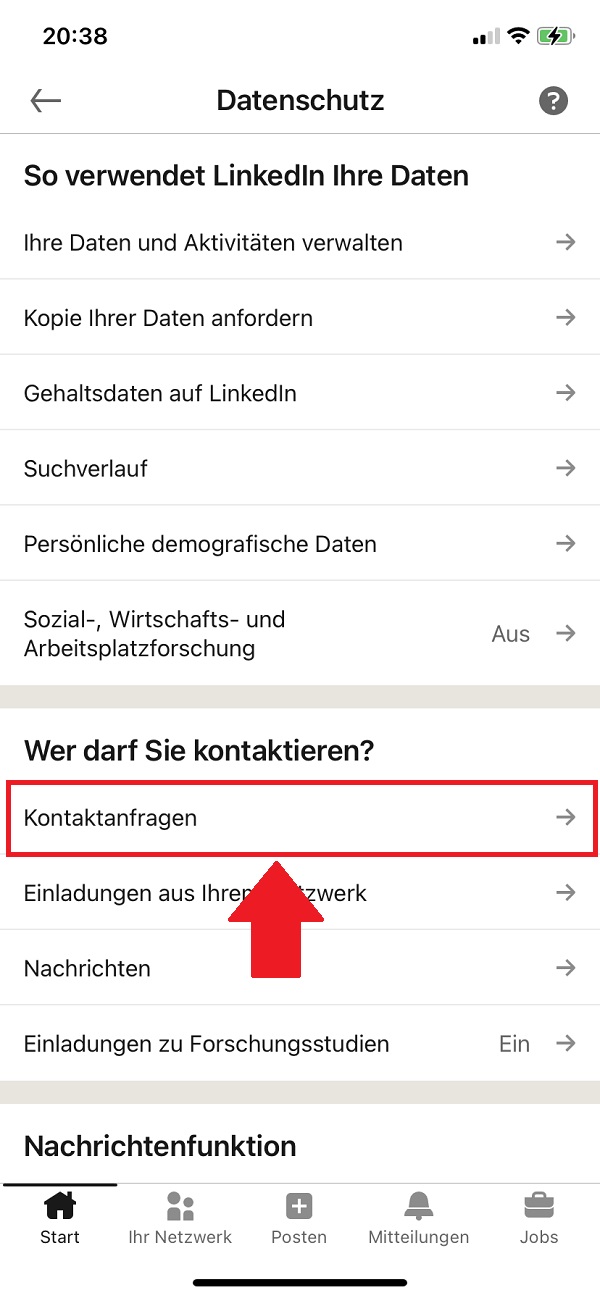
This is how you prevent unwanted contact requests on LinkedIn. step 5
step 6
Basically, the first option is “All on LinkedIn (recommended)“ activated. We don’t want that. To ensure more privacy and less spam in your requests folder, choose the second or even the third option.
Once you’ve done that, the annoying LinkedIn spam will be significantly reduced.
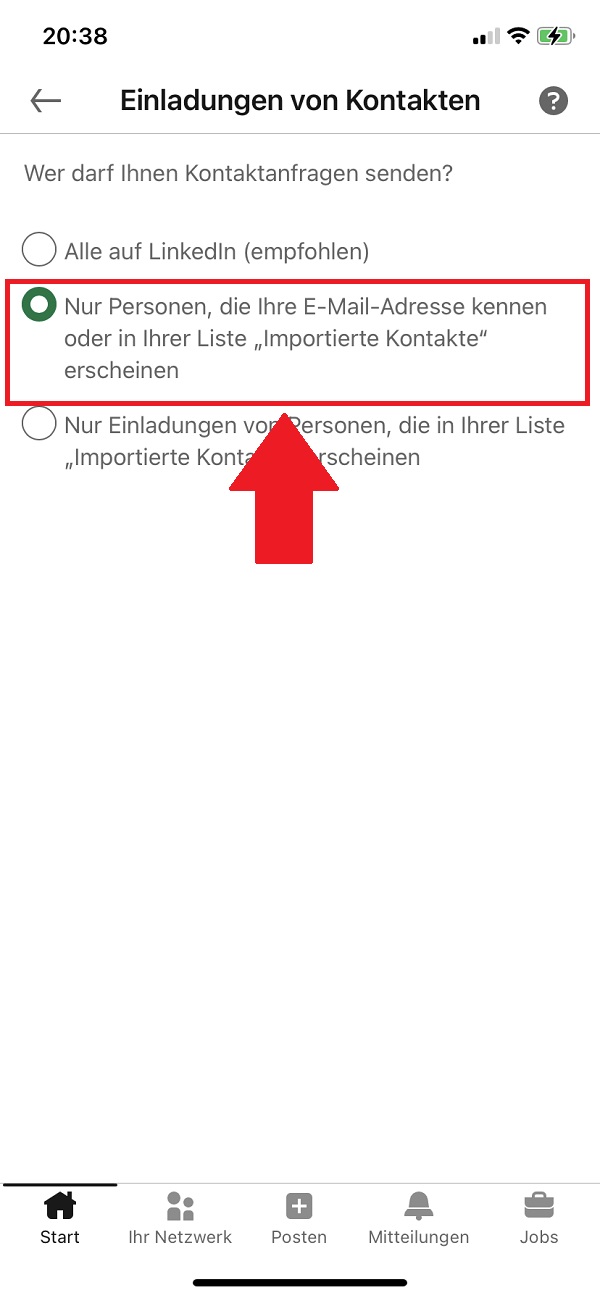
This is how you prevent unwanted contact requests on LinkedIn. step 6
To the next “How to”
Not only unwanted and intrusive contact requests are annoying. It also puts you under pressure when you know that the person you are talking to can see that a message has already been read. That’s why we’ve written step-by-step instructions on how to deactivate the Xing read receipt. That’s how it’s done!
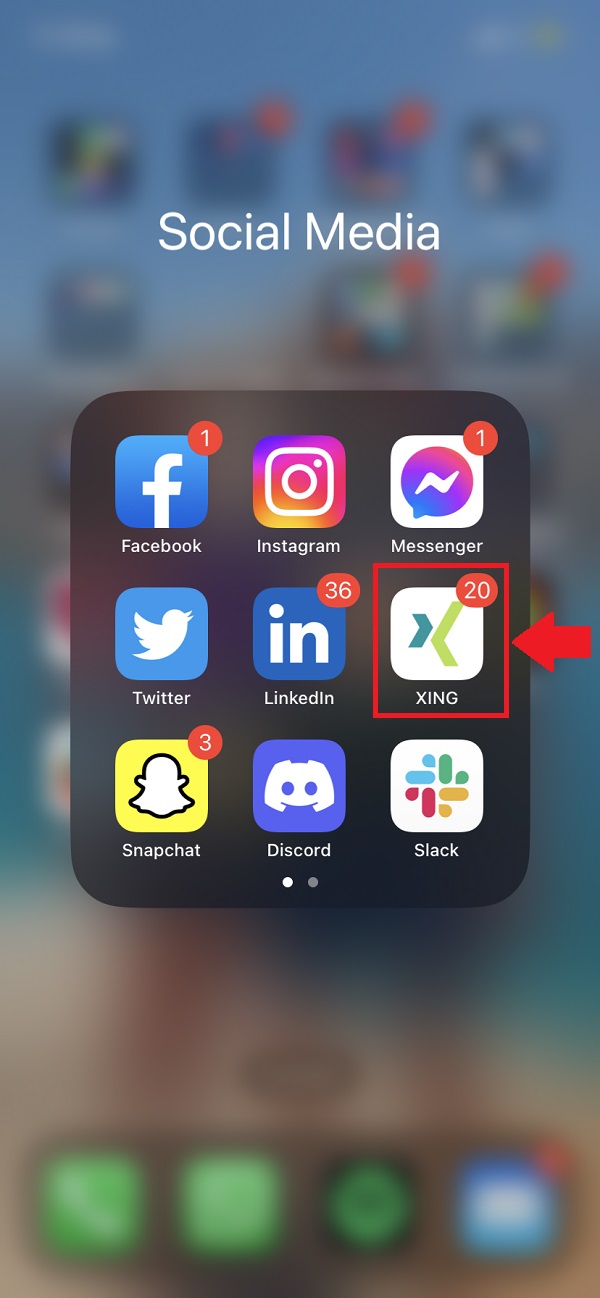
This is how you deactivate the read receipts in the chats on Xing. Step 1.


