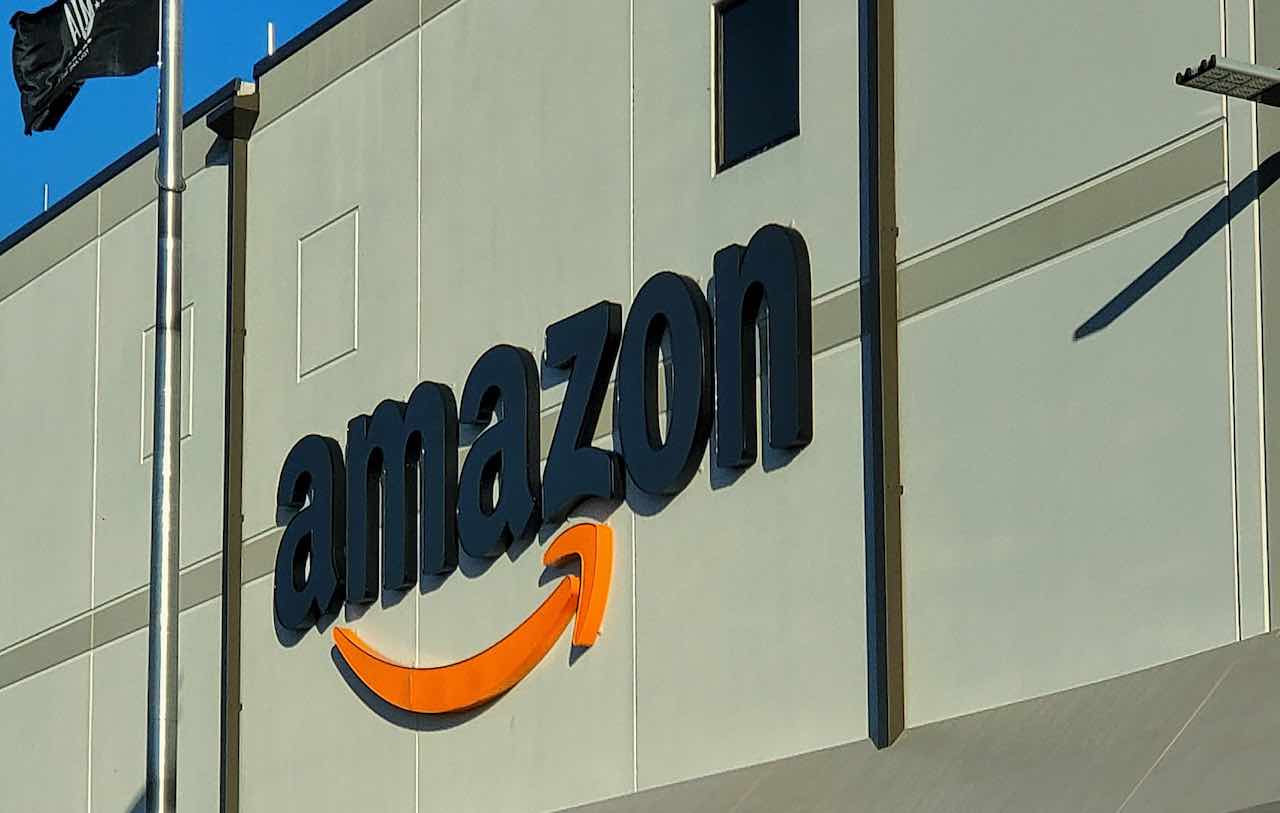2 major new features active by default
Google has added two new features to the desktop version of Chrome. These are Memory Saver and Power Saver. We explain how these functions work and how you can use them in your browser. All novelties are active by default in version 110 of Chrome for Mac, Windows and Chrome OS.
Contents
Chrome Memory Saver
Chrome is a fast browser, but on the other hand, it also uses a relatively large amount of your PC’s working memory to work properly. The new Memory Saver feature allows your browser to use up to 30 percent less RAM. Resources that your PC can use for other purposes.
Chrome can conserve RAM by making unopened tabs inactive after a while. Then when you open them again, they immediately reload. You can always see through a pop-up in the address bar how much working memory you have saved because the tab has been made inactive.
Keep sites active
It is important to note that reloading tabs can cause problems with certain web applications. Therefore, users can also create a list of websites that should remain active once they are opened.
The new Performance menu in Chrome
Memory Saver is active by default in version 110 of Chrome, but I noticed in my initial testing that the browser isn’t as quick to idle tabs. I opened dozens of tabs side by side on my Windows laptop, after which Chrome took a big bite out of its 8 GB of RAM. Still, every tab just kept working without reloading.
Chrome Energy Saving
With Energy Saver, Chrome saves your PC or laptop’s power consumption by limiting background activity and visual effects, such as smooth scrolling and video frame rates.
On my Windows laptop, Energy Saver was active by default when the battery capacity drops below 20 percent. You can also choose that the function works automatically if your laptop is not being charged, regardless of its battery capacity.
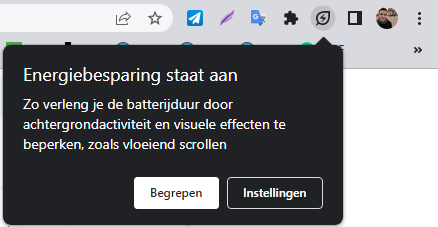
Chrome will notify you with a pop-up
Availability
All new features are part of version 110 of Chrome for Mac, Windows and Chrome OS. If you want to discover the new features, you must first update Chrome to version 110. To do so:
- Click on it menu with the three dots
- Choose Help and About Chrome
- The update starts automatically and after a few minutes choose Restart now
Once your browser is updated, Power Saver and Memory Saver are active by default. You can adjust the settings in the following way:
- Click on it menu with the three dots
- Choose Institutions
- In the sidebar, click on the new menu Performance
- Adjust the settings as desired
What are your first experiences with Energy Saving and Memory Saving? Do you discover positive effects regarding your memory and energy consumption? Do you have problems with inactive tabs or due to the energy saving? Let us know in the comments.