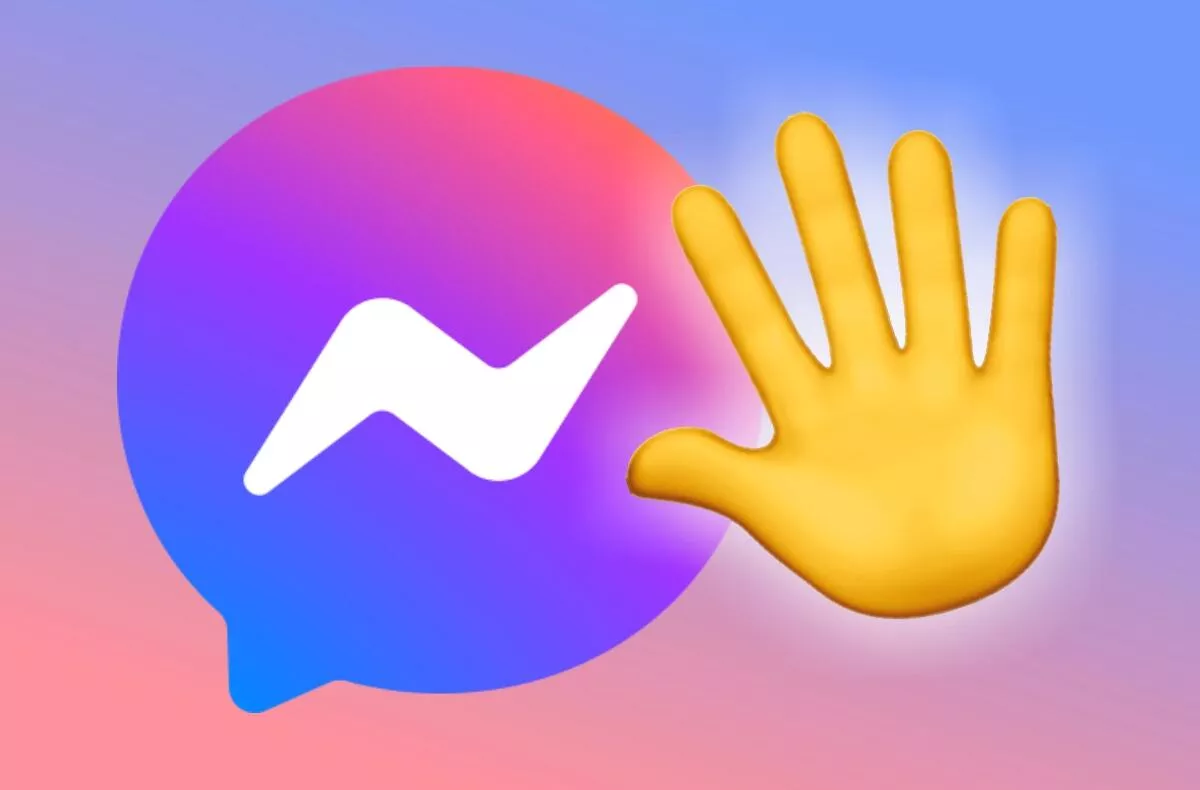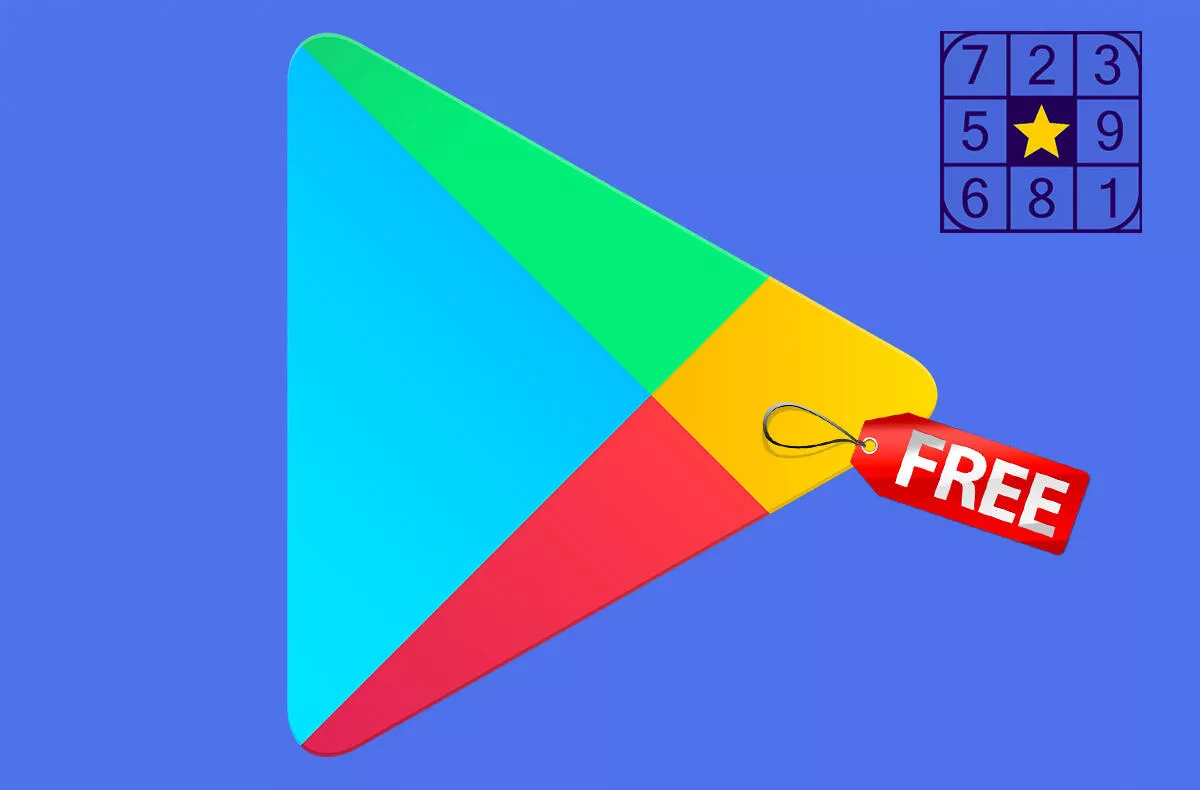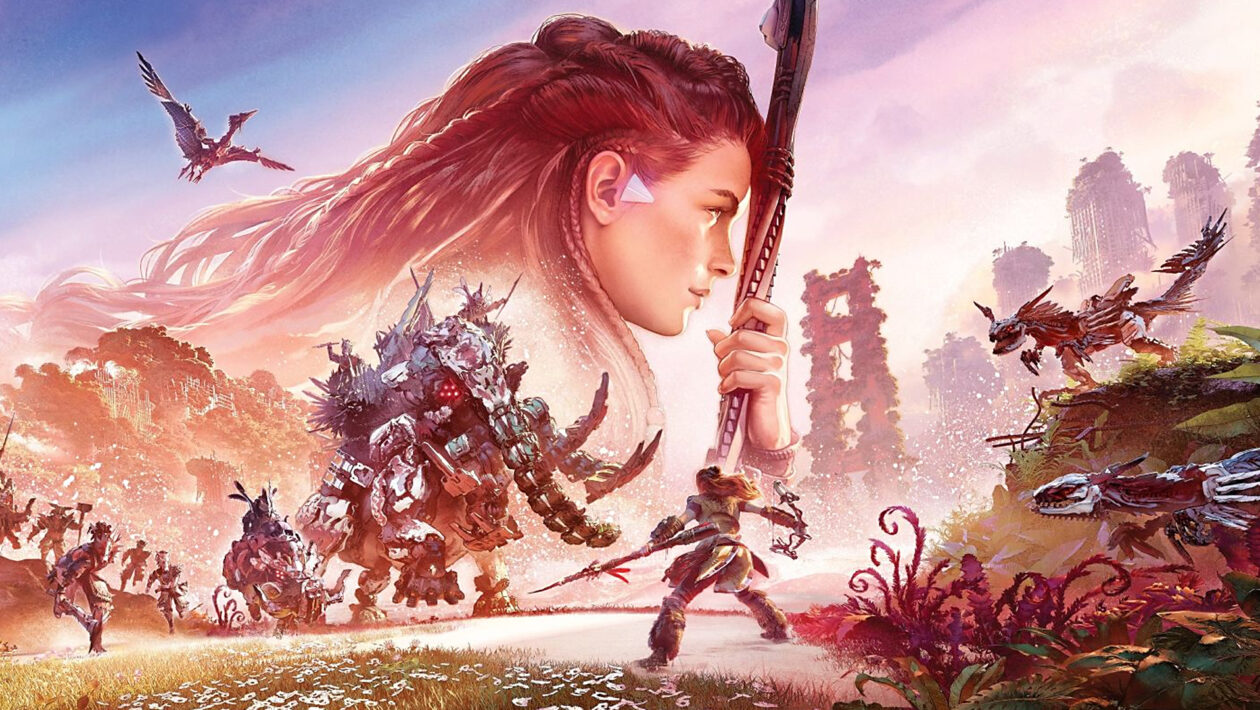5 tips for more effective communication via Messenger: Do you know them?
When he’s not falling with Facebook or doing various dog pieces due to instability or editing errors, Messenger communicator by right it is one of the most popular applications in the world. Or at least among the most used ones. Although it is historically perceived by many users as just a “chat via Facebook”, nowadays it can do much more than just send and read messages.
Some people are constantly adding more features and thus enlarging the application against fur, and they prefer to reach for the Lite version, which is not a bit surprising. However, we will now show 5 tips, which are able to do from the classic Messenger a more efficient tool for working with messages. Deliberately, if you know them all…
5 tips for using Messenger more efficiently
Open links in the default browser. When you click a web link in a message in a chat window, Messenger opens it in its own window by default. If you just want to read an article or view a gallery in this way, this is not a problem. But if it links to a place where, for example, you’d like to automatically log in or bookmark the page, that environment won’t let you. Therefore, it is a good idea to force Messenger to open the links in your default browser. This can be done in the menu (top left profile photo) via the Photos and Media menu and the Open Links switch in the default browser.
Save data by not loading media. If you find that Messenger is drawing unnecessarily large amounts of data to download incoming media, you can switch this automatic download to manual. This means that you must click to confirm the download (download) of each visual attachment. WhatsApp does the same. Take a look at the settings and look for Data Saver.
Disappearing mode. In online communication, there are situations where it is appropriate for at least one party that the submitted content does not leave a digital footprint. In this case, we mean the messages in the application window. Even Messenger recently introduced the so-called Disappearing mode, in which messages remain visible only until the recipient closes the application window. Activation can be done in the chat simply by dragging your finger upwards, or a switch in the menu. The clever thing is that if one of the participants decides to take a screenshot, the other party will find out.
Save captured photos. Like Instagram, Messenger has in its basic settings that photos taken directly through the application (ie not those that you select in the gallery from existing ones) are deleted immediately after sending. This is sometimes a bit annoying when, for example, you think that a given image would be saved saved in its original quality. You can avoid this by going to settings and turning on the Save After Shooting option in the Photos & Media menu.
Secrecy of presence. Want to be connected to Messenger, but don’t want others to know about it? Whatever the reason, the familiar green dot on the online status profile photo can be easily turned off. Just turn off the Active Status item in the settings. Just keep in mind that this will deprive you of monitoring the status of others, and this setting may need to be made manually on all devices where you do not want to share the status.
News in Messenger is growing relatively fast. Take a look at our other tutorials or messages that are dedicated to him.