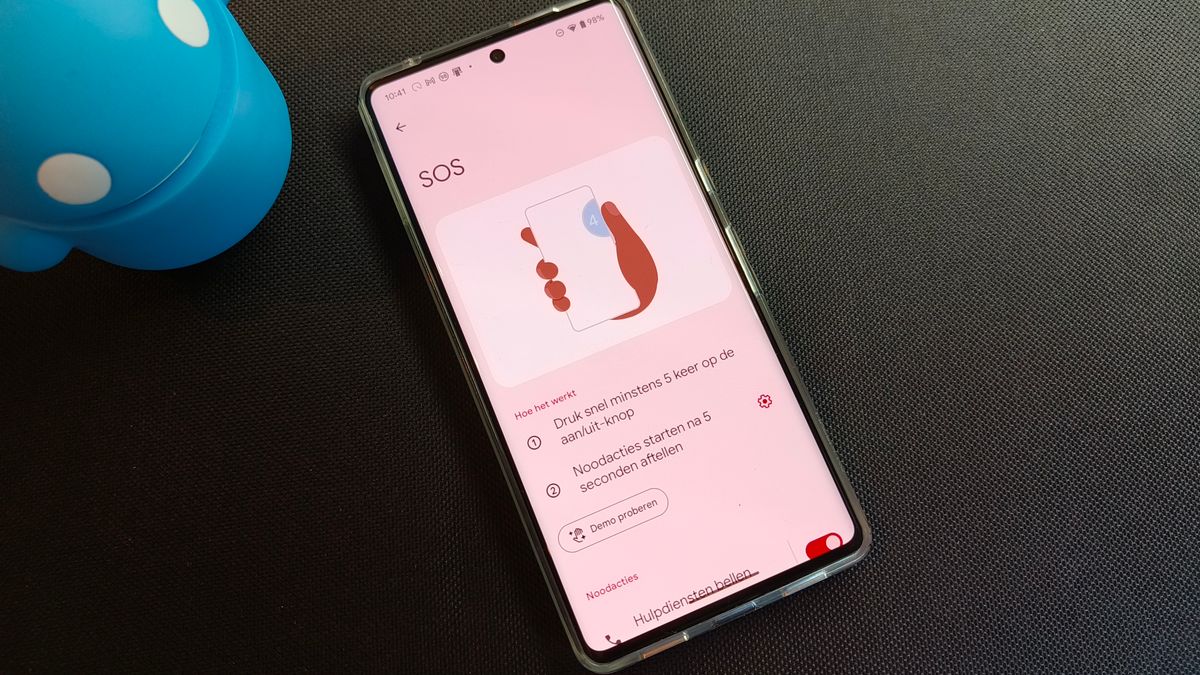3 useful tips to prevent stress from your iPhone
Do you check your iPhone too often for new messages? Or are you sometimes disturbed by the constant stream of notifications? We give you 3 handy tips to prevent stress from your iPhone!
Read on after the ad.
Contents
3 tips to prevent stress from your iPhone
A huge load of notifications keeps you checking for new messages. As a result, your iPhone all too often causes the necessary stress. That’s why we give you 3 tips to prevent stress from your iPhone (or iPad)!
Do you always want to stay informed of the latest tips for your iPhone or iPad? Then sign up for our newsletter, so that you discover new functions every week!
1. Turn off (some) notifications
If you’ve just put your iPhone away, you’ll hear the familiar notification sound again. Super annoying! And yet you still check what is loose. All too often it’s just another useless notification from one of your apps. Therefore, turn off such notifications. That saves you a lot of time, stress and irritation.
Customize notifications on iPhone
- Open the ‘Settings’ app;
- Then tap on ‘Notifications’;
- Under Notification style you will see all apps that can provide notifications. Open the app for which you no longer need to see a notification;
- Turn off the slider at ‘Allow notifications’.
If you’d rather get notifications from all apps, there’s another option that might come in handy. It is possible to set that you will see an overview of the notifications at certain times.
You do this by going to ‘Settings > Notifications > Scheduled overview’. In a planned overview you will only find the notifications that you want to receive, but are not in a hurry.
2. Using Device Free Time
In these iPhone tips, we have another rigorous way to reduce your phone time. That’s the “Device Free Time” feature. During device down time, only phone calls and apps of your choice are available. This forces you to use your iPhone less.
- Tap on ‘Settings’;
- Scroll down and tap “Screen Time”;
- Tap ‘Always allowed’ and choose the apps and contacts that can send you a notification during device-free time;
- Tap ‘Back’
- Then choose ‘Device free time’;
- Tap “Turn on device free time until tomorrow” or tap “Scheduled” and set the time yourself.

Just check Facebook, post a nice photo on Instagram and then make your complaint on Twitter. If you spend a lot of time on social media, this costs you a lot of time and it also gives you the necessary stress. Therefore, plan a day when you completely ignore social media.
For example, you can choose to turn off the notifications, as you described in the first tip of these iPhone tips. Another option is to remove the social media apps from your smartphone, and only check social media on, for example, your iPad or Mac when you return home in the evening.

With some social media apps you can also specifically set which notifications you receive. For example, with Twitter it is an option to only receive a notification when you receive a private message.
To do this, tap your profile picture in the Twitter app. Then scroll down and choose ‘Settings and privacy’. Go to ‘Notifications > Preferences > Push Notifications’ and adjust the notifications there as desired.
More tips and tricks for iPhone and iPad
These were this week’s iPhone tips. Are you looking for more fun tips? Then get started with the Assignments app. This adds all kinds of useful functions. We have already looked up three assignments for you with functions that your iPhone does not have by default.
Also check 4 iPhone tips that you wish you had known much sooner! Also keep regular iPhoned Stay tuned for more tips and tricks!