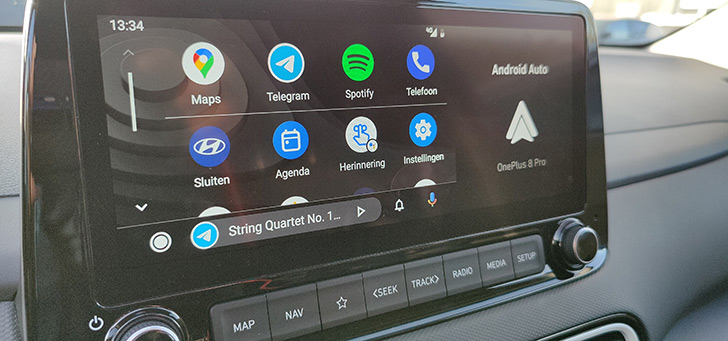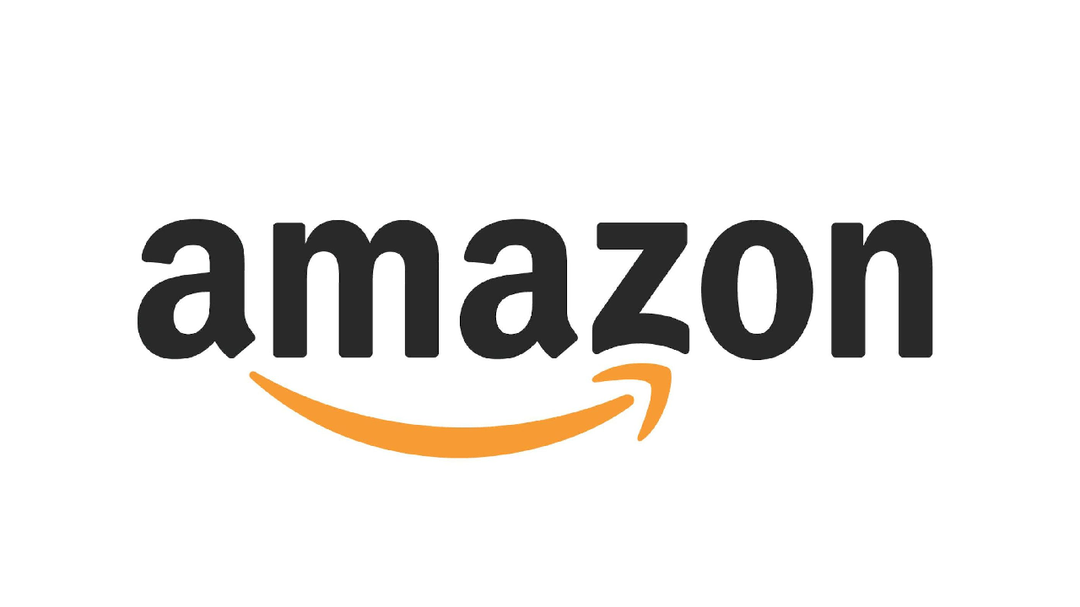10 ways to solve it
Android Auto is a very handy platform to use in the car, but then it has to work. Are you having problems with Android Auto and it’s not working? We give you ten ways to solve it.
Contents
Android Auto Troubleshooting
When something doesn’t work, it can be frustrating. If you’re having problems with Android Auto, there are several reasons why something isn’t working. Fortunately, there are also several solutions to many problems. DroidApp gives you different solutions for common problems. We list them.
1. Android Auto not working: Support from the car?
Can’t find Android Auto anywhere, not in your car’s menu or whatever? Then make sure that your car supports Android Auto. It may well be that not every type of car model offers support for this. Check the manual of your car for this, or ask the dealer.
2. Wireless or Wired
Not every car offers support for Android Auto Wireless, the wireless variant of Android Auto. Your car may have support for the handy service, but it only works wired. Try connecting the phone with the USB cable and check again.
3. USB Port
Some cars, including the Hyundai Kona, for example, have multiple USB ports in the front center console. One USB port is really intended for charging, the other port is for Android Auto, for example. When you try to use Android Auto, but use the wrong USB port, nothing happens. If you are not sure about the correct port, check this in the manual of your car.
4. Android Auto App
If you experience problems with Android Auto, you may not have the latest version of the Android Auto app. You can easily check this by searching for Android Auto in the Google Play Store app on your phone. If there is an update ready, it is wise to download it, so that you have the latest version of the application.
Even better is to check which app updates are available for your device. You do this in the Google Play Store app, where you tap on your profile picture and then choose ‘Manage apps and device’. There you can check for updates. Not infrequently, problems with Google apps are solved, for example, with an update for Google Play Services or other system apps that need to be updated.
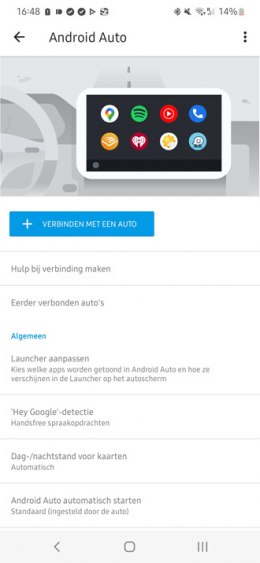
5. Settings in Android Auto app
Certain settings on your smartphone may not be correct for Android Auto. This is often not a physical app that you can open, but can be found via settings > advanced settings > Android Auto. There you can see which cars are linked to the system. You can also adjust certain other settings, such as the order of apps in the launcher, the day and night modes, whether the app should launch automatically or which voice commands such as “Hey Google” should be detected.
If you do not get a connection with your car, you can choose the blue bar with ‘Connect to a car’ in the Android Auto settings. If this option is gray in color or not to be used, this may indicate problems. Is your car (accidentally) under ‘Connected cars’, under ‘Rejected cars;, you can remove it there and add it like that. If this does not solve the problem, choose the three dots at the top of the screen at those settings, and choose ‘Forgot all cars’.
6. Clear cache and storage on Android Auto
If you are having issues with Android Auto, it may pay to take some action in the app settings. To do this, go to the settings of your smartphone > apps > Android Auto > storage. There you choose ‘clear cache’ and ‘clear data’.
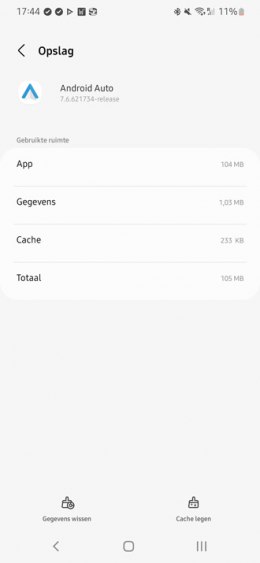
7. Updating Smartphone
Not only is it important that the Android Auto application is up-to-date, your smartphone must also have the latest software. In the first place to avoid running unnecessary risks for security problems and vulnerabilities, in the second place for other problems, which can be related to Android Auto, for example. To check if your smartphone has the latest software, go to your smartphone settings > about this device > software update.
8. Supplies
Does Android Auto not work at all, or do you get the message that the device is not supported, then there may be something else going on. Please refer to Google’s help page about Android Auto. Your smartphone must be running at least Android 6.0 Marshmallow or higher. You also need an active data connection for it to function. If your smartphone has Android 9.0 Pie or lower, you need to download Android Auto as an app from the Google Play Store. Devices with Android 10 and higher often have the integration already built in. Android Auto may not work in some regions, although you won’t notice it in most countries.
9. Infotainment System
It depends on the car whether Android Auto starts automatically when you plug the USB cable between your car and the smartphone into the USB port. You can set this in the Android Auto settings on your device, as mentioned in tip 5. If Android Auto does not start automatically, in theory an (extra) icon should appear on the infotainment system of the car, with which you can use Android Auto can open.

10. USB cable
If Android Auto automatically shuts down, or if the connection between the smartphone and the infotainment system is lost, this may be due to the USB cable used. If you experience problems with Android Auto, it may be useful to test with a different data cable to see if you also experience these problems. Do not assume a cheap cable from Ali, Action or other price-stunter, but invest in a good data cable, such as this one from Amazon or Bol.com. It is also recommended not to take too long a data cable for the best performance. Preferably do not go longer than 2.0 meters, the shorter, the less chance of problems. When purchasing, also keep in mind that you choose a USB cable that can be used for both charging and data transfer. If the latter is not the case, Android Auto will not work anyway. Check for a USB-IF certificate for this.
If these steps still don’t work, there could be something else going on. See if it is possible to pair Android Auto with another phone. If it works without any problems, then there is something wrong with your smartphone. If it doesn’t work either, then there is probably something wrong with the car. Perhaps Google or a car dealer of the brand of which the car is, can help you with this.