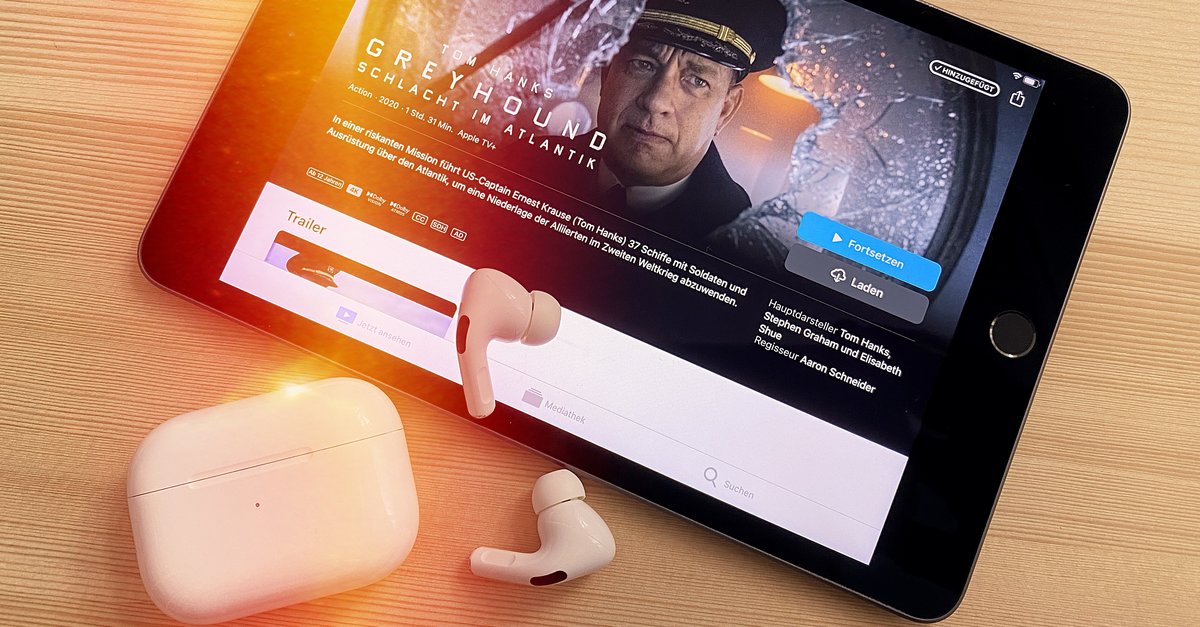Why “Others” are taking up so much space on your iPhone – and how to delete them
What is it about the ominous “miscellaneous” category, which takes up a not insignificant portion of the storage space on iPhones? And can you delete something there? We have the answers.
The question of whether iPhones are the better smartphones or rather Android devices is just as unanswerable as it is a matter of taste. However, the fact is: While at least some of the devices that use Android as the operating system can be retrofitted with additional memory, this is generally not an option with iPhones. It is therefore all the more important to use the available space and regularly delete unnecessary items. In the overview, a memory-consuming item appears regularly, which should say something to very few.
Contents
What is “other storage space” on the iPhone?
You can easily take a look at the storage space on your iPhone: Settings> General> iPhone Storage show you a bar graph; if you scroll down, you can see the consumption values of the individual apps. At the very bottom, at the very end, you will find the “Other” category, which is called “Other” in the bar chart.
The example shows: Compared to photos and messages, the “Miscellaneous” area takes up a large part of the storage space on the iPhone. (Screenshot: t3n)
If you select them, you will receive further information that – admittedly – is not really meaningful or helpful. “Caches, logs, and other resources currently in use by the system are included,” Apple states, and the value “depending on system needs” fluctuates.

The “Other” category on the iPhone comprises 4.6 gigabytes – not a small amount, especially when you have to manage with the storage space. (Screenshot: t3n)
The log data include, for example, WLAN and Bluetooth connections. They only take up a few megabytes of storage space and are therefore quite unproblematic.
It looks different with the caches. Especially when we stream a lot, considerable amounts of data can accumulate here, but apps such as Facebook, Instagram and Twitter can also fill the cache properly.
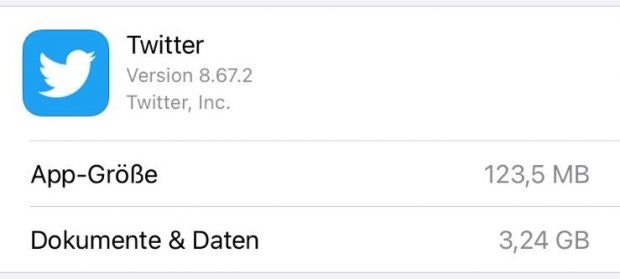
The Twitter app is actually only 123.5 megabytes in size. With cached content, however, it brings it to over three gigabytes. (Screenshot: t3n)
So what can you do about caches that are too full?
One way to clear the overflowing iPhone cache would be to create a backup and then reset the smartphone. If you then play the last backup, the cache is empty. Admittedly, however, this solution is relatively time-consuming and complicated.
Also interesting: 10 hidden iPhone features that you probably didn’t know
It makes more sense if you take a look at which apps are your biggest space hogs – Apple kindly sorts them in the storage space overview accordingly from the largest consumer to the smallest. Most likely, the messengers you use are ranked high up. Text messages hardly take up any storage space, but pictures and videos do. Therefore, it can make sense if you set that messages are only saved for a certain period of time, or even delete the pictures that you will definitely no longer need. Unfortunately, this is usually only possible by hand and for each picture individually – annoying.
You should definitely activate the function of the iPhone with which you can outsource apps that are not used or are only used very rarely. You can find them under Settings> App Store> Store unused apps. No data or documents are deleted, but are automatically restored when the app is downloaded again. Until then, however, the app usually only takes up storage space in the kilobyte range.
Do you have any other tips for getting the most out of an iPhone’s storage space? Feel free to write them in the comments!