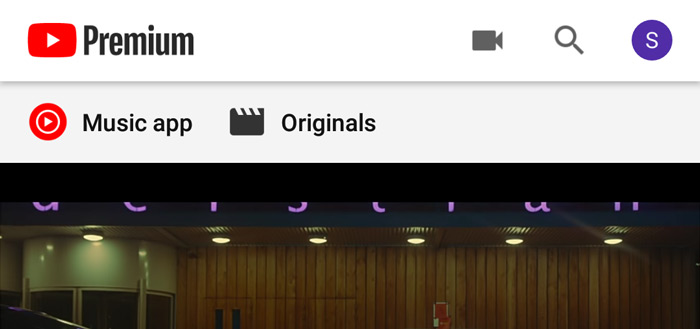This way you prevent notifications from popping up on your screen every time
Sometimes pop-up notifications can be very annoying, such as when watching videos on YouTube, Netflix or, for example, Disney +, or when browsing the internet. Android allows this by default with all apps, so you have to manually disable such notifications. How exactly does that work? You can read that in this article.
Emerging notifications
Pop-up notifications are the kind of notifications that appear at the top of your screen. Messaging apps and social media applications like to use such notifications to draw you to their application. However, when watching videos in full screen, such a notification can seriously ruin the experience. If it remains with a notification, then it may not be such a big problem, but in many cases – especially with apps like WhatsApp – it does not stop at one pop-up notification. Of course you can wipe such notifications away, but that does not solve the problem.
Fortunately, the Android settings menu does offer a definitive solution so that you can watch your favorite movies and series undisturbed. Note with this solution that notifications in Android will never appear as pop-up notifications again. There is no ‘gradation’ in which you can disable such notifications only in full screen or on a specific task in which the appearance of a pop-up notification is experienced as annoying.
Disable pop-up notifications
The steps below will take you through the process on a Samsung phone with One UI 3.1. It is possible that the naming of some categories is different from what is on your phone. However, the layout of the functions, as well as the option to disable such notifications, are the same. For questions about your specific situation, you are of course welcome in the comments. Finally, it is important to know that you have to disable the pop-up notifications per app – and even per part of an app.
- Open it settings menu from your phone
- Navigate to the category notifications
- Click below Recently sent on More
- Select the app whose notifications you want to adjust
- Click on one of the type of notifications, as Subscriptions at YouTube
- Finally, click the switch behind Show as popup
For stock Android phones, in step three, instead of More, click a button called See all xx apps, select an app, then click Notifications. If these steps have been completed, you will arrive at step five of the step-by-step plan above. Are you going to turn off the notifications, or can’t you do without the pop-up notifications in Android? Be sure to let us know in the comments below this article.