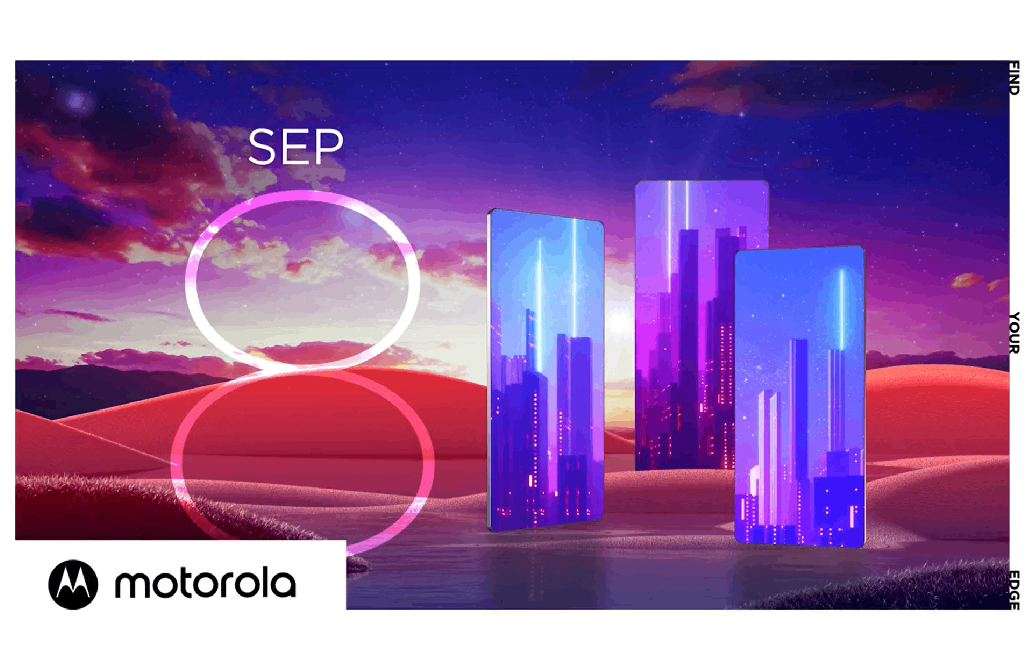this way you can use your battery a lot longer
The Apple Watch’s battery usually lasts a day or two. In these Apple Watch tips, we show you how to make your smartwatch battery last even longer.
Read on after the ad.
Contents
Apple Watch tips: this way you can use your battery a lot longer
Do you have an Apple Watch? Then we have some clever tricks for you! In these tips for the Apple Watch we show you how you can use the battery even longer!
Do you always want to stay informed of the latest tips for your iPhone, AirPods or Apple Watch? Sign up for our newsletter, so that you discover new features every week!
1. Set watch face with dark background
Every Apple Watch has an OLED screen, which means that every black pixel on the screen doesn’t drain battery power. So do you want to last as long as possible with a battery charge? Then it is better to choose a dial with a lot of black.
Good dials include the Chronograph, Numbers and Handy. In addition, it is also smart to add as few complications as possible, such as measuring your heart rate or the weather forecast.
2. Turn off always on screen
Since the Apple Watch Series 5, Apple’s smartwatch has an always on screen. This function also consumes the necessary extra power, because the screen is actually always on. To save the battery of your Apple Watch just a little more, it is better to turn off this function.
Turn off always on screen on Apple Watch
- Press the Digital Crown on your Apple Watch to open the app overview;
- Open the ‘Settings’ on your Watch app (this is the gear icon);
- Scroll down and choose the option ‘Screen and brightness’;
- Tap “Always On” and turn off the “Always On” slider.

3. Set screen brightness correctly
In addition to the always on screen, you can adjust a few more settings of the display (‘Settings > Screen and brightness’). First, you can lower the brightness of the screen slightly. The lower the screen brightness, the longer your Apple Watch’s battery lasts.
If you scroll down, you will also find the ‘Activation time’ there. This setting adjusts how long the Apple Watch screen remains active after you tap it. For the best battery life, we recommend the ’15 seconds active’ option here.

4. Apple Watch with 4G – turn off mobile internet
Do you have an Apple Watch with 4G? Then turning off the mobile data connection on your Apple Watch can also be better for your battery life. You do this by swiping up from the bottom on the watch face. In the control panel that you will see, tap on the button for the mobile connection (this is the antenna). Then switch off ‘Mobile network’.
5. Enable energy saving mode
Just like your iPhone, the Apple Watch also has a special mode that relieves the battery as much as possible. You can turn on this feature very easily.
- Swipe from the bottom up on the watch face;
- Tap the battery percentage;
- Turn on the button at ‘Energy saving mode’;
- Scroll down and choose ‘Enable’.
Please note: when you turn on this saving function, you may receive notifications later, heart rate measurements will no longer be performed in the background and you will no longer receive saturation notifications.

Buy Apple Watch
Is your Apple Watch’s battery really getting bad? Then it’s time for a new smartwatch. Then check out our Apple Watch price comparison iPhoned for the best price.
The Apple Watch Series 8 and the Apple Watch Ultra are the latest smartwatches from Apple. But do you think it’s too expensive? Then the Apple Watch SE 2022 is an excellent alternative!