This way you can check the serial number of your iPhone and other Apple products
It’s uncommon, but sometimes you need your iPhone’s serial number. For example because you have to fill in an insurance form. In this article, we explain how to find out the serial number of Apple devices.
Read on after the ad.
Contents
Find out the Apple serial number: this is how you find out
There are several roads leading to Rome. Press one of the links below to go directly to the directions for your Apple device.
1. Check iPhone serial number
Do you have your iPhone at hand and does the screen turn on? Then you can look up the serial number via the device itself:
- Grab your iPhone and open the Settings app;
- Tap on ‘General’ and choose ‘Info’;
- Write down the serial number.
2. Check the serial number of an iPad
You can look up the serial number in exactly the same way on an iPad. So go to the Settings app, open ‘General’ and go to ‘About’. Then the serial number of your iPad is listed here.
Does your Apple tablet no longer turn on? Then you can also find his unique identification code by turning it over. The serial number is on the back of your iPad.

Find the serial number via the Finder or iTunes
Does the screen of iPhone or iPad no longer turn on, but does it still work? Then you can find out the serial number via your computer:
- Connect your Apple device to the computer;
- On a Mac with at least macOS Catalina (10.15), open Finder. If you have a Windows PC or older Mac, open iTunes;
- In Finder, go to the ‘General’ tab. In iTunes you choose ‘Overview’;
- Then you can click on your Apple device on the left side of the screen and find out the serial number.
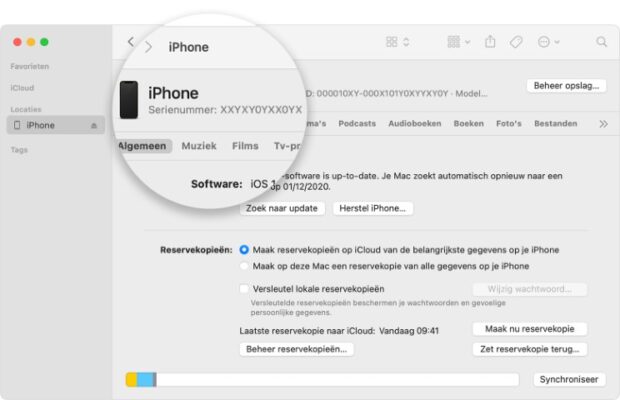
Other ways
Don’t have your iPhone or iPad at hand? Then you can also check the serial number of the iPhone via your computer. You do need your Apple ID information for this:
- Go to Apple’s official website;
- Log in with your Apple ID credentials;
- Scroll down to the ‘Devices’ section and select which product you want to check the serial number for.
This method only works if you have signed in on your iPhone with your Apple ID at least once. An Apple ID is like an Apple passport: you use the account to log in to company devices and services.
3. Look up MacBook serial number
The best way to find out the serial number of your iMac, Mac mini or MacBook (Air / Pro) is by looking at the bottom. You should find the unique number here with the legally required indications. You can of course also find the serial number of a MacBook or other Mac via the packaging or possibly via the invoice.
4. Check the serial number of AirPods
You can find the serial number of AirPods in the Settings app of your paired iPhone. Then go to ‘Bluetooth’ and find your AirPods in the list. Then tap the info button to the earbuds. You should see the serial number of the AirPods here.
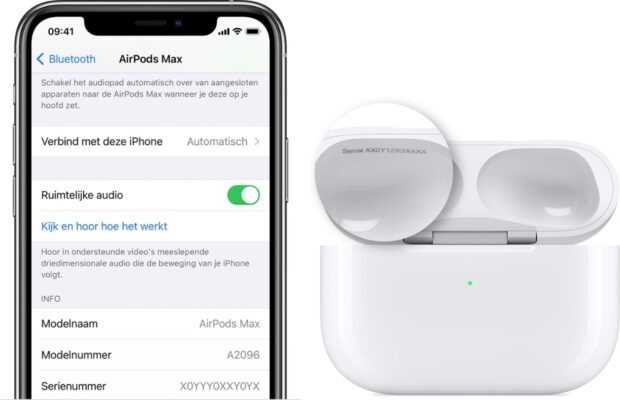
Is this not working? Then take the charging box. The serial number of the corresponding AirPods is on the bottom of the cover. People with AirPods Max detach the left ear pad to see the serial number.
5. Check Apple Watch serial number
You can find out the serial number of an Apple Watch in two ways. The easiest method is of course via the watch itself:
- Go to the Settings app and tap on ‘General’;
- Choose ‘Info’ and scroll down;
- Write down the Apple Watch serial number.
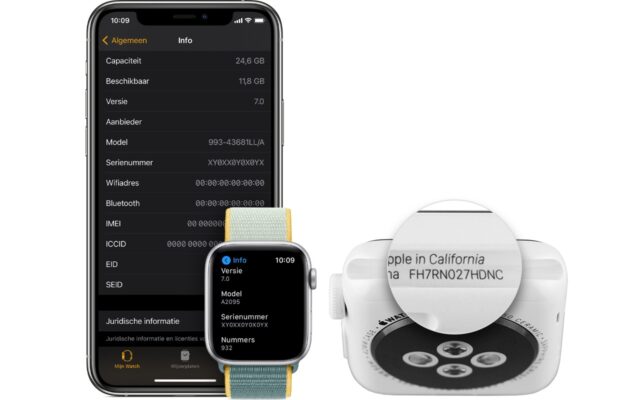
If you don’t have the watch with you, you can also look up the number via the paired iPhone. To do this, open the Watch app and go to the ‘My Watch’ tab. Then go to ‘General’ and tap ‘Info’. Here is the serial number of your Apple Watch.
Did this not help? Then you can also find the serial number on the case of your Apple watch. To do this, remove the strap and then check the slot.
When nothing works
Have you not had any luck so far? Then you can always try to find the serial number of your Apple device through the original packaging. There should be a sticker with all relevant product information, including a serial number.
You can also try to enlist the help of the seller. Maybe the store has an administration system that contains the serial number of your Apple purchase.
Get the most out of your Apple device
On iPhoned we are happy to help you get the most out of your Apple devices. The website is therefore full of tips to use your iDevices smarter, more fun and better. From tips to secure WhatsApp, a starter’s guide for Microsoft Teams to selling your iPhone, we’ve written about almost everything. Go to our tips page for an overview of advice.



