This is how you check your texts – without professional proofreading
Only error-free texts appear professional. But an editor quickly pays for itself. Our guest author explains how you can correct your texts on your own.
When was the last time you got hold of a real, printed, publisher-published book that you couldn’t find a single mistake in? Even the big guys sometimes miss typing errors and wrongly placed commas. It’s not dramatic. Nevertheless, you should strive for accuracy in all of your texts.
The problem: professional editing is quite expensive. A standard page costs around eight euros on average. Especially when you publish texts regularly – for example in your company blog – it tears a big hole in your monthly budget. For self-employed people, startups, and small and medium-sized companies, it is about money that may be needed more urgently elsewhere. Fortunately, there are alternatives.
The following five tips will help you to make your texts as error-free as possible on your own.
Contents
Tip 1: Activate the spell check in your writing program
Word processing programs such as Word, Papyrus Autor or Pages make you aware of gross mistakes during the writing process. They underline spelling and grammatical errors. In addition, they often offer alternative spellings that can be called up with a right-click and selected if desired. Occasionally, they also take care of the correction themselves.
But be careful: the software doesn’t always know everything better – you shouldn’t trust it blindly. Your writing program does not recognize certain formulations, words or proper names. If Word and Co confuse you at one point or another, check the word or phrase again as a precaution. Talk to friends and colleagues who are good at spelling and grammar. Alternatively, you can also click on pages like Duden.de, Corrections.de or Spelling Check24.de fall back to check passages of text and words. Or ask Google: Enter the word in the search. If the majority spell it differently, Google suggests an alternative: “Did you mean …?”
(Screenshot: Tom Bauer)
Tip 2: Leave the text for a night
If you work long and hard on a text, you can sometimes no longer see the forest for the trees. Worse still, there is a kind of operational blindness to obvious errors and omissions. Your brain automatically corrects them as you read them repeatedly – without you improving them in the document.
If the deadline allows, you should leave the first and even the second version of your text for one night. You gain some distance and sharpen your eye for mistakes. After a good night’s sleep you are also much more concentrated. Then you mend formulations that gave you a headache yesterday.
Tip 3: Print out, change layout, save as PDF
Changing the layout, the font size or the file format produces an effect similar to leaving it overnight. So you are tricking your brain. Then it almost seems as if someone else’s text is lying in front of you. If you also increase the font size, you will notice details that you previously overlooked.
If you don’t have to save paper or ink, you can also print out the text. In addition to the alienation effect, the printed word strains your eyes less than the text on screen. You relax a bit and get a fresh perspective on your formulations.
Tip 4: Have someone read aloud or read aloud yourself
If you read the text to yourself slowly and aloud, you are more likely to notice mistakes, omitted words and formulation problems. Reading backwards is also helpful. Just start with the last word of the text and slowly work your way back to the beginning. The context is lost, but you focus on the individual word and its possible mistakes instead of automatically correcting it as you read it. However, this method is only recommended for short texts; for long texts it becomes extremely tedious.
Alternatively, you can have someone else read the text aloud. If there is no work colleague, friend or family member available, your computer can help. Both Macs and Windows PCs offer corresponding language and reading functions. Another voice provides a certain distance to the text and an alienation effect that allows you to discover mistakes faster and more easily.
Use the key combination Windows key + Enter key or the following instructions to switch on the speech output for Windows 10:
- Call up the settings via the start menu or use the keyboard shortcut Windows key + l.
- Click on “Ease of Access”.
- Under the “Speech output” category you will find a slider that you have to drag to the right with the mouse.
If you have an Apple computer, do the following:
1. Open the system settings.
2. Click on “Accessibility”.
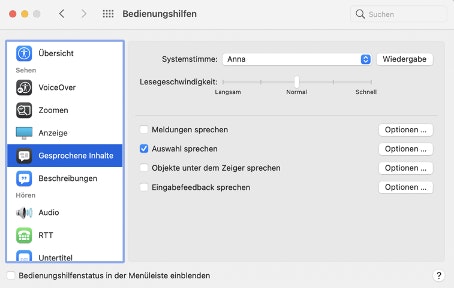
(Screenshot: Tom Bauer)
3. Select the system voice you want to hear, the reading speed, and the content you want the computer to read aloud.
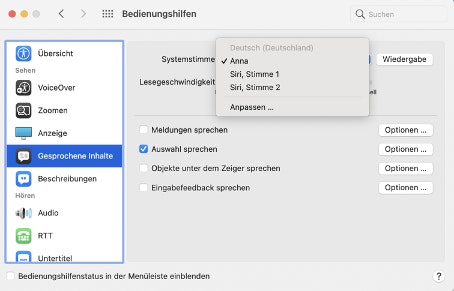
(Screenshot: Tom Bauer)
4. Under Options you will find the keyboard shortcut to start the reading. You can also specify further details here.
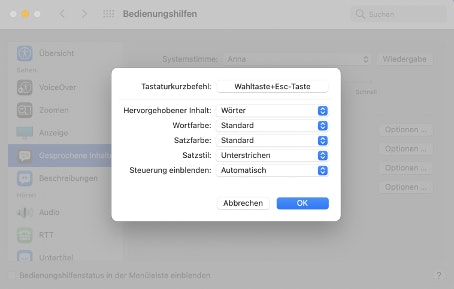
(Screenshot: Tom Bauer)
5. Open the document you want the computer to read out and press the given keyboard shortcut. If you highlight a passage or a sentence and press the key combination, the Mac only reads that part out to you.
6. The reading now begins. The computer will also show you a menu. With this you can change the reading speed, fast forward and rewind or pause.
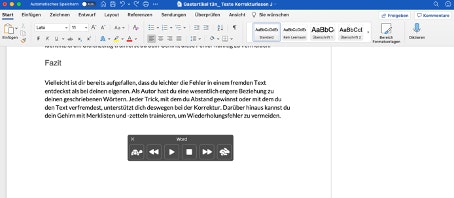
(Screenshot: Tom Bauer)
Tip 5: Make a note of common mistakes
Acquisition, without further ado, reflect – we all have our favorite mistakes that we keep making over and over again. Chances are you’ve gotten yourself into some bad habits that you just can’t get rid of. This can be a result of spelling mistakes in the same word or unnecessary filler words.
The good news is, you can break out of your common mistakes.
Every time you notice a faux pas like this, you should write it down on a piece of paper or on a list. Stick the piece of paper on the monitor or always have the list to hand when you edit your own text. You can use it to identify the repetitive errors more quickly. At the same time, you train your brain to avoid these mistakes in the future.
Perhaps you have already noticed that it is easier to spot mistakes in someone else’s text than in your own. As a writer, you have a much closer relationship with your written words. Every trick with which you gain distance or with which you alienate the text will therefore support you in the correction. In addition, you can train your brain with memo lists and notes to avoid repetitive mistakes.




