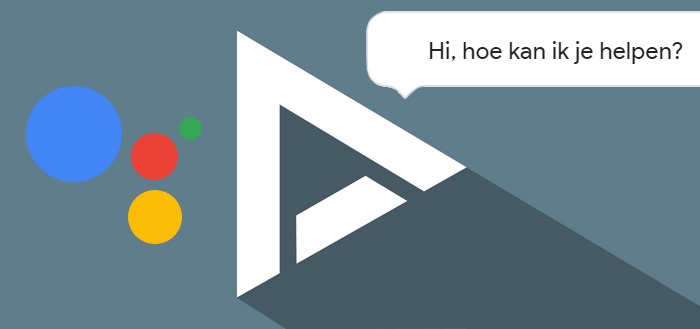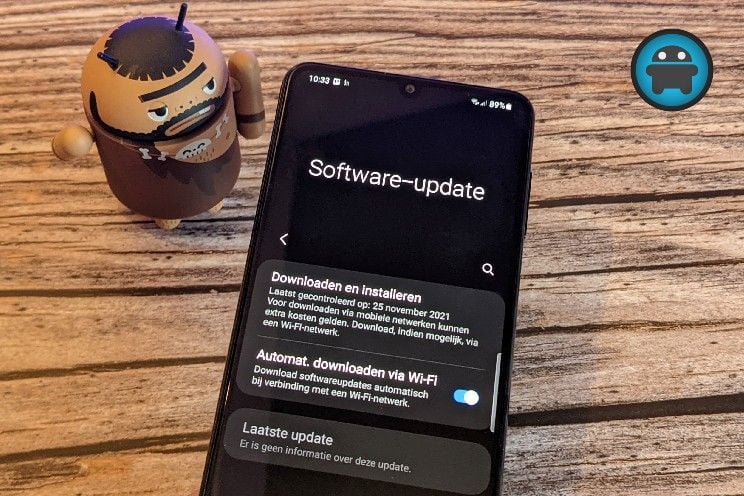this is how you automatically send disappearing messages
Earlier this year, WhatsApp lost a large number of users to the popular Signal due to the way in which the latter chat service puts privacy first. Sending the well-known ‘automatically disappearing messages’ is also part of this. How that works in Signal? We explain that to you in this tip article.
Disappearing messages
You don’t want some data to remain in the message history of the person you’ve contacted forever. You can then opt to remove messages from the chat after a while – this is not optimal, however, since you can do this for a limited period and after that you no longer have any influence on the message sent. Automatically disappearing messages, which therefore disappear after a preset time, may be the more appropriate solution.
Disappearing messages only work in personal conversations within Signal. Messages sent in a group conversation must therefore be manually deleted. If you send the disappearing messages in Signal, don’t forget that they can still be copied or forwarded. So while it keeps messages from floating around in chat, it still allows the receiving end to make copies of them.
Signal does have a unique function for sending disappearing photos and videos; The ‘starting point’ of Signal is that the photos and videos cannot be copied, forwarded or downloaded. Taking screenshots is also impossible for such photos and videos. As with chat messages, a specific time can be set after which Signal removes them from the chat.
This is how it works in Signal
Setting up disappearing messages, photos and videos in Signal is done on a per-call basis. For that it is important that you first install Signal from the Google Play Store, if you are not using the app yet. After the app has been installed, you can follow the steps below to set the ‘disappearing’ messages.
- Open it desired conversation in Signal
- Click on the three dots top right
- Select Expiring messages
- Choose a desired time for expiring messages
- click on OK to complete the setup process
All messages that are then sent in the chat will expire after the set time. How long the reader has to read messages can be seen next to the timer icon in the messages. If you want to send disappearing photos and videos, follow the steps below. Mind you, sending such disappearing photos and videos can only be done after the expiring messaging steps have been completed.
- Click on it + icon bottom right
- click on Gallery
- Then choose the desired folder
- Select the photo or video you want to send
- Click on the button at the bottom right to proceed to
- Then click on the bottom left infinity icon
- If there 1X you can click on the send icon

Photos or videos sent with this function can be viewed once. Once the recipient closes the photo or video, they will no longer be able to view it. When viewing the photos or videos in disappear mode, screenshots cannot be taken.
Are you planning to try out Signal’s disappearing messages or photos and videos features? Be sure to let us know in the comments at the bottom of the article.
Signal: private messaging app
Signal is a privacy-friendly chat app whose code has been made fully open-source. The messaging service does not collect data from users and ..
More info
![]()