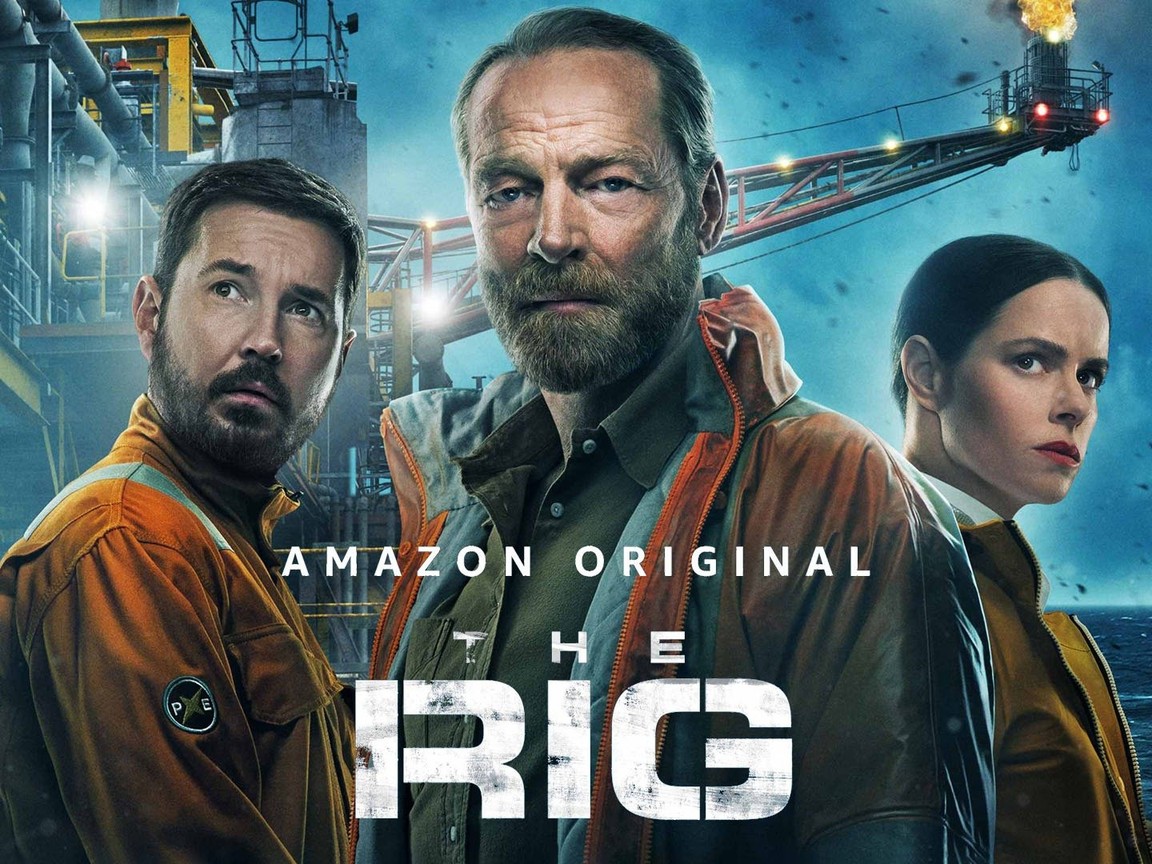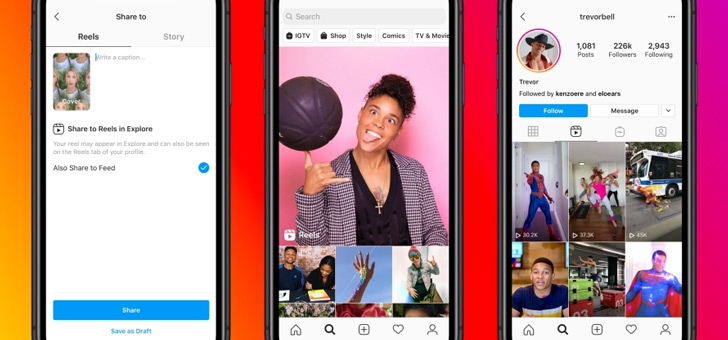this is how it works
Do you ever wonder why different apps show the same ads? That is not a case of ‘pure luck’, but is a result of the so-called advertisement ID that is linked to your phone. Would you rather not have advertisers offer personalized ads based on this ID? We explain how to disable ID tracking.
Ad ID on Android
Advertisers are storing more and more personal data in order to show personalized advertisements. Information that advertisers collect, such as the websites you visit, the apps you use, and other activities you take on your phone, is associated with an ID. Apps with ad areas request your phone’s Ad ID so that the advertiser can use the stored data to show the right ads while collecting more data about you.
That produces advertisements that better match your personal needs, but it is also an invasion of your privacy. As of Android 12, this problem will be solved. With the arrival of that update, users can deny an app access to personalized advertisements via the Android settings. If that access is denied, apps will no longer have access to the Advert ID.
No iOS Measures on Android
For now, it doesn’t seem like apps will have to ask users if they can access the ID after installation, unlike the way iOS works. Apple has required applications to do so, a measure considered controversial by the advertising industry.
Android 12 makes it easier to deny advertisers the ‘right to identify your device’. It will probably take at least half a year before the first phones in the Netherlands receive the Android 12 update – with the exception of the Pixel phones and some OnePlus and Xiaomi phones. There’s no harm in turning off personalized ads early to protect your digital privacy.
Disable personalized ads
Not many people know that Android allows you to disable personalized ads by denying apps access to your Ad ID. Fortunately, Google makes it ‘very’ easy to deny access for all apps at once. Below you can read how you can do this on your own phone.
- Open it settings menu
- Scroll down until you google come across, click on it
- KIik under Services on this device on Ads
- Put the switch at the back Opt Out of Ads Personalization
- click on OK in the popup with No interest-based ad?

As the pop-up indicates, apps will continue to serve ads, but ads will no longer be based on interests only. Are you going to hide your Ad ID from advertisers, or would you rather get personalized ads? Be sure to let us know in the comments at the bottom of the article.