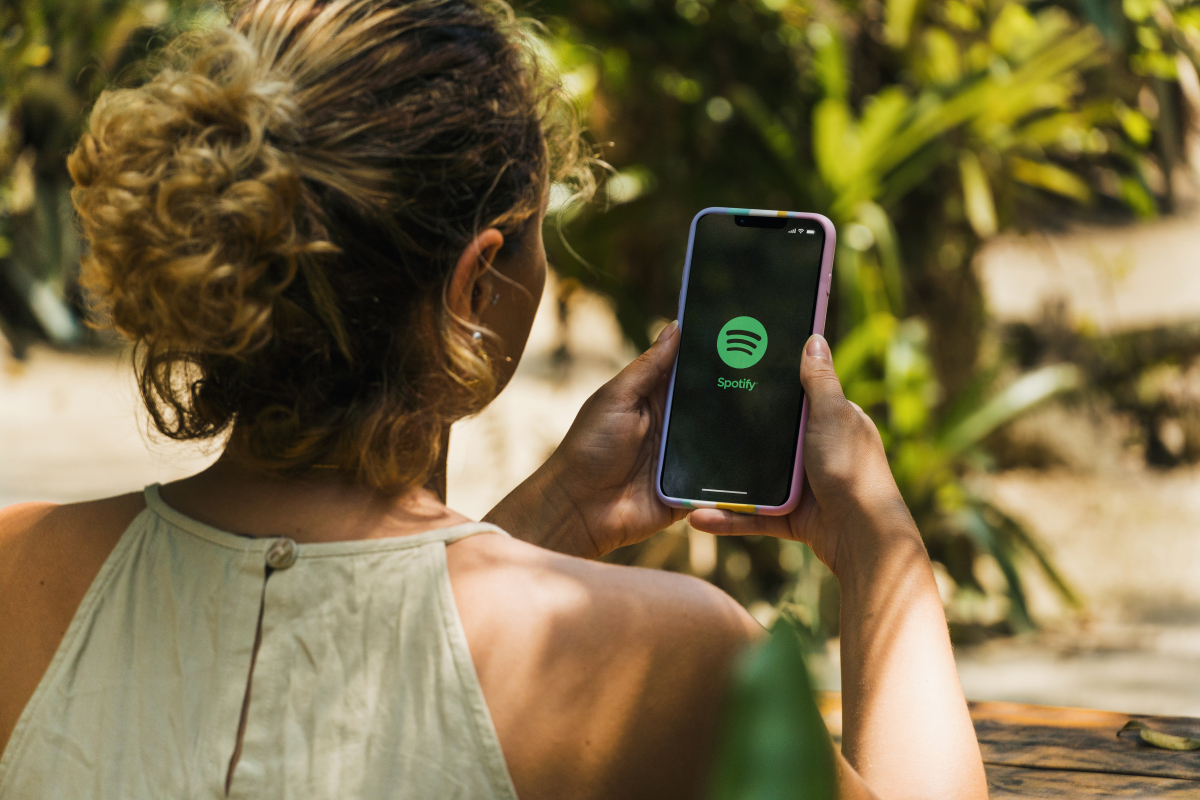These 10 features add variety to your library
Thanks to Spotify, we can access millions of songs every day. The music streaming service now offers over 70 million titles across all genres and languages - regardless of whether they were released decades ago or whether it is the latest song by an artist. Even music fanatics can lose track of things.
For example, if you don’t just want to hear what Spotify offers in its countless generated playlists or what you’ve been listening to for years, you should use the search function more often. This offers constantly updated features that should make it easier for you to discover even more music with as little effort as possible.
With the new feeds from Spotify you can scroll through different songs like on Tiktok. The Music tab gives you daily personalized recommendations for singles and albums based directly on your listening habits. If you like a track or playlist, you can add it to your library using the plus icon in the corner of the card.
Thanks to the smart shuffle function, new titles can be added to playlists that have already been created. Smart Shuffle tries to match the style of the suggested songs in your playlist. To enable Smart Shuffle, open a playlist in your library and tap the shuffle icon. You can then choose between standard random playback, in which titles that have already been saved are shuffled, and the smart shuffle function.
Do you love a certain song and want to hear more of it? You can use the three-dot menu next to the title to “go to radio”. Spotify will then create a playlist of songs based on your favorite song.
You can refine the search with filters such as genre, album, year of release and even the record label under which the song was released. Just enter the filter category followed by a colon and then the desired filter in the search bar. For example, “Year:2017” or “Genre:Hip-Hop”. The filters can even be overlaid to make the search even more specific.
Editor’s Recommendations
In addition, specific terms can be searched for by putting them in quotation marks. For example, if you search “I’m Not The Only One” in quotes, you’ll get that exact song. Similar titles like “I’m Not The One” or “The Only One” are left out.
Premium subscribers can save 10,000 tracks offline to save data on the go. With a growing music library, however, it is difficult to keep track of things. But with a simple filter, the search can be made easier. In the library, swipe down to open a search box. Select the “Downloads” filter and only see the downloaded songs. This makes it easier for you to keep track.
The “Concerts” button will show you concerts near you for many acts that you follow and that you listen to a lot. So you’ll never miss the latest concerts of your favorite band again. Alternatively, you can simply enter “Live Events” in the search.
To develop a collaborative playlist, you either create a new playlist or open an existing one. Then tap the Shared Playback icon, which looks like a person with a plus sign. Alternatively, you can tap the three dots and then select “Invite Contributors”. Once the playlist is collaborative, you can share the link with as many Spotify users as you like.
If you prematurely deleted a playlist you love, you have 90 days to retrieve it from the digital recycle bin. To do this, go to the account page in your web browser and click on the “Restore Playlists” option on the left-hand side.
The Release Radar playlist, automatically created by Spotify, keeps you up to date on new tracks from your favorite artists. If the app categorizes you as a fan of a particular band or artist, any new releases will automatically be added to that playlist.
Spotify Premium users can increase the standard streaming bitrate from 96 to 160 kilobits per second (depending on device and connection) to 320 kilobits per second in the settings under “Audio quality”. Depending on the title played, the difference is quite audible.