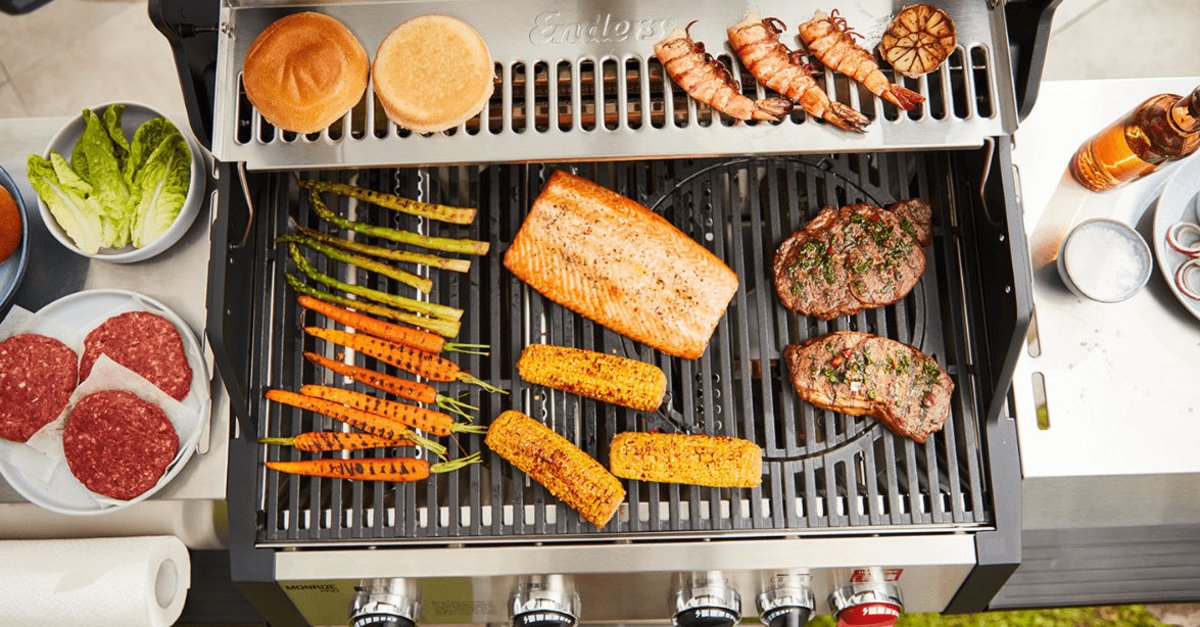So you can play in the PS5 room without a Playstation 5
Not least because of its size, the Playstation 5 is not an ideal travel companion and does not fit under every television. If you still want to access your PS5 games everywhere, you should use Remote Play.
Remote play is by no means a new feature that Sony is pulling out of the hat. The remote play tile for the PS5 appeared on the screen of the previous model as early as November 2020. Sony confirmed at the time that the PS4 would soon be able to access other consoles remotely, including the PS5.
In short, Remote Play gives gamers the ability to access their Playstation from anywhere. The screen of the PS5 is streamed to PC, Mac, iPhone, iPad or Android device. In this way, the games on the PS5 can easily be played on other devices. We will show you which steps you have to follow for this.
Contents
Settings on the Playstation 5
First, Remote Play should be set up on the Playstation 5. For this you have to switch on your PS5 and go to the settings. You can access the settings via the gear symbol in the upper right corner of the start screen. Here you will find the sub-item “Remote Play” in the “System” tab. At this point you can move the slider and activate remote play.
In the next step you go back to the settings and the tab “System” and this time select the energy saving mode. The next step is to activate the check boxes for the items “Stay connected to the Internet” and “Switch on the PS5 from the network”. This happens again with a simple move of the slider. This completes the settings on the Playstation 5.
Settings on the end device
In order to be able to use Remote Play, you have to download and install the PS Remote Play app from the respective app store on the device of your choice. If the app is installed, you open it and tap on the now displayed screen on “Sign in to PSN”. At this point you have to log in with your Playstation Network account. If you don’t have an account yet, you can create one for free. The paid Playstation Plus subscription is not necessary for remote play use.
Next you should be shown and explained exactly how you can connect the controller to your device. You can do this either immediately or at a later time. The next step is to select the console: In our case it would be the PS5. The app will now search for a nearby PS5 console with the same account and connect automatically. As soon as the connection is established, the screen of the PS5 appears on the screen of the end device and everything can be controlled as you know it from the Playstation.
This is how the controls work
For example, those who only use a laptop or PC as an external monitor will still use the classic controller. However, those people who are one step smaller and want to gamble on a tablet or smartphone have to tap the screen of their mobile device to see the controller buttons.
It is also important to know that the Playstation must always be in energy-saving or sleep mode for remote play to work. A fast and stable internet connection is also a basic requirement. In addition, Remote Play does not support Playstation VR games and games that use the Playstation Camera.