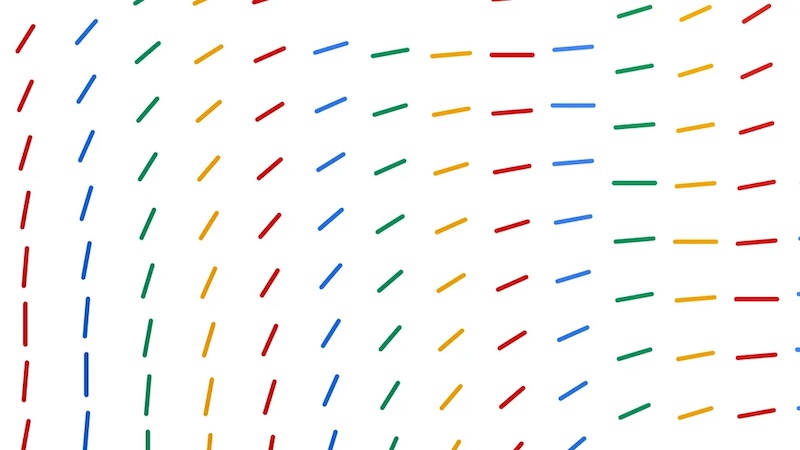Samsung Galaxy S21 / 21 + Notification Sounds Not Working – How To Fix It
Notification sounds not working on your Samsung Galaxy S1 / 21 +? You landed on the right page. Below are various tips for you to try, and most of them are pretty simple. Without further ado, let’s see how to fix the problem!
See also: Things to do if your Samsung Galaxy S21 / 21 + won’t download apps
Contents
Samsung Galaxy S21 / 21 + Notification Sounds Not Working – Ways to fix it
Before we go any deeper, make sure Do not disturb mode is disabled. The same goes for the power saving mode. If any of these are turned on, notification sounds will be muted.
Check sound mode for notifications
Sound mode for notifications must be enabled. To make sure it is turned on, go to Settings> Sounds and Vibration and tap on Sound located below Sound mode.
When you find yourself in this part of the Settings menu, make sure the Notification sounds bar is turned on. You can find it here: Settings> Sounds and Vibrations> Volume> Notifications.
Reset all settings
Some users reported they’ve managed to fix the issue by resetting all settings. When you do this, all settings on the phone that you’ve adjusted according to your preferences will be restored to factory defaults. Even though it may sound tricky, it can fix the problem, so it is definitely worth the shot. To reset all settings, go to Settings. Next, go to General Management> Reset> Reset settings and tap Reset settings.
Safe mode
If you tried the above, but the phone still refused to play notification sounds, the reason for that could be a poorly coded third-party app. The best way to check that out is by booting your phone to Safe mode. When you enable this mode, third-party apps will be disabled so you can use your phone and see whether the sounds are working or not. If they do work normally, one of the apps is definitely responsible for the issue. You have two options. Two uninstall the apps one by one, which can take ages, especially if you have many apps. The second option is to perform a factory data reset.
To boot your phone into safe mode, press and hold the power off key, and when the power off option shows up, press and hold it. The safe mode will appear on the screen, and when it does, tap on it. When you see the option power off, press and hold it until you see Safe mode, then tap on it. Use the phone in this mode to check if the notification sounds are working. To exit the safe mode, just restart the phone.
Factory data reset
Factory data reset erases everything on your phone, so create the backup first. When you are done, follow these steps:
- Navigate to Settings
- Tap general management
- Tap reset
- Next, tap Factory Data Reset
- Tap reset.
The process may take a while. When it is completed, follow the on-screen steps and set up the phone as a brand new device.
You may also read: Screen flickering on Samsung Galaxy S21 / 21 Plus? Here is how to fix it