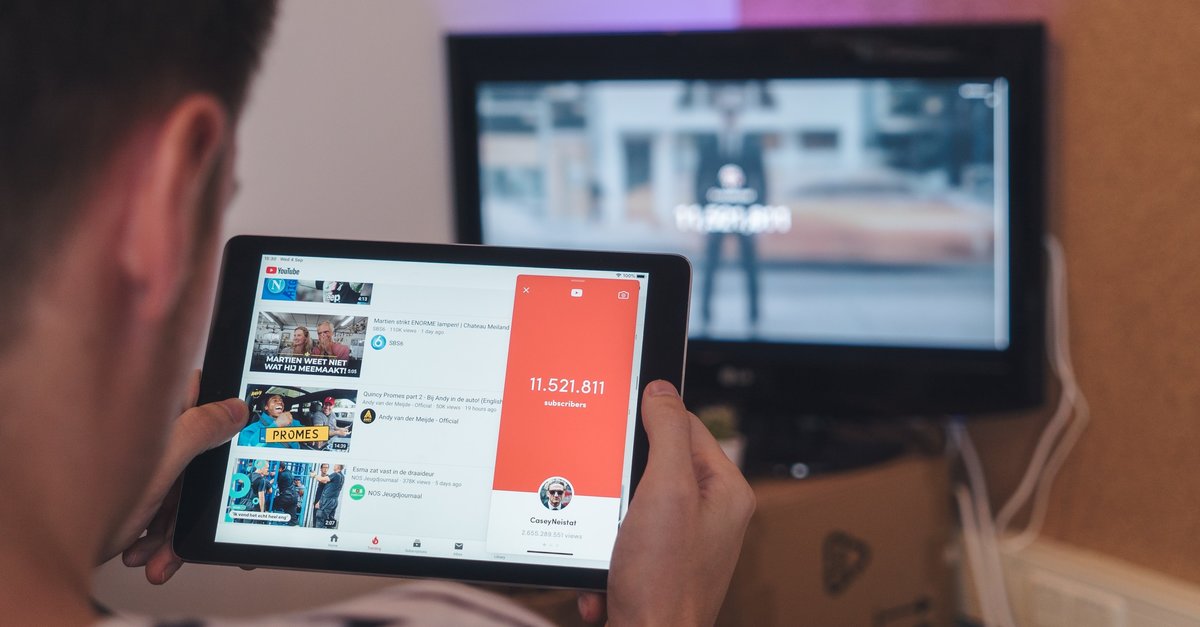Samsung Galaxy S20 / S20 + Is Stuck On Logo? Here Is How To Fix It
If your Samsung Galaxy S20 / S20 + is stuck on logo screen and won’t boot, it is probably something wrong with the firmware. Some super simple tips will help you power on your phone normally again. The boot issues may happen from time to time, but you can usually fix them without going to the Samsung Service Center. Let’s jump right in.
See also: How To Fix Samsung Galaxy S20 / S20 + Screen Flickering Issues
How to fix Samsung Galaxy S20 / S20 + that is stuck on logo screen
When the phone gets stuck on the logo screen and won’t boot up, there are not many things that you can try. The good news is that one of the following solutions that we will list below fixes the problem.
Force restart
If your phone misbehaves and gets stuck, the obvious thing you will try is restarting it, right? But in most case scenarios, it will go back to the same screen and be stuck again. The course of things can be changed by performing a forced restart.
Here is what you need to do:
- Press and hold the power button and the volume down button at the same time
- Keep holding both keys for about ten seconds
- When the logo appears, release the keys
Hopefully, your phone will turn on normally and will pass the logo screen.
Factory reset using the keys
If you tried the forced restart and the phone got stuck again, the only thing you can do next is – perform a factory reset using the physical buttons on the phone.
Unfortunately, all unsaved data will be deleted. Also, all the settings and options will go back to factory defaults. Here is how to do it:
- The first thing to do is press and hold the Power / Bixby button and the Volume up button
- Pres and hold the power button
- The Android logo will show up and at that point, release the buttons
- You’ll see the Android recovery menu
- By using the Volume down key to navigate to the option “Wipe Data / Factory reset.”
- Press the Power key to confirm
- Use the Volume buttons one more time to select the option Yes, confirm with the Power key
- Wait until the process completes
- When it does, select the option “Reboot System Now.”
Hopefully, the phone will boot normally after the factory reset. If not, contact Samsung support or visit Samsung Service Center. If your phone is under warranty, you may get a replacement device.