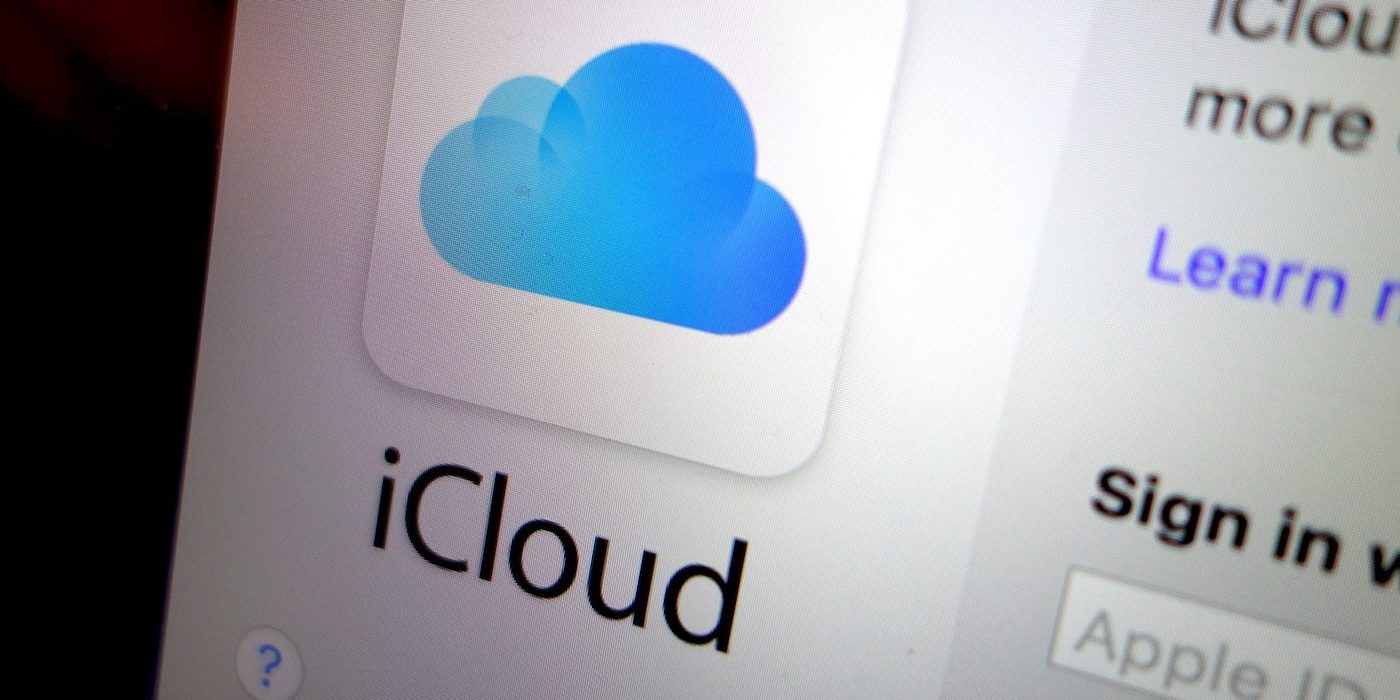Privacy: How to delete all cookies on your phone?
A cookie is a small block of text placed by a website on your device during a visit. The objective is to improve your visitor experience by reminding the site of your visit and its parameters. It is thus thanks to cookies that a site remembers your basket, your dark or light theme preferences, or your connection information.
Contents
The cookie therefore keeps the memory of your visits to a site. For the sake of privacy, you may thus wish to delete them from your phone. Don’t forget, too, that they can slow down your device and your browser, two more good reasons to do a big digital scan! All Android browsers allow you to delete cookies. We offer guides for the two main ones: Google Chrome and Mozilla Firefox.
Cleaning Cookies – Google Chrome on Android
If it is the most present browser on Android (Google obliges), Chrome is also one of the biggest consumers of personal data. Reason enough to clean your cookies!
- From your browser on Android, click on the three dots at the top right
- Open them Settings
- Select Privacy and Security
- Click on Clear browsing data
- Select Cookies and site data ; if desired, you can also clean cached images and your browsing history
- Click on Erase datathe bottom button
- From the browser on Android, click on the three dots at the top right
- Click on the button (i)
- Go to Cookies and site data
- Tap on the trash can and confirm with the pop-up that appears
Always from Chrome, by clicking on the three dots at the top right
Select the Settingsthen at the very bottom Site settings
Here select Cookiesthen choose the option that suits you best
NB: The steps above apply to Chromium-based browsers, such as Brave or Opera
Cleaning Cookies – Mozilla Firefox on Android
Cleaning cookies on Mozilla Firefox is also possible, just as easily as on Chrome. If the browser is more respectful, cookies are still present on third-party sites.
- From the Firefox Android browser, click on the three dots at the bottom right
- Select the Settings
- Click on Delete browsing data
- Choose the option Cookiesthen confirm with the button
- Validate the action in the window that appears
There you go, your smartphone is free of all its cookies! If you are interested in your personal data, you can also find out about the /e/ system which offers a de-googled Android experience…