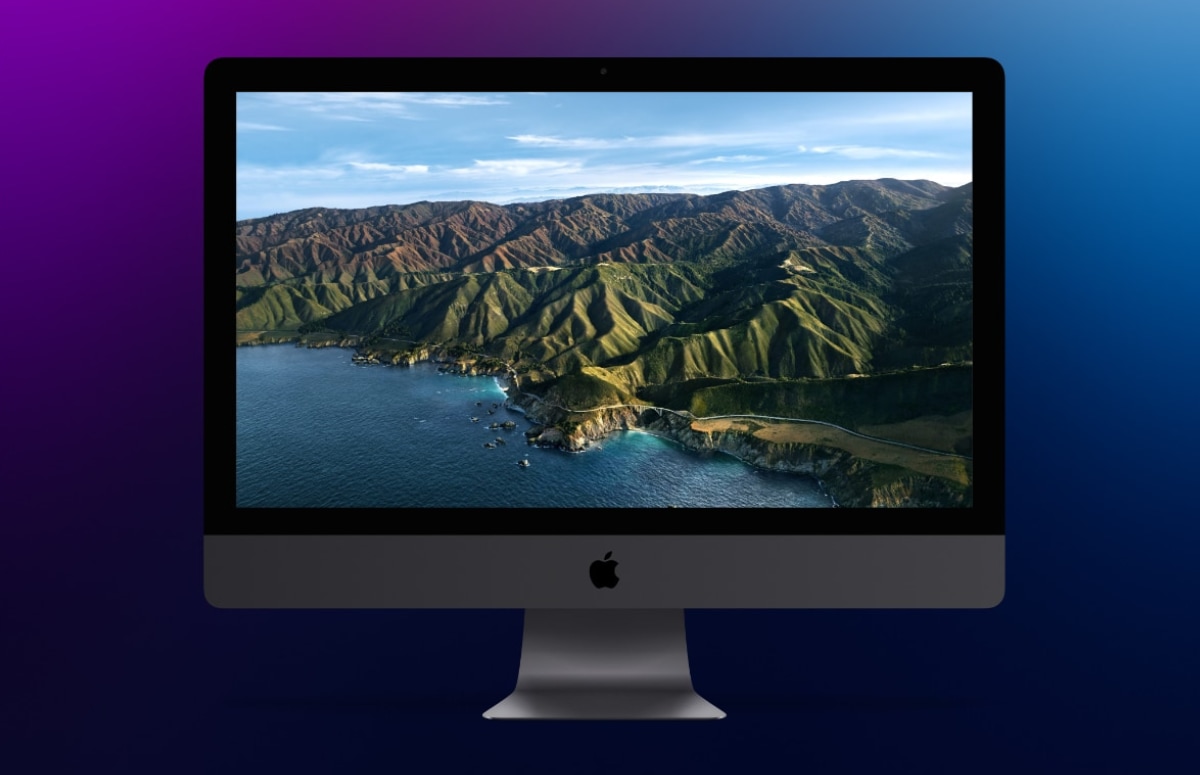macOS Big Sur installation error causes data loss: you can do this
Still need to install macOS Big Sur? Then pay close attention to whether you have enough free disk space. Problems during installation appear to lead to data loss.
Read on after the ad.
Contents
macOS Big Sur installation error causes data loss
A bug in the macOS Big Sur installation file can cause major problems, it was discovered ‘Mr. Macintosh’. He has reported the error to Apple but has not yet received a response. Meanwhile, complaints about the problem are piling up. In this article, we list what the problem is, what the consequences are and what you can do to prevent it.
Which Macs are at Risk?
The problem occurs in the macOS Big Sur Setup Assistant. This specifically concerns the first installation of Big Sur, interim updates that follow it show no problems. So be careful when installing macOS Big Sur on a new Mac for the first time, or moving from macOS Catalina to Big Sur. The problem occurs with all Macs.
Where are things going wrong?
Big Sur installer app forgets to scan for free disk space. This will automatically start the installation until all available memory has been used. Once this happens, your Mac will try to start the installation again, discover again that there is no space and try to start the installation again.
For example, your Mac can get stuck in an installation loop, where the message ‘An error occurred preparing the software update’ appears on the screen. The Big Sur installation screen may also appear without an installation disc to click on.
How can I prevent it?
Until Apple comes up with a new version of the macOS Big Sur installation help, it is therefore wise to take a good look at the available disk space you have. You do this as follows:
- Click on the Apple logo at the top left of the screen;
- Click on ‘About This Mac’;
- Click on ‘Storage’;
- Check how much space is available.
The installation to Big Sur requires 35.5GB of free disk space, excluding the installation help which takes up 13GB. So err on the side of caution and keep at least 55 to 60GB of free space before starting the installation. Don’t want to take any risks at all? Then you can of course also wait to upgrade to Big Sur until Apple has released a new version of the installation help.

What should I do if I suffer from it?
Have you already installed Big Sur and are you affected by this bug? Then there are still a few things you can try to fix it. Don’t want to recover data and don’t mind if you start from scratch? Then you can erase the drive and reinstall macOS.
Do you want to keep your data? Then it is a more difficult story, especially if you have a Mac with the T2 security chip. In that case, we recommend that you contact Apple Support so that they can come up with a suitable solution.