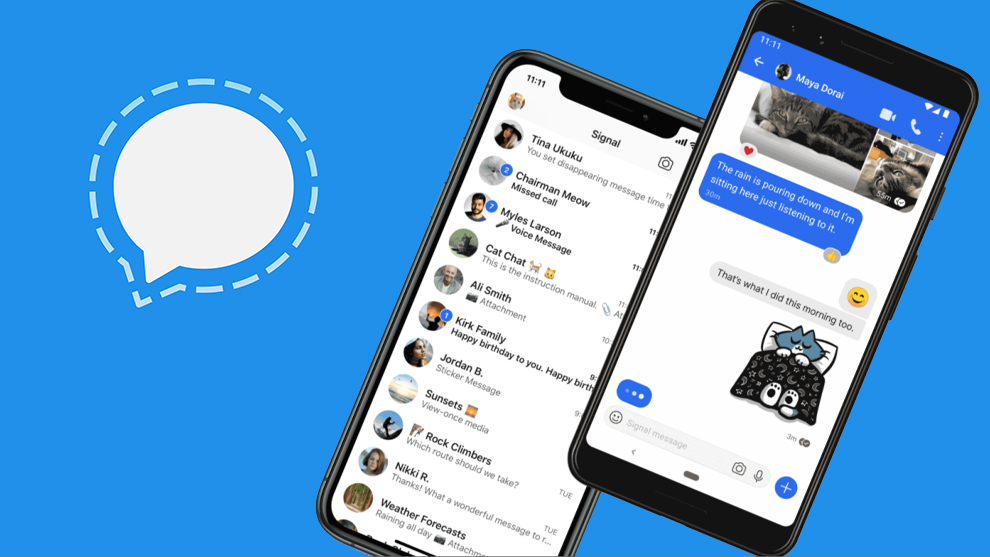how to use it as default messaging app on android?
You may know this, but WhatsApp recently changed its terms of service. Controversial changes, since WhatsApp simply arrogates to itself the right to share your personal data with its parent company: Facebook. Very quickly, users expressed their dissatisfaction, especially since it is mandatory to accept this new policy.
While the controversy kept swelling and many users deserted the service, WhatsApp has finally detailed what it shares with Facebook. Eventually, only your conversations with businesses on WhatsApp will be transferred to Facebook. Despite this speech, the damage is done and thousands of users have preferred to see the competition, including Signal.
It’s hard to prove them wrong, since Signal only collects your phone number at registration and nothing else. In addition, the messaging is encrypted, and completely free. In other words, Signal offers everything WhatsApp has to offer, less ties to Facebook and less abusive data collection.
How to use Signal on Android?
But once your WhatsApp account is deleted and registered with Signal, how do you use the app as a text messaging app on your Android smartphone? First, you should assign the application as default messaging. To do this, all you have to do is complete the registration and choose your name and avatar.
The app will then ask you if you want Signal to become your default instant messaging app. Accept to centralize all your messages, whether they come from Signal or not, on Signal. Note that only messages from Signal users will be encrypted.
With that done, let’s take a look at the main features of Signal:
- Send an encrypted message : click on the pencil-shaped icon at the bottom right and choose a contact or enter a phone number. If the text Message Signal is displayed, the recipient is also using Signal. In fact, the message will be well encrypted. Note that all your attachments (photo, video, etc.) will also be encrypted.
- Start an encrypted voice call : Click on a contact and tap the Phone icon. If a padlock is affixed near the icon, it means your recipient is also using Signal and the call will be encrypted
- Start an encrypted video call : Same principle here, with the difference that you have to allow access to the camera. Again, your video call will be encrypted if the recipient is also using Signal
- Start an encrypted group conversation : Click on the three dots at the top and then on New group. Add the desired contacts, validate a group name and you’re done. Again, conversations will be encrypted
So much for this overview of the main features offered by Signal. Note that it is also possible to assign a lifetime to your messages, and thus transform them into ephemeral messages like on Snapchat.
Have you recently switched from WhatsApp to Signal? Well done. But if you want to go further in protecting your privacy, we advise you to stop using Gmail and opt for an encrypted Webmail like ProtonMail from 5 € / month (the free version is limited to 500MB). This Swiss company founded by scientists from CERN is also at the origin of ProtonVPN : a service that will encrypt all of your connections from € 4 / month. If you want a free VPN, Windscribe may be a solution, but you will be limited to 10 Gb / month. For something cheap and serious, CyberGhost offers an unbeatable plan at 2 € / month. You have all the cards in hand …