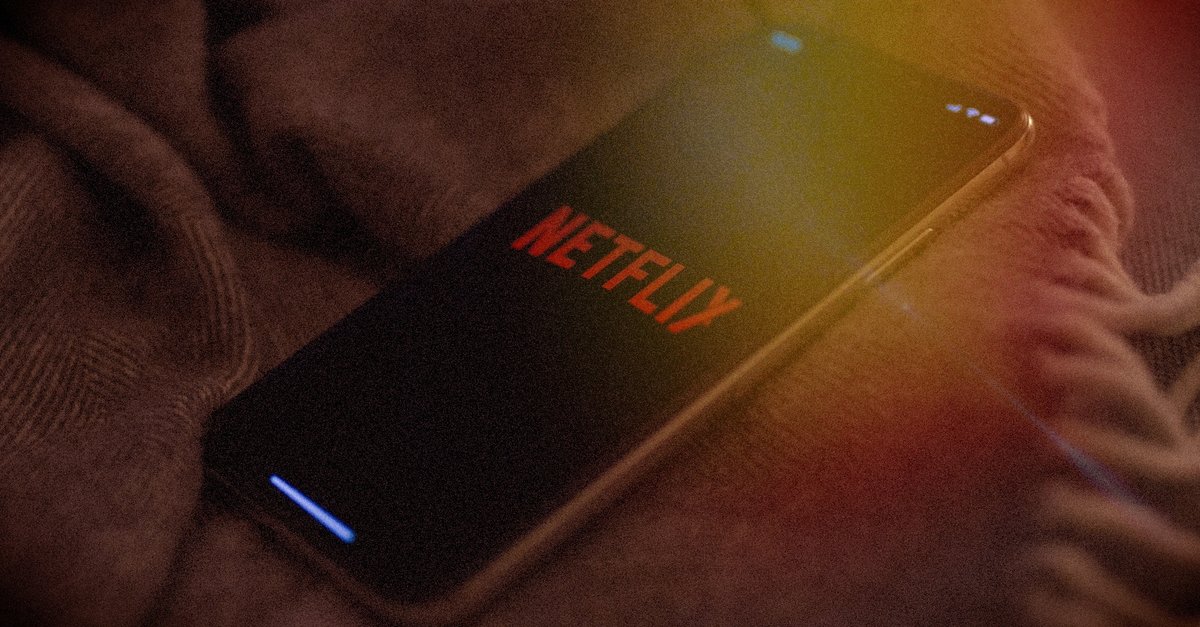How To Undo App Removal In Android 10
If your phone recently updated to the latest Android version, you’ll get various new features, and you should explore each. We guess that you will like the majority of things the new version has brought along. Now, you can use many fresh things. One of the major ones is the ability to switch to dark mode and change the look of the entire system with just a click. So, if you find the usual light mode boring, this is a thing to go for. You can easily change rotation settings in Android 10. If you want to eliminate the need to go through the papers and calling your network operator to get the Wi-Fi details you forgot, you can share Wi-Fi details with QR codes when someone stops by and want to connect to your network.
See also: What is Smart Reply in Android 10?
All these things are pretty cool, but there is more. How many times have you found yourself in a situation when you removed an app from the Home screen and couldn’t remember which app you moved exactly? I think that every single Android user did that a few times for sure. And yes, it isn’t enjoyable. But now, the game changed a bit. You can undo app removal in Android 10.
This is not a feature that you should enable. It’s there already. So how does it work?
Time plays a significant role here. Here is why. When you remove an app from the home screen, you will have a couple of seconds to undo the action.
Let’s say you just removed an app from the home screen. You will see the “Undo” button at the bottom. So, if you want to bring back the app, you just removed, tap the button. Keep in mind it will be on the screen for a couple of seconds only. Still, it’s better than not having it at all, right?
Next time you find yourself in a situation when you accidentally removed the app from the home screen, remember that the “Undo” button is there. Tap it, and the app will show up.