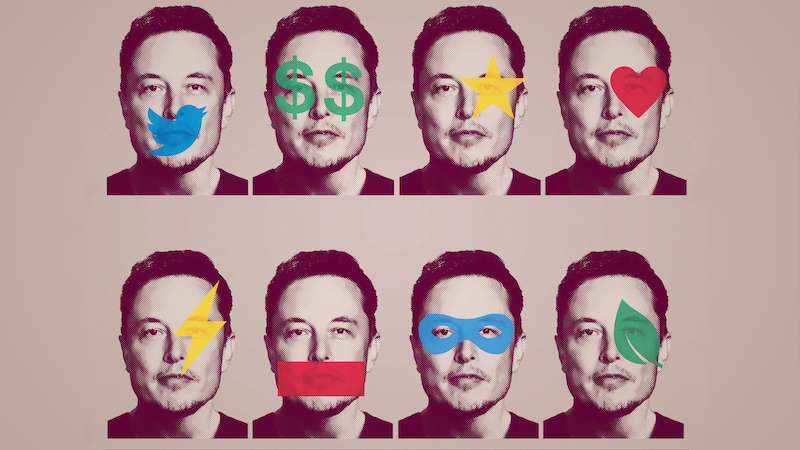How to read deleted WhatsApp messages on Android
WhatsApp is one of the most popular applications all around the world, that allows you chatting with your friends and family for free. All you need is an internet connection. In numerous options WhatsApp is providing you, the most used are calls, video calls, chat, sending photos, videos, or other documents. But, sometimes it can happen that you delete the message you didn’t read. You must have been asking yourself how to read deleted WhatsApp messages on Android? Well, here are a couple of solutions we recommend to you.
See also: How to record WhatsApp call on Android and iPhone
Use WhatsApp chat backup
As the backup on the WhatsApp is done every night at the same time, at 2 AM, you can use this method to get back the messages you have accidentally deleted. The time of backup can be changed and set at a weekly or monthly schedule, but it is recommended that you set it to be done on a daily basis. So, you can get back deleted messages from the backup, but do it before the next backup happens.
To get messages back, this is what you should do. First, uninstall the WhatsApp and then install it again. Head to the Google Play Store and search for the WhatsApp. Click on the install button and wait for a couple of moments to get the app installed on your Android device.
Then, open the WhatsApp and agree to all terms and conditions that will be shown on the screen. Now, type in your phone number and wait a couple of seconds. The WhatsApp will be installed and ready to use. Before you start using it, you have the option to restore your previous chats from the backup. Hit the restore button, and all the chats will be back on the list, including those you have deleted.
Use the WhatsRemoved + app
To get back deleted messages and read them, you can use some apps that are going to help you. For example, here is the WhatsRemoved + app that you can find in the Google Play Store. Download it from there, and then open the app. It is time to set the app, so make sure to click the Allow option for each permission that you are asked for.
The next step is to head back at the WhatsRemoved + app and you will see the list with apps on your screen. You are supposed to choose the app you want to detect changes in and save notifications from. Of course, you should click on the WhatsApp and hit the next button.
Now, you will have to confirm saving files, by hitting the option Yes, Save Files, and then click on the Allow button. Your app is ready to use and you will be able to read all the deleted messages just by entering the WhatsRemoved + app and selecting the WhatsApp heading in there.
Use notification history
Here is another app that you can download in Google Play Store, and that can help you to read deleted messages on the WhatsApp. So, download the Notification History app and search for the messages in the notification log.
You can also get to the notification log with no need for any application. To get there, you should open the Widgets menu by long press and hold on the home screen of your Android device. Then, head to the Activities heading. Look for the Settings there, and once you click on it, you will see the Notification log option. This is where you can see all the notifications you received, including the notification about the message you received on WhatsApp, but accidentally deleted.