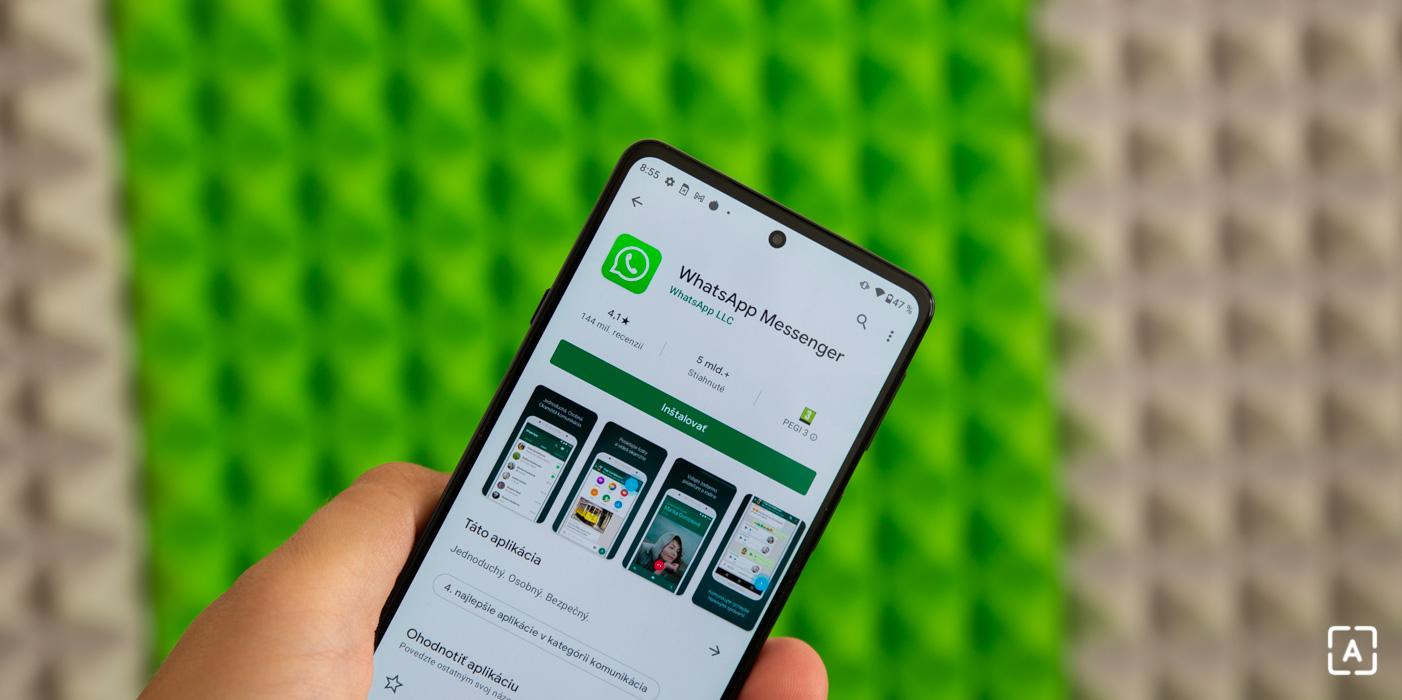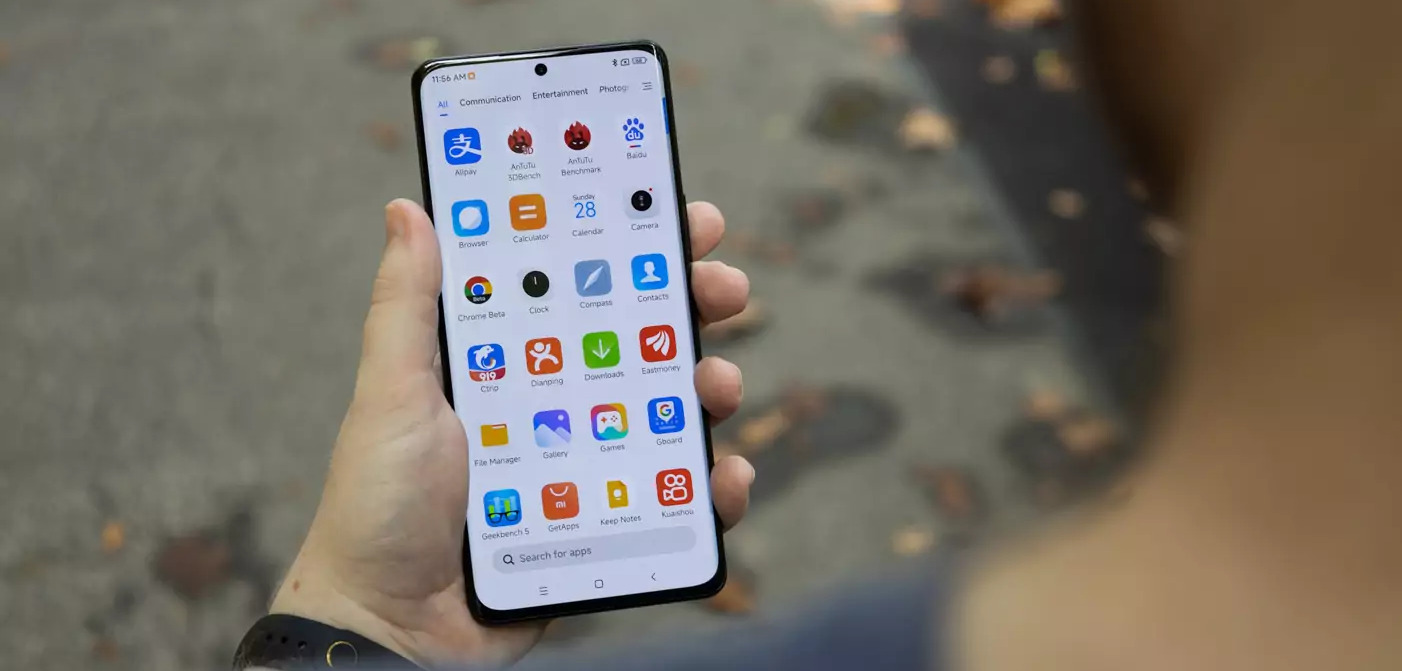How to properly restore a backup in WhatsApp?
When restoring a backup in services WhatsApp various complications can occur on the Android platform, due to which it does not turn 100%. This is all the more true for Huawei smartphones. Portal HuaweiCentral therefore, it published instructions on how to restore a backup with all saved data when reinstalling the application.
To restore a WhatsApp backup when you reinstall it:
Step 1:
First, you need to disconnect your WhatsApp account from Google Drive where the backup is stored. Open an Internet browser and sign in to your Google Account or visit https://drive.google.com. Now follow the procedure below.
- Open Settings
- Select Manage Apps
- Click WhatsApp Messenger (or WhatsApp Business)
- Select the Options tab
- Select Disconnect from Drive
Step 2:
Now uninstall WhatsApp from your device.
Step 3:
Open the file manager on your Android device and go to the folder /user/Android/Media/com.whatsapp/WhatsApp/Databases. Make sure the latest file is named as msgstore.db with extension crypt. For example msgstore.db.crypt12. If not, rename it to this form.
Step 4:
You can now reinstall the application and verify your account again.
Step 5:
Once logged in, WhatsApp will search for data stored on Google Drive. However, you have already disconnected it from the device, so the application will not be able to access previously saved data. Therefore, it will have no choice but to use the local backup stored in the mgstore.db.cryptXX file.
Step 6:
Once you’ve successfully restored your previous data and conversation history, you can reconnect your WhatsApp account to Google Drive in Settings.
Our tip
Amazfit GTR 3 Pro, GTR 3 and GTS 3: The new generation of smart watches with faster Zepp OS