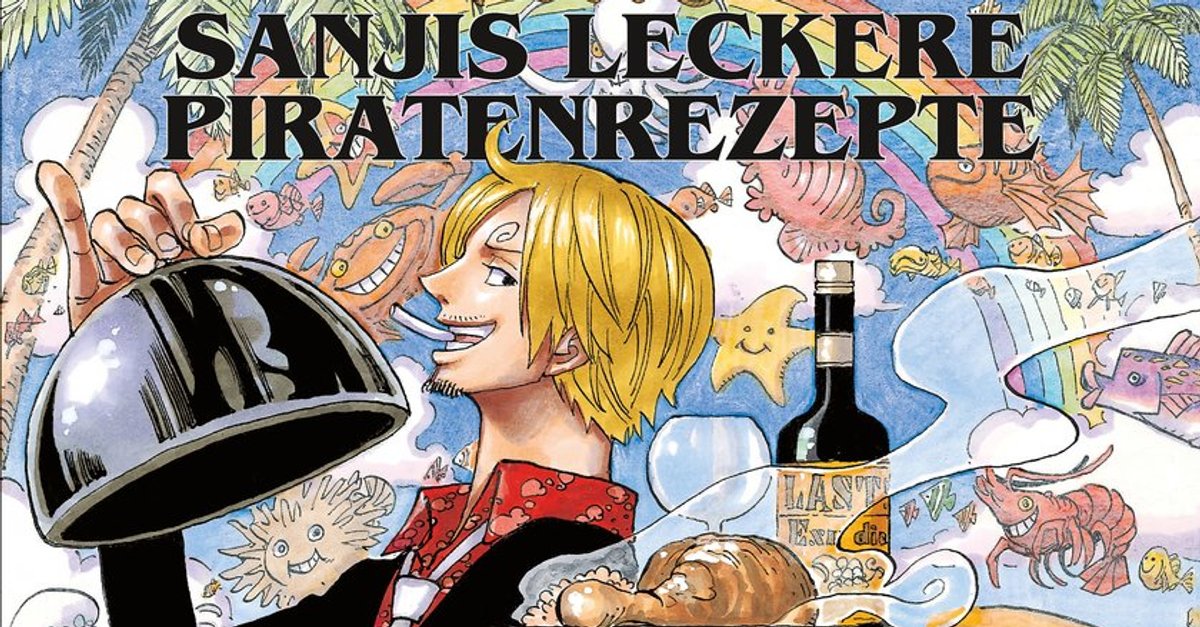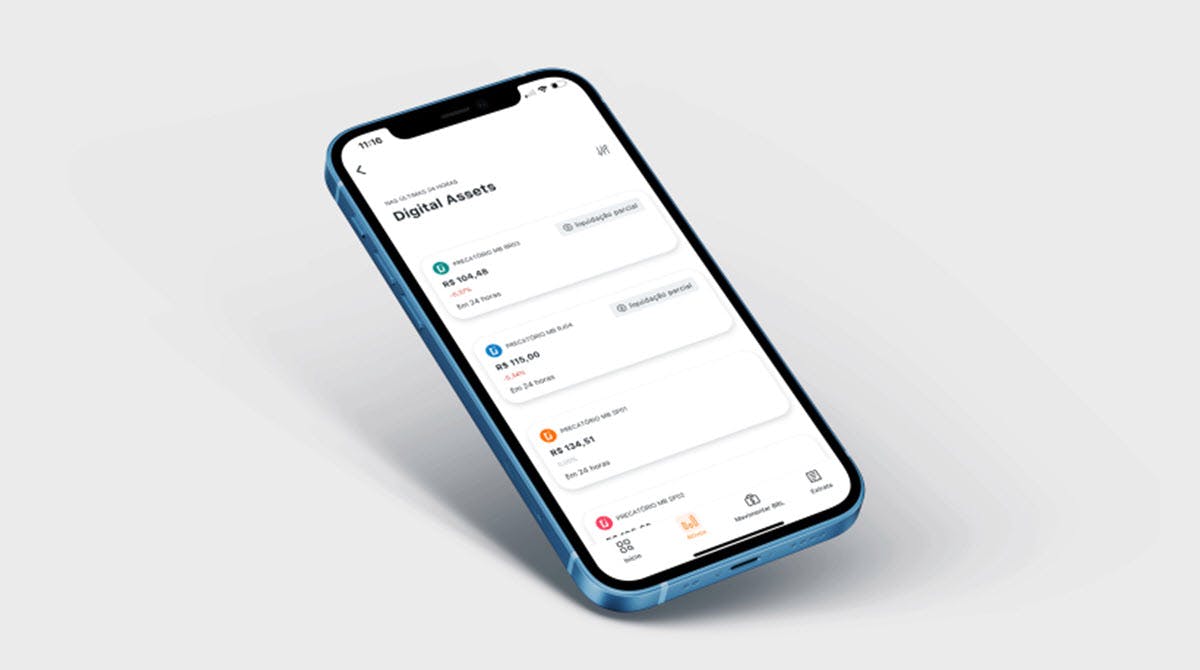How To Manage Focus Assist Automatic Rules On Windows 10
Focus Assist is a great feature available on Windows 10. Every time you want to be entirely focused on a task you are working on, you can turn this feature on and keep the notifications away. In one of our previous guides, we have shown you how to enable Focus Assist and add certain apps and contacts to your priority list. By customizing the priority list, you can pick the apps and contacts from which you’ll get the notifications, even when the focus assist is on. In this guide, we will show you how to manage Focus Assist Automatic Rules on Windows 10, so if you want to know more, keep reading.
See also: How to hide the app list in the Start menu on Windows 10
How to manage Focus Assist Automatic Rules on Windows 10
If you don’t want to enable and disable Focus Assist manually, you can set Automatic rules, and the feature will turn on automatically during certain times. Here is how to do that:
- Click on the Start button
- Now click on the gear icon on the left
- In the Settings menu, click System
- Now click Focus Assist on the left
- Under Automatic Rules, you can set the time when you don’t want to be disturbed. But first, toggle the switch next to the dedicated option to enable it.
- Next, click on the option “During these times” and then make the adjustments you want. You can pick the start and end time, repeats, and focus level.

- You can also select whether you want Focus Assist to turn on automatically when you are playing a game or using an app in the full-screen mode. Manage the options by clicking on the switches next to them.
- Finally, you can enable or disable the option “Show me a summary of what I missed while focus assist was on.”
If you want Fous Assist to turn on automatically, go through these options and make adjustments that suit you best.